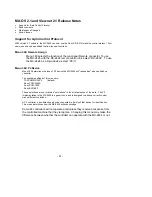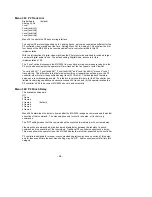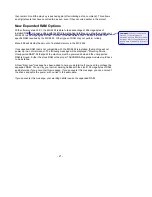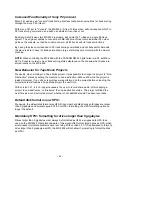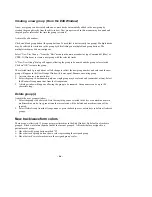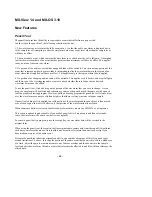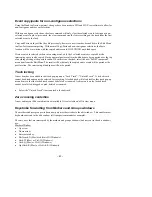- 43 -
•
MX-OS 3.05 / MX-View 1.30 Release Notes
Markers Window
A Markers window is associated with a particular Edit Window. Load a project, open the edit window for
that machine, then select Markers from the Window menu. As usual, window selections can be done with
keyboard shortcuts also, but note that an Edit Window or User Groups Window must be the front window
or the Markers window will not be accessible.
The Markers window displays the marker number and marker name of all location markers for the loaded
project. If the Edit window is in multi-machine mode, the Markers window will display a separate list of
markers for each machine; click the disclosure triangle next to the machine name to see the list of markers
for that machine.
Closing the Edit window will also close its associated Markers window.
Click on a marker to select that marker. Double clicking on a marker will cause the transport to move to
the marker location.
Selecting a marker will enable the Markers menu items in the menubar. Shift-selecting and Command-
selecting (Mac) or Shift-selecting and CTRL-selecting (Win) work for contiguous or non-contiguous
multiple selections. The menu items are for renaming or deleting markers. With single or multiple
markers selected, pressing the delete or backspace key will delete the selected marker(s).
User Groups
Implementation of User groups entailed changes to many pieces of the Edit Window as well as adding the
ser Groups window itself.
U
e
:
Ov rview of changes
•
12 User Groups
•
User Groups window
•
New track/waveform colors
•
New "User Group" track menu item
•
User Group track buttons are now active
lect track button function changes
•
Input, Record and Edit se
Edit drag-select changes