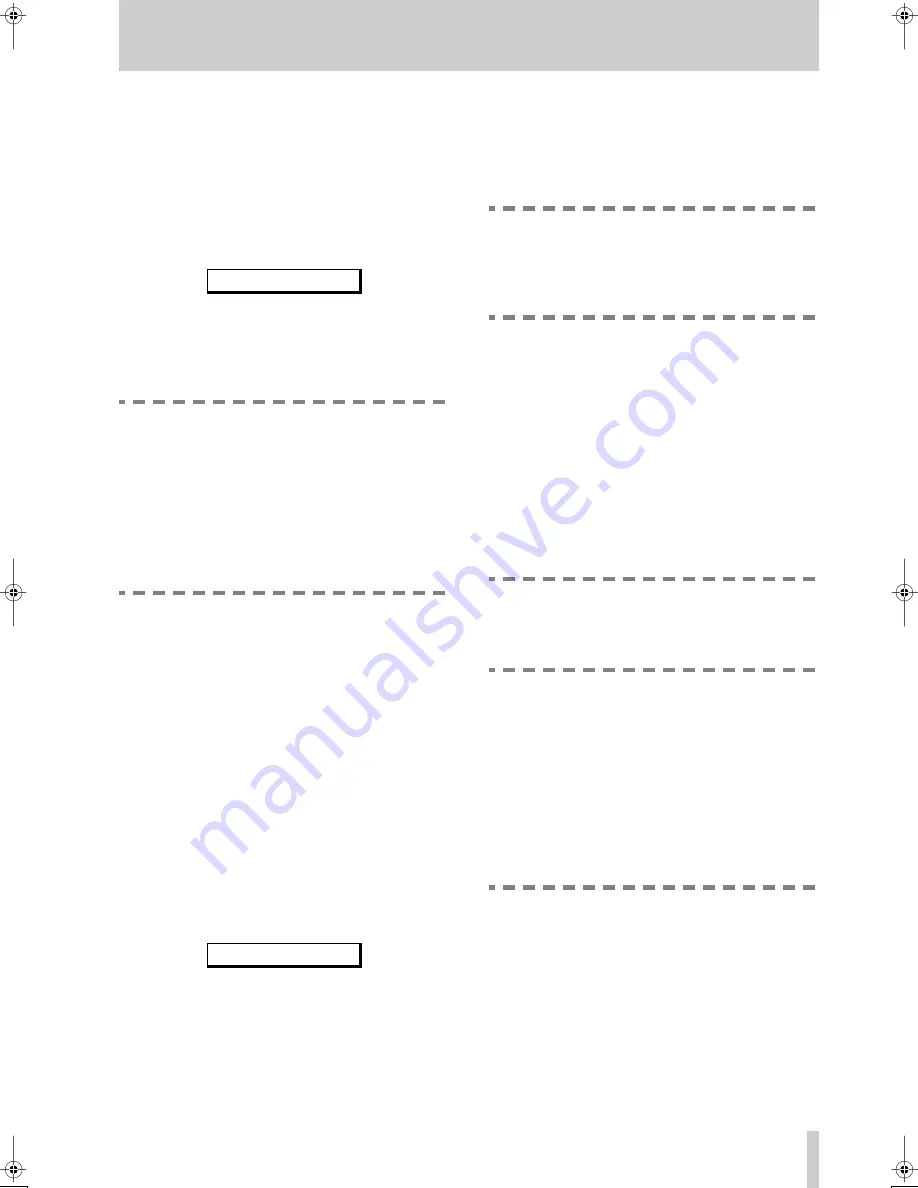
4 - Recording operations
TASCAM MD-801R/P Mk II
4–7
2
Cue the playback point to the place that you
want to start recording.
3
Press the
READY
key
[7]
to put the MD-801
into play ready mode. This step is the primary
difference between replace recording and ordi-
nary post-script recording.
4
Press and hold down the
RECORD
key
[8]
and
press the
READY
key. The display will show:
5
To start recording, press
PLAY
[6]
. When you
have finished recording, press
STOP
[5]
.
If you want to cancel the recording operation after
step 4, press the
STOP
key
[5]
.
NOTES
You cannot use the input monitor function
before entering the replace record mode. You
must stop the transport first if you want to use
the record monitor function.
Many replace recording functions carried out
on the same track may result in sections
which it is later impossible to combine using
the edit functions.
4.3.7 Sound synchro recording
With this facility, the MD-801 goes from record
ready to record mode when a signal threshold is
exceeded. The threshold is the same as for the Auto
Cue function (4.2.12, "Cueing to the first audio posi-
tion in a track") and is set in the Auto Cue menu (3.3,
"Auto cue").
The facility also allows the unit to go automatically
from recording to record ready mode, if the input sig-
nal drops below the threshold and stays at this lower
level for five successive seconds.
1
Make sure the MD-801 is recording or in record
ready mode.
2
Use the “previous”
TRACK
key
[4]
to toggle
between turning the Sound Synchro function on
and off (the screen below shows it turned on).
If the MD-801 is in record ready mode, start playing
the source. As soon as the signal level goes above the
threshold, the MD-801 will go from record ready to
record mode.
If the MD-801 is in record mode, it will drop back to
record ready mode as soon as a period of relative
silence of more than five seconds in length is
detected. Recording will start again as soon as a sig-
nal which is over the threshold is detected again, and
the Sound Synchro mode is still on.
NOTE
If the Sound Synchro mode is on, and a man-
ual change is made from record ready to
record (or the other way round), the Sound
Synchro mode is automatically turned off.
4.3.8 Digital recording
Since the MD-801 incorporates a frequency conver-
tor, digital recordings can be made from a wide vari-
ety of sources, including sources played back at non-
standard frequencies (varispeed and pitch shifting are
therefore possible).
1
Set the
INPUT
selection switch
[28]
to
DIGITAL
.
2
Set the
DIGITAL INPUT
selection switch
[29]
to either
AES/EBU
or
COAXIAL
, depending
on the source.
NOTE
When recording from a digital source, remem-
ber that the input level controls
[27]
have no
effect.
3
If you require mono recording (uses the left
channel only, and doubles the available record-
ing time), set the
REC MODE
switch
[30]
to
MONO
, otherwise, make sure it is set to
STEREO
.
4
Press and hold down the
RECORD
key
[8]
and
press the
READY
key.
5
Start recording by pressing the
PLAY
key
[6]
,
and finish by pressing the
STOP
key
[5]
.
NOTES
If the selected digital input is not correctly
connected, or is not present, the
D-IN
UNLOCK!
message will appear on the
display to inform you of this.
If the digital input signal is interrupted and
resumes within 30 seconds of the interruption,
a new track will be started on the MD-801,
with a number that is one higher than the pre-
R e p l a c e
R E C
S _ S Y N C
O N












































