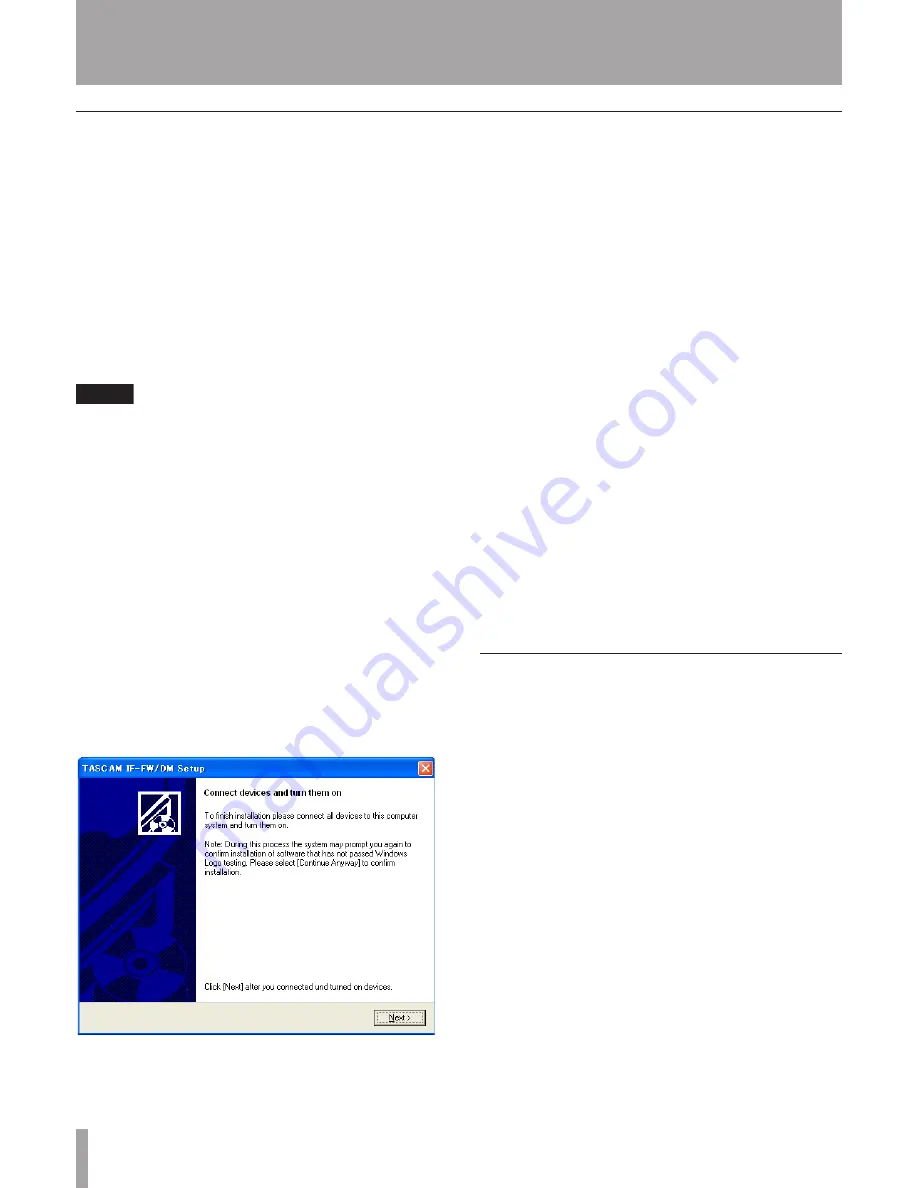
TASCAM IF-FW/DM Owner's Manual
O
It is necessary to install driver software in
order for Windows to recognize the IF-FW/
DM. An installer is provided for this pur-
pose, the drivers cannot be installed manu-
ally from Windows Device Manager. On the
CD-ROM that came with your IF-FW/DM
is a PC Driver installer. Launch the installer
from the CD or copy it to your hard drive
and launch it from there. The installer is
launched by clicking “setup.exe”.
NOTE
The IF-FW/DM should be disconnected from
the PC to begin driver installation.
1. Launch the driver installer and carefully
follow the on-screen instructions in the
Installation Wizard.
2. When presented with any Windows Logo
warnings, click
Continue Anyway
.
3. Follow the steps on all screens of the
Installation Wizard through the Windows
“New Hardware Wizard”.
• You will be prompted to connect the
IF-FW/DM to the computer at this
point.
4. The New Hardware dialog will appear in
the lower right of the Windows desktop.
5. When presented with any Windows Logo
warnings, click
Continue Anyway
.
6. Installation activity will continue in the
New Hardware dialog in the lower right
of the Windows desktop. Do not click on
anything during this activity - allow it to
finish.
7. “Your new hardware is installed and
ready to use” will appear in the lower
right of the Windows desktop.
8. Click “Next” in the Setup/Installation
window.
9. The Setup/Installation window will pres-
ent a “Finished” message. Click Exit.
10. Your IF-FW/DM is installed and ready to
use.
Windows 64-Bit
Windows driver version 1.10 & higher
includes untested 64-bit drivers (requires
64-bit PC hardware and 64-bit Windows
OS). This is not officially supported.
Installation
Windows






























