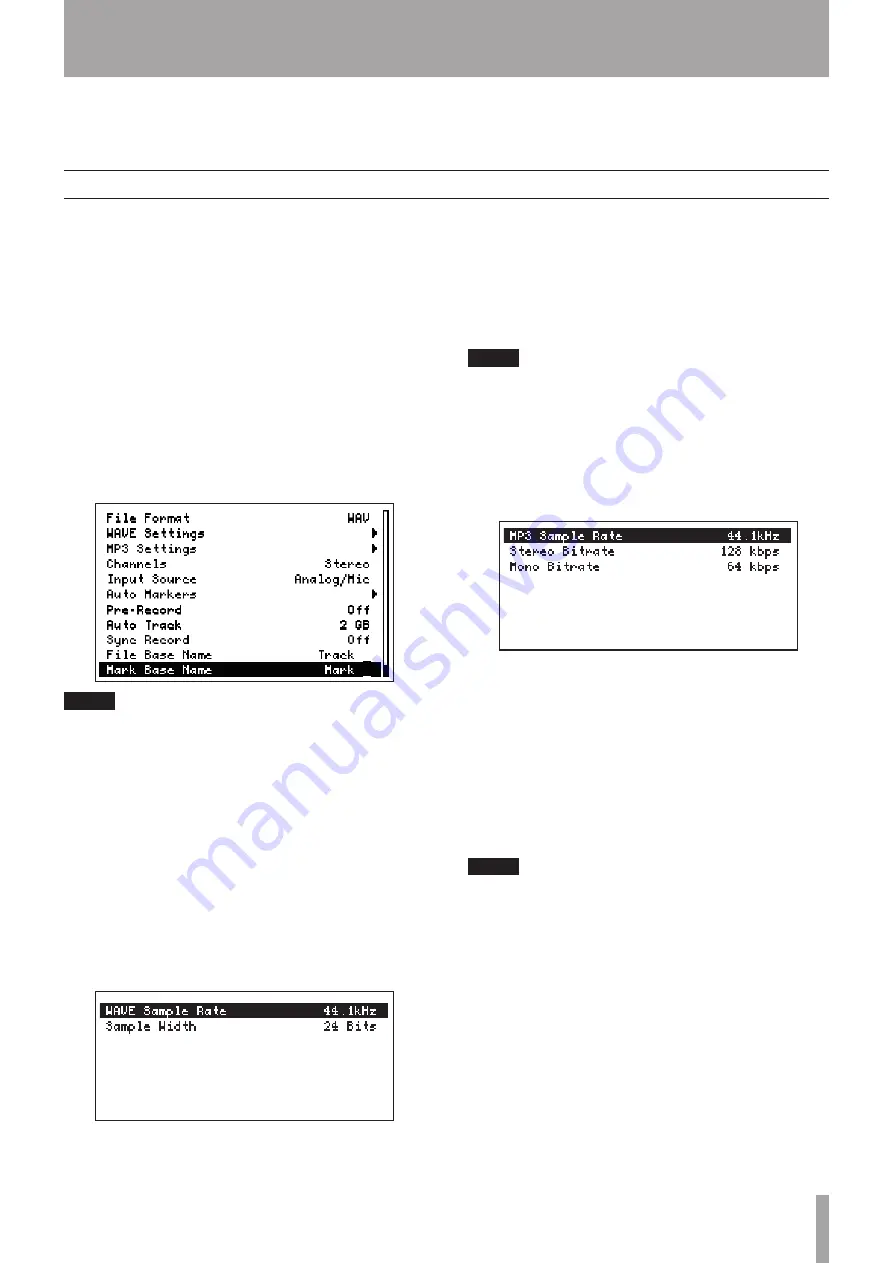
TASCAM HD-R1
11
4–Recording
Making settings related to recording
Use this unit to record audio as WAV or MP3 format
files. Recording is conducted in the same manner as
with a conventional recorder.
Before recording, use the Menu to select, for example,
the recording file format (WAV/MP3), the sampling
rate, the bit length (WAV) or bit rate (MP3), the
stereo/mono setting, the input source and other
standard settings. In addition to these, various other
settings can be made as necessary. (See “Record
Settings” in the Owner’s Manual.)
In addition, if the input source is set to analog input,
the rear panel switches are also used to make some
settings related to input.
1 Press the
MENU
key.
The Main Menu appears.
2 Use the
SHUTTLE/DATA
wheel to select
Record
Settings
, and press the
ENTER
key.
The Record Settings Menu appears.
NOTE
When the Home Screen is open, you can press the ENTER
key while holding down the MENU key (SHIFT key) to open
the Record Settings Menu directly.
Recording file format, stereo/mono and input source
are selected in the following procedures.
3 Use the
SHUTTLE/DATA
wheel to select
File
Format
, and press the
ENTER
key.
4 Use the
SHUTTLE/DATA
wheel to select
WAV
or
MP3
, and press the
ENTER
key.
If WAV is selected:
5a Use the
SHUTTLE/DATA
wheel to select
WAVE
Settings
, and press the
ENTER
key.
The Wave Settings submenu appears.
With this Menu, you can set the sampling
rate (
WAVE Sample Rate
) and bit depth
(
Sample Width
).
Use the
SHUTTLE/DATA
wheel to select the
item to set, and press the
ENTER
key. Use the
SHUTTLE/DATA
wheel to make the setting and
press the
ENTER
key again to confirm it.
WAVE Sample Rate: 44.1 kHz, 48 kHz, 88.2 kHz or 96
•
kHz
Sample Width: 16-bit or 24-bit
•
NOTE
When the input source is S/PDIF, if the input signal sample
rate differs from the sample rate setting, the unit cannot
record and an error message appears.
If MP3 is selected:
5b Use the
SHUTTLE/DATA
wheel to select
MP3
Settings
and press the
ENTER
key.
The MP3 Settings submenu appears.
Use this Menu to set the sampling rate (MP3
Sample Rate) and bit rate (Stereo Bit Rate,
Mono Bit Rate). The bit rates can be set sepa-
rately for stereo and mono recording.
Use the
SHUTTLE/DATA
wheel to select the
item to set and press the
ENTER
key. Use the
SHUTTLE/DATA
wheel to make the setting and
press the
ENTER
key again to confirm it.
MP3 Sample Rate: 44.1 kHz or 48 kHz
•
NOTE
When the input source is S/PDIF, if the input signal sample
rate differs from the sample rate setting, the unit cannot
record and an error message appears.
Stereo Bit Rate: 64 kbps, 80 kbps, 96 kbps, 112 kbps,
•
128 kbps, 160 kbps, 192 kbps, 224 kbps, 256 kbps or
320 kbps
Mono Bit Rate: 32 kbps, 40 kbps, 64 kbps, 80 kbps,
•
96 kbps, 112 kbps, 128 kbps or 160 kbps
6 After completing the setting procedures in 5a
or 5b, press the
CANCEL
key to return to the
Record Settings Menu.










































