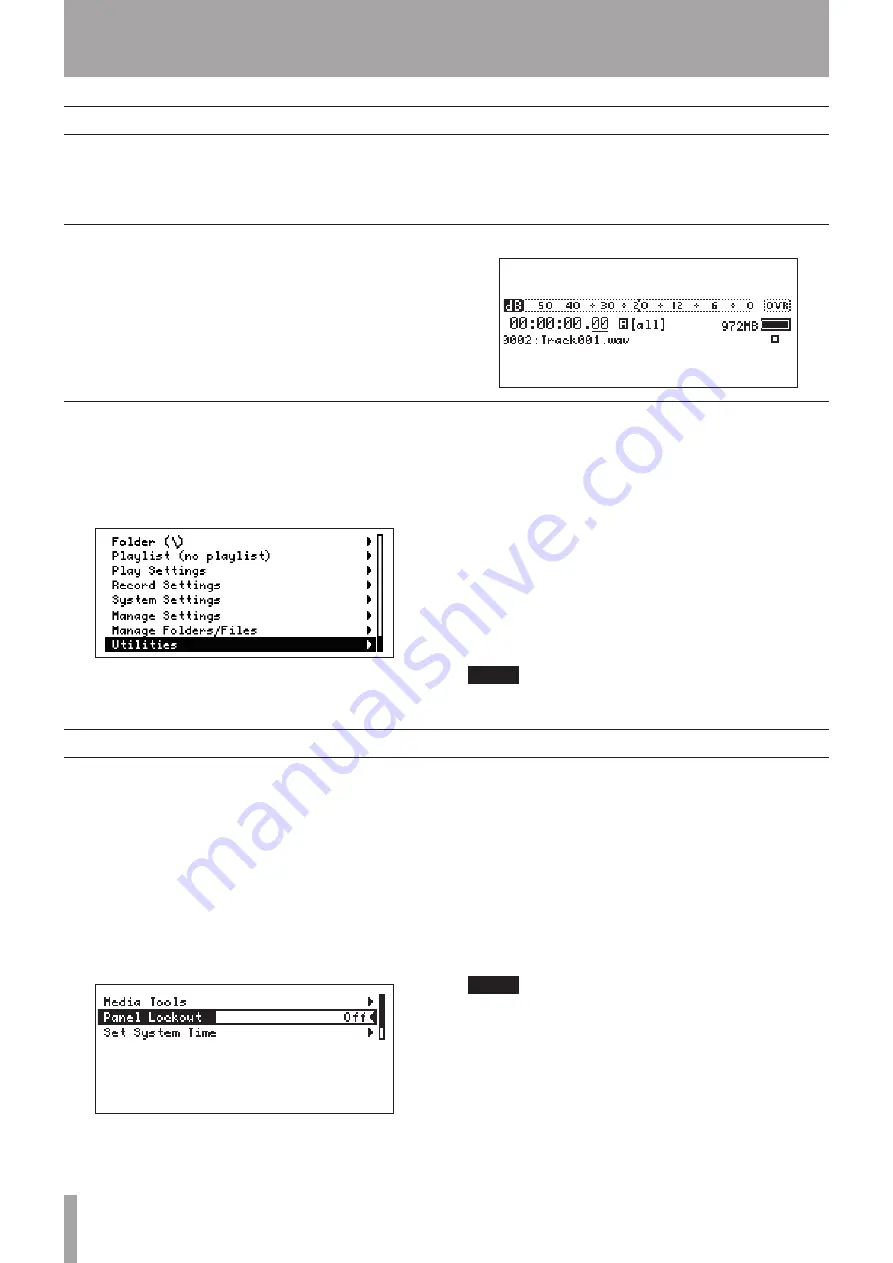
10
TASCAM HD-R1
Display screens
Home Screen
3–Preparations for Use
Menu screens
Panel lockout
The Home Screen appears when the unit’s power
is ON and it is starting up. This screen is the basic
screen. Press the
MENU
key to enter the menu mode
and open the Main Menu screen. Other menu screens
appear according to selections you make. If you press
the
MENU
key when any menu screen is open, menu
mode ends and the Home Screen reappears.
Level meters that show playback and record (input)
levels, the time display, the track name, the current
transport mode and other information appear on this
screen.
While the Home Screen is open, press the
MENU
key
to enter menu mode and open the Main Menu screen.
See “3–Screens and Menus” in the Owner’s Manual
for details about the various items.
In menu mode, use the
SHUTTLE/DATA
wheel to
select items (letters appear light on a dark background
when selected), and press the
ENTER
key to confirm a
selection. Depending on the item, a submenu appears,
a parameter setting mode starts or an operation is
executed after confirmation.
For items with submenus, a
˘
appears at the right
side of the display.
When in menu mode, press the
MENU
key to return to
the Home Screen. When a submenu is displayed, press
the
CANCEL
key to return to the parent menu. When
the Main Menu is displayed, press the
CANCEL
key to
return to the Home Screen.
NOTE
Items that are currently unavailable are shown in italic.
Operation from the front panel of this unit can
be disabled using the lockout function to prevent
unintentional operation.
1 Press the
MENU
key.
The Main Menu appears.
2 Use the
SHUTTLE/DATA
wheel to select
Utilities
, and press the
ENTER
key.
The Utility Menu appears.
3 Use the
SHUTTLE/DATA
wheel to select
Panel
Lockout
, and press the
ENTER
key.
4 Use the
SHUTTLE/DATA
wheel to switch from
OFF
to
ON
, and press the
ENTER
key.
The Home Screen reopens.
In this state, all the keys are inoperative.
The Panel Lockout setting is retained even if the
power is turned OFF.
To unlock the front panel, hold down the
ENTER
,
CANCEL
, and
MENU
keys simultaneously.
NOTE
When the front panel is locked, external control via
RS-232, parallel, and LAN are still possible.
























