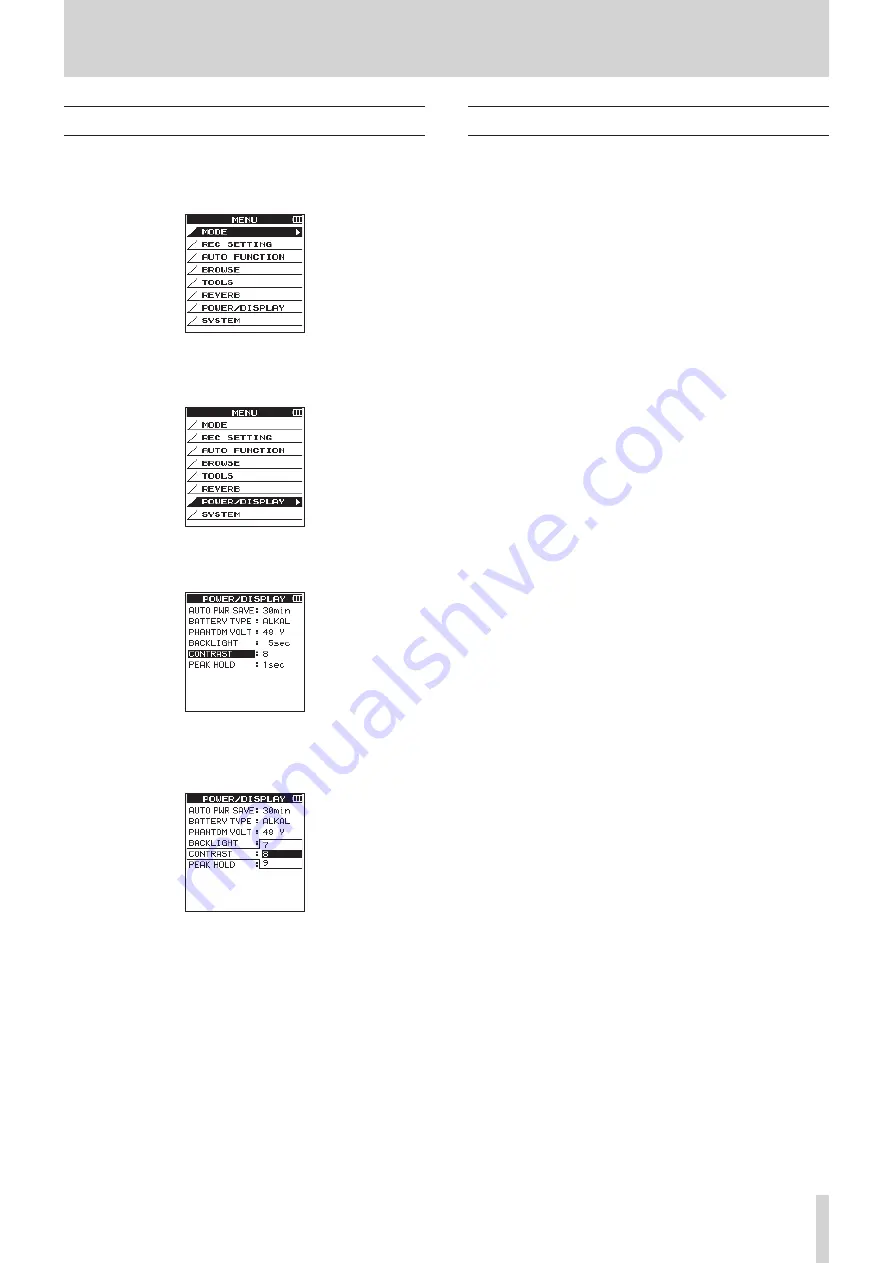
TASCAM DR-44WL
11
2 – Names and functions of parts
Using menus
The following explains the menus, using the display contrast
setting as an example.
1. Press the MENU button to open the
MENU
screen.
2. Use the wheel to select a menu item (highlighted), and
press the ENTER/MARK or
/
button to move to various
settings screens.
SYSTEM is selected
3. Use the wheel to select an item to set (highlighted).
CONTRAST is selected
4. Press the ENTER/MARK or
/
button to move the cursor
to highlight the setting.
5. Use the wheel to change the setting.
6. Press the ENTER/MARK or
.
button to set a different
item in the same menu.
This enables you to select a new item. Use the wheel to
select an item to be set (highlighted).
7. Repeat the 3. to 6. steps to set each items, as necessary.
8. Press the MENU button to return to the
MENU
screen.
Press the
8
/HOME button to return to the Home screen.
Basic operations
Use the following buttons to operate the various screens.
MENU button
Opens the
MENU
screen.
8
/HOME button
To return to the Home screen, press the
8
/HOME button in any
screen display.
Use this to answer “NO” to a confirmation message.
ENTER/MARK button
Use this button to confirm selection of a setting item or to select
“YES” to a confirmation message.
/
button
Use this to move the cursor (the highlighted area) to the right on
the screen or to open folders on the
BROWSE
screen.
.
button
Use this to move the cursor (the highlighted area) to the left on
the screen, and to close folders on the
BROWSE
screen.
Wheel
Use this to select (highlight) each item or to change value.
MIXER button
Open the mixer screen.
INPUT button
Open the
INPUT
SETTING
screen.
QUICK button
This opens the quick menu pop-up. (See “QUICK button


























