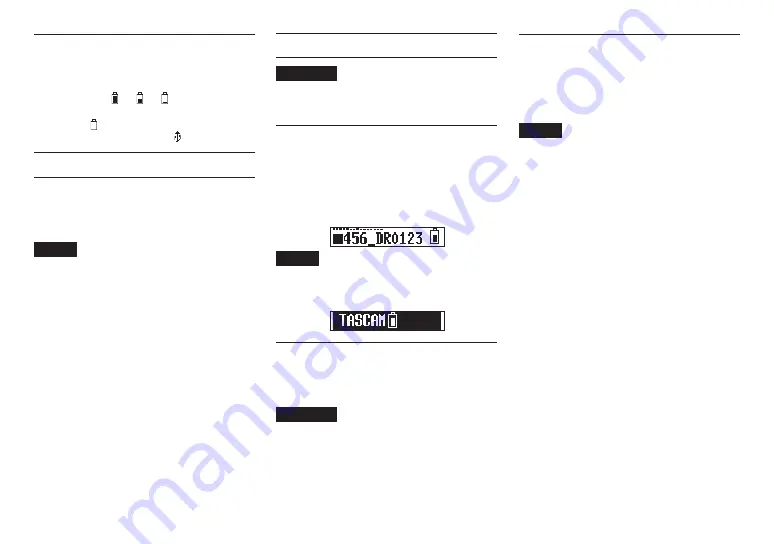
TASCAM DR-10L
9
Power supply status indicator
When operating on battery power, a battery icon
appears at the top right of the display.
The battery icon shows the amount of power
remaining in bars (
q
q
).
The battery is almost dead and the power will soon
turn off if the icon with no bars blinks. When
operating on USB bus power, the icon appears.
Connecting a Microphone
•
Insert the connector of the included Lavelier (Pin)
microphone into the IN jack.
•
Set the
15:MIC BIAS
item on the Menu Screen to
ON. (See “Making menu settings” on page 12.)
NOTE
• After inserting the Microphone's cable
connector, gently turn the Screw Lock
clockwise to lock the connector in place to
prevent accidental removal.
• If you use a mic made by a different manufac-
turer, proper recording might not be possible.
Turning the unit on and off
CAUTION
Do not wear connected headphones when
turning the unit on and off. A loud noise could
damage to the speakers or harm your ears.
Turning the unit on
When the unit is off, slide the
¤?o
—
0
REC
switch toward
¤
and hold it for about one second
until the
TASCAM DR-10L
startup screen appears
and the unit starts.
The Home Screen shown below appears after the
unit starts up.
NOTE
If the unit is not used for a few minutes, the
display will appear as below in screensaver
mode.
Shutting down
When the unit is on, slide the
¤?o
—
0
REC
switch toward
¤
and hold it for about one second
until the display becomes unlit and the unit turns off.
CAUTION
Always use the
¤?o
—
0
REC
switch to
turn the unit off.
When the unit is on, do not remove the battery
or disconnect the USB cable if using USB bus
power. Doing so will cause all recordings,
settings and other data to be lost. Lost data
and settings cannot be restored.
Turning off automatically
When operating on battery power and the
11:POWER
SAVE
item on the Menu Screen is set to ON, if the
unit is stopped and no operation has occurred
for about 10 minutes, the unit will turn itself off
automatically.
NOTE
When the unit is turned on for the first time (or
when the built-in clock is reset after being left
unused without a battery), the Menu Screen
17:DATE/TIME
item appears after the start-up
screen to allow the date and time to be set.
For details about how to set it, see the
17:DATE/TIME
item in “Menu structure” on
























