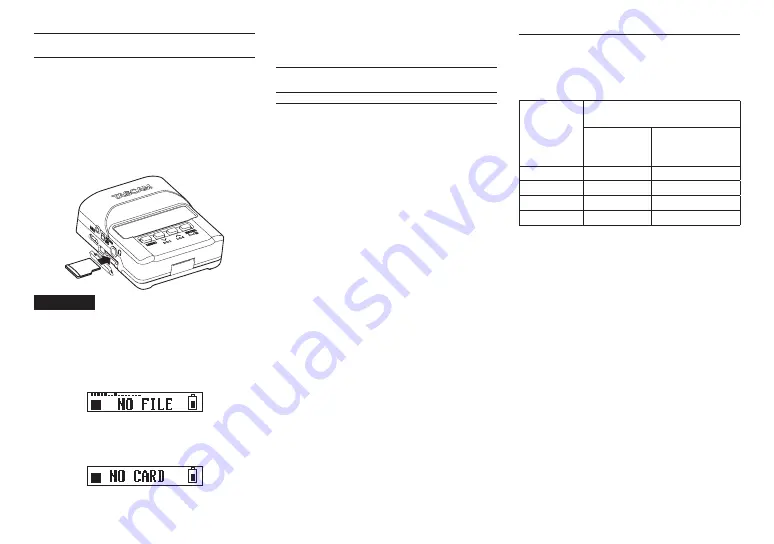
10
TASCAM DR-10L
Installing a microSD card
Open the microSD card slot cover on the left side.
•
Inserting the microSD card
Insert the microSD Card into the slot in the
direction of the arrow as shown in the following
illustration until it clicks into place.
•
Removing the microSD card
Press the microSD card in gently and then release
it to allow it to come out.
CAUTION
In order to use a microSD card in this unit,
you must format it first. (See “Making menu
• After formatting a microSD card, the display
will show the following when the unit is
turned on.
• If no microSD card has been inserted, the
display will show the following when the unit
is turned on.
See the following section for information
about handling microSD cards.
Handling microSD cards
Precautions when handling
microSD cards
This unit uses microSD/microSDHC cards for
recording and playback.
It supports microSD cards that are 64 MB - 2 GB and
microSDHC cards that are 4 GB - 32 GB.
A list of SD cards that have been confirmed for use
with this unit can be found on our web site. Please
access to a product page of this product from the
TEAC Global Site (http://teac-global.com) to find
the list or contact the TASCAM customer support
service.. microSD/microSDHC cards are delicate
media. In order to avoid damaging a card or the card
slot, please take the following precautions when
handling them.
•
Do not leave them in extremely hot or cold
places.
•
Do not leave them in extremely humid places,
and do not let them become wet.
•
Do not put things on top of them or twist them.
•
Do not hit them.
•
Do not remove or insert a card during data
transmission or other access.
Recording durations when using
microSD cards
The table below shows maximum recording times
on microSD/microSDHC cards of different capacities.
microSD/
microSDHC
card
capacity
24-bit/48kHz WAV recording
setting (hours:minutes)
DUAL REC
MODE off
DUAL REC
MODE on
or FILE TYPE POLY
1GB
2:04
1:02
2GB
4:08
2:04
4 GB
8:16
4:08
8GB
16:32
8:16
•
The recording times shown above are estimates.
They might differ depending on the microSD/
microSDHC card in use.
•
The recording times shown above are not
continuous recording times, but rather they
are the total possible recording times for the
microSD/microSDHC card.










































