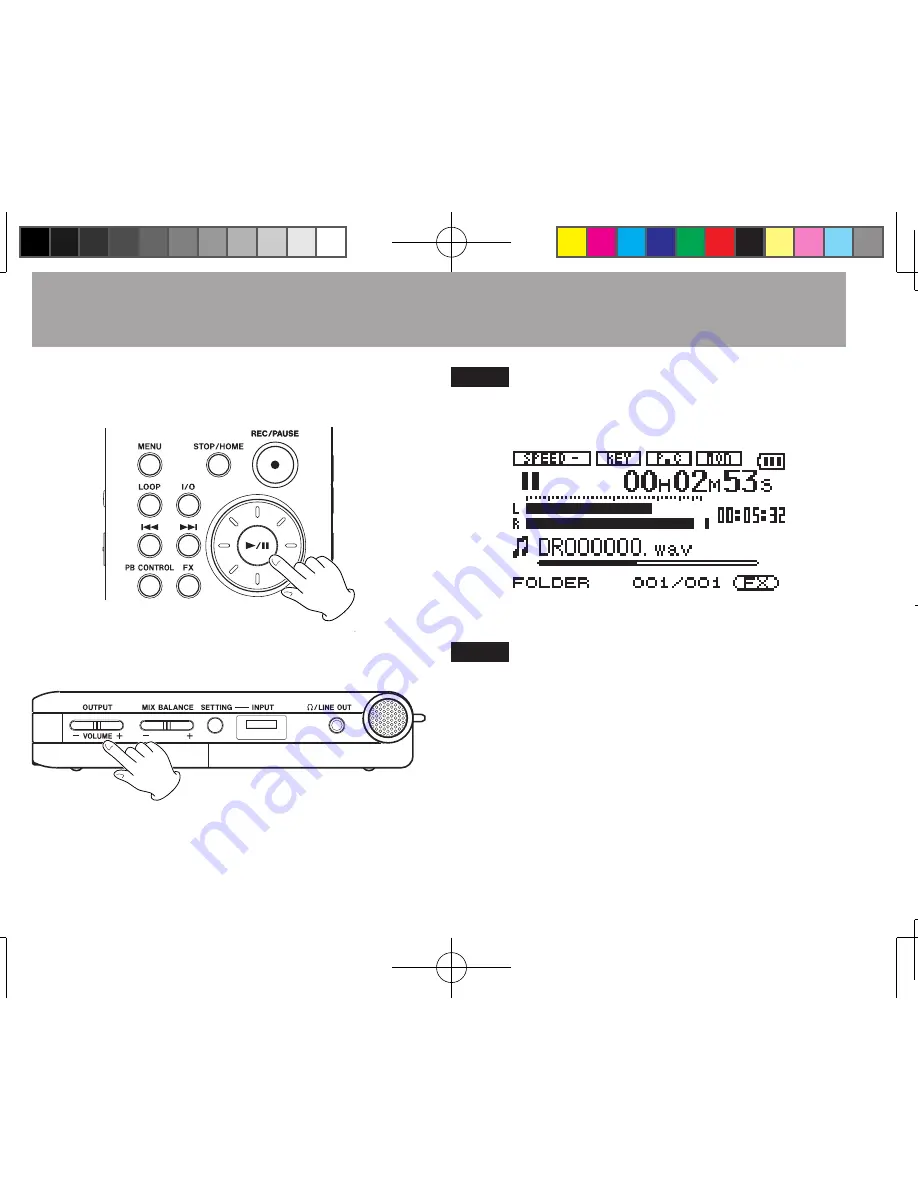
20
TASCAM DR-1
Follow these procedures to play recorded files.
1 Press the
¥/π
key to start playback.
2 Use the
OUTPUT VOLUME (+, –)
keys to adjust
the monitoring level.
TIP
The playback position display bar on the Home
Screen shows the current playback position of
the file.
NOTE
After recording is finished, the playback position is
automatically set at the start of the recorded file.
4–Playback



























