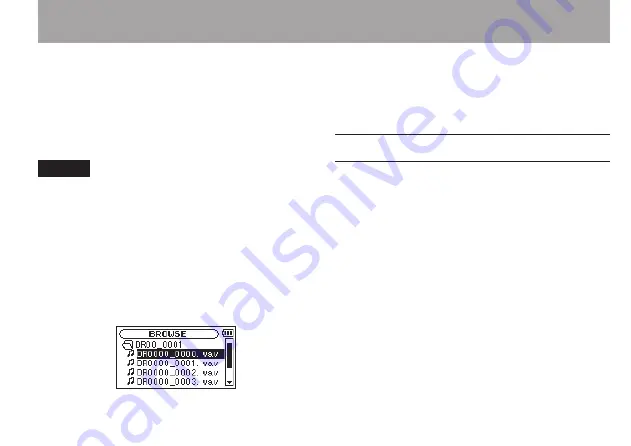
TASCAM DR-07MKII
75
On the
BROWSE
Screen, you can view the contents
of the Music Folder, which contains the audio files
on the microSD card that you can use with the DR-
07MKII. On this screen, you can also play and erase
selected audio files, create folders, add tracks to the
playlist and so on. (See “Playlist” on page 84.)
TIP
If you connect the DR-07MKII with a computer by USB, or
mount the microSD card on a computer using a card reader
or other input, you can change the folder structure within the
MUSIC
Folder and erase files from the computer as you
would the contents of a hard drive. Furthermore, you can
change file names from the computer.
To open the
BROWSE
Screen, press the
MENU
button to open the
MENU
screen. Use the
+
or
−
button to select
BROWSE
and press the
Á
button.
The contents of the folder that contains the file
that was selected on the Home Screen before
the
BROWSE
Screen was opened appears on the
display.
Screen navigation
On the
BROWSE
Screen, folders and music files
appear in a hierarchical structure much like they
would appear on a computer. On the DR-07MKII,
folders can only be used to two levels.
Use the + or − button to select files and folders.
•
When a folder is selected, press the
•
¯
button to show the contents of that folder.
When a file or folder is selected, press the
•
Â
button to exit the currently open
folder and go to a higher level in the folder
structure.
When a file or folder is selected, press the
•
QUICK
button to open the pop-up window.
When a file is selected, press the
•
Á
button to
return to the Home Screen and play the file.
5–Working with Files and Folders (BROWSE screen)
















































