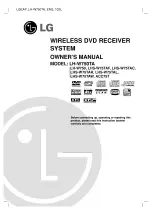Instruction Manual
DVD RECORDER
(DVD RECORDER with VIDEO CASSETTE RECORDER)
Model No.
DV-RV8500E (UK)
Dear customer
T h a n k y o u f o r p u r c h a s i n g t h i s p r o d u c t . F o r
optimum performance and safety, please read
these instructions carefully.
Before connecting, operating or adjusting this
product, please read these instructions completely.
Please keep this manual for future reference.
VIDEO Plus+ and PlusCode are registered
trademark of Gemstar Development Corporation.
The VIDEO Plus+ system is manufactured
under licence from Gemstar Development Corporation.
PAL
K-DV-RV8500E(UK) 7/28/05 16:03 Page 1