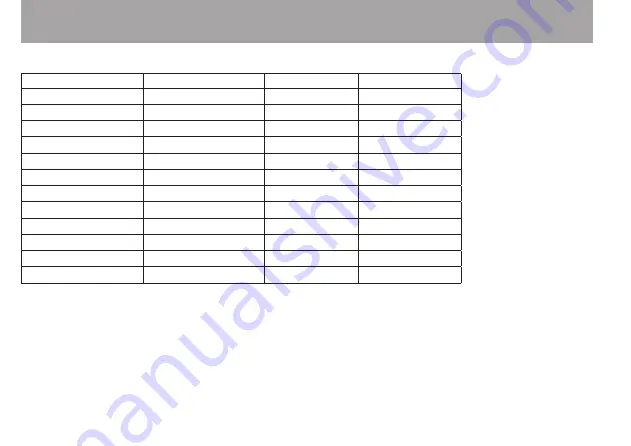
110
TASCAM DR-05
14–Specifications
Ni-MH type battery (eneloop)
Recording/playback Format
Operation time Note
Recording
WAV 96kHz, 24bit
About 10 hours
Built-in microphone
Recording
WAV 44.1kHz, 16bit
About 15.5 hours Built-in microphone
Recording
MP3 44.1kHz, 128Kbps
About 13 hours
Built-in microphone
Recording
MP3 48 kHz, 320Kbps
About 11 hours
Built-in microphone
Playback
WAV 96kHz, 24bit
About 15 hours
Headphones
Playback
WAV 96kHz, 24bit
About 14 hours
Built-in Speaker
Playback
WAV 44.1kHz, 16bit
About 16.5 hours Headphones
Playback
WAV 44.1kHz, 16bit
About 16.5 hours Built-in Speaker
Playback
MP3 44.1kHz, 128Kbps
About 16 hours
Headphones
Playback
MP3 44.1kHz, 128Kbps
About 15 hours
Built-in Speaker
Playback
MP3 48 kHz, 320Kbps
About 16 hours
Headphones
Playback
MP3 48 kHz, 320Kbps
About 15 hours
Built-in Speaker
Dimensions (W x H x D)
61 x 141 x 26 mm (2 3/8” x 5 9/16” x 1”)
Weight
116 g (4 1/16 oz) (not including batteries)
164 g (5 3/4 oz) (including batteries)
Operating temperature range
0 - 40°C (32°F - 104°F)

















