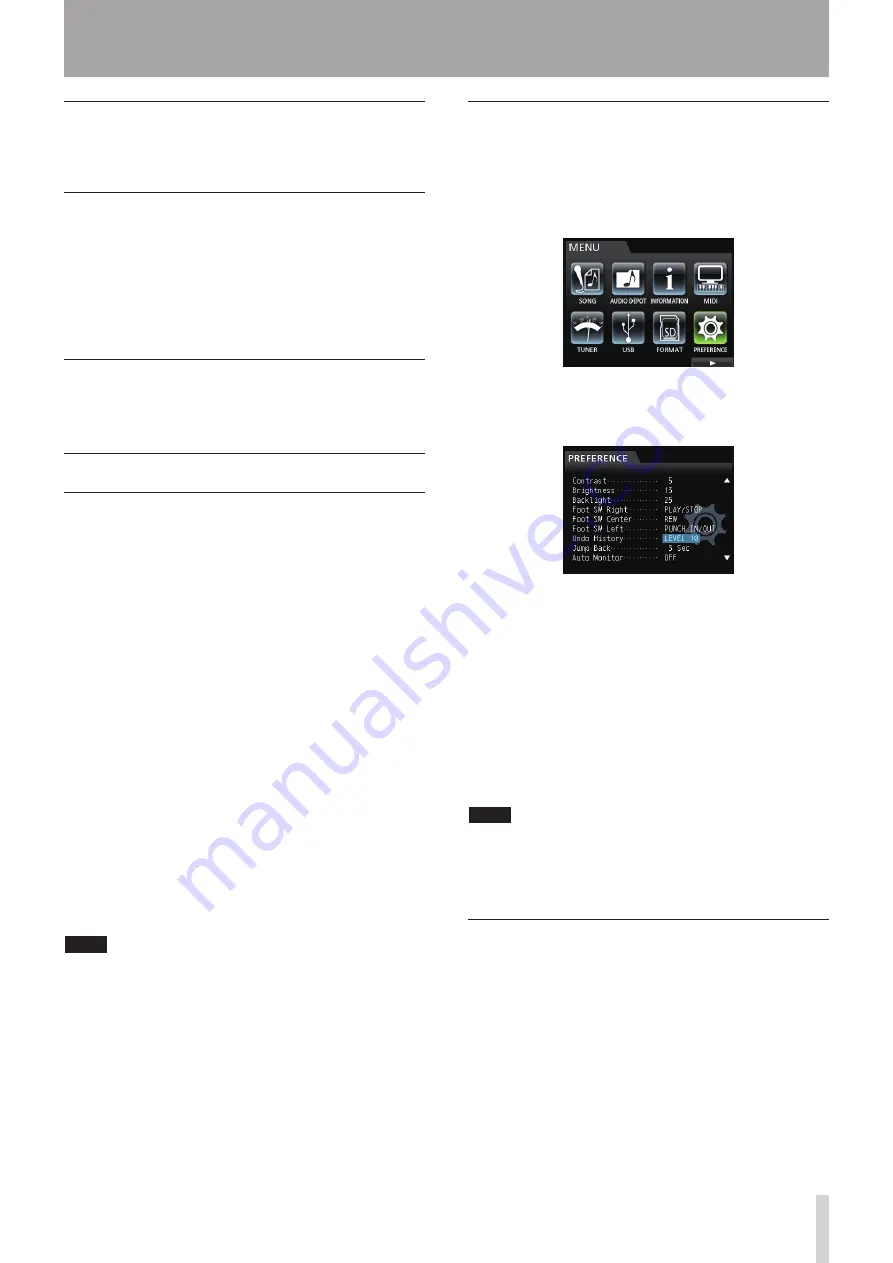
TASCAM DP-32
47
6 - Basic Recording
Input selection and assignment
Use the procedures described earlier in this chapter to
assign input sources to the recording tracks.
Setting input levels
After making the settings, press the PLAY (
7
) button to
start playback.
Just as though you were recording, you can monitor the
sound of the already recorded tracks being played back
and the input sources on the tracks for recording, allowing
you to check the monitoring balance and volume.
Recording
Press the RECORD (
0
) button to start recording to
another track while monitoring the playback signal.
Undoing an operation
This unit allows you to undo an operation or recording
that was not successful or satisfactory. Many ordinary
operations, including editing and recording, can be
canceled (undone).
This unit has two types of undo functions. Single undo
can be performed by a simple button press, while multiple
undo allows you to return to a specific past operation and
undo the operations that occurred after it.
You can use the undo functions for the following types of
operations.
• Track editing (functions described in this chapter)
• Recording (including track bouncing)
• Automatic punching in/out
• Track type setting
All these operations are stored on the SD card as song
information. Even when you turn the unit off (put it in
standby), the previous operations are stored and can be
undone when you turn the unit on again.
When listening to a part that you replaced in your last
recording, for example, you might find that the previous
take was better. In such a case, you can use the undo
function to easily get your previous take back.
NOTE
• The
UNDO/REDO
button lights when a single undo or
multiple undo has been performed.
• When you change the track type, the assignment is turned
OFF and any recorded track is deleted. If you undo this, the
recorded track will be restored and the track type changed
back, but the assignment setting will not be restored. (See
"Setting the track type" on page 40.)
Undo feature settings
1. When the recorder is stopped, press the MENU
button to open the
MENU
screen.
2. Use the JOG/DATA dial or the CURSOR (
5
/
b
/
g
/
t
)
buttons to select (highlight green)
PREFERENCE
,
and then press the F4 (
t
) button.
The
PREFERENCE
menu screen opens.
3. Use the CURSOR (
5
/
b
) buttons to select (highlight
blue)
Undo History
.
4. Set the undo level.
LEVEL 1 (Default)
The
HISTORY LIST
is not displayed when you press
the UNDO/REDO button. In other words, this returns
the unit to the state before the last operation (single
undo). (To cancel an undo, press the UNDO/REDO
button again.)
LEVEL 10
When you press the UNDO/REDO button, the
HISTORY LIST
appears and you can return to the
state to 10 operations earlier.
NOTE
Even when you change from
LEVEL 10
to
LEVEL 1
, the
history for a maximum of 10 actions remains stored. The
position of the cursor in the HISTORY LIST shows the current
undo position.
Undoing the last operation (single
undo)
Press the UNDO/REDO button to return to the state
before the last operation.
After doing this, the UNDO/REDO button lights, showing
that redo (see below) is possible.
ª
Canceling an undo operation (redo)
Press the UNDO/REDO button when it is lit.
The undone operation is redone, restoring the state
before the undo, and the UNDO/REDO button becomes
unlit.
Summary of Contents for DP-32 Digital Portastudio
Page 1: ...D01175120A DP 32 Digital Portastudio OWNER S MANUAL...
Page 95: ...TASCAM DP 32 95 17 Specifications Block diagram TRACK 1 32 INPUT A H DP 32 Mixer Block Diagram...
Page 96: ...96 TASCAM DP 32 17 Specifications Level diagram...
Page 101: ...TASCAM DP 32 101 Note...
Page 102: ...102 TASCAM DP 32 Note...
Page 103: ...TASCAM DP 32 103 Note...
















































