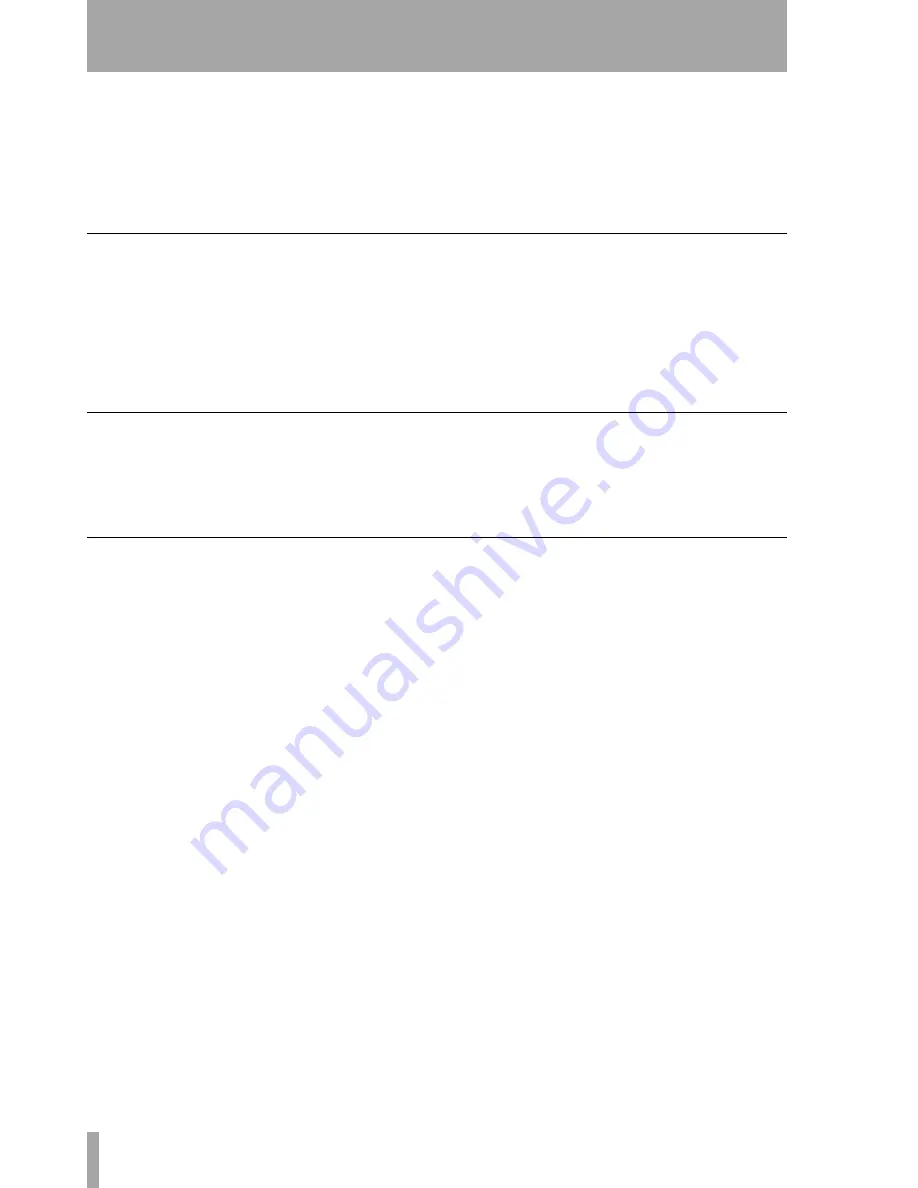
8 – Remote operation : Selecting devices for transport control
96
TASCAM DM-3200
User’s Manual
When the scan is complete, a pop-up screen appears,
showing the detected devices and their assignments
to the control maps.
Any selected devices that may be controlled are
detected and a new map is created for each such
device.
A message is shown if there are more devices con-
nected than can be added to the list (that is, more than
10).
If there are IDs associated with the devices, these are
also shown.
To use a transport mapping
Of course, at least one transport mapping must exist
before this operation can be carried out.
1
Press and hold down the
MACHINE SEL
(
F7
)
key.
2
Press the numeric key corresponding to the
map you want to use (
0
through
9
).
The DM-3200’s transport control keys will now con-
trol the device selected in that map and the other
mapping features will also be enabled. A popup
shows the currently-recalled memory (or a message
if no mapping has been recalled).
The
MAP
field at the lower part of the screen shows
the currently-loaded map.
Viewing the transport mappings
To view the transport mappings (that is, the list of the
devices that will be controlled in each mapping):
1
Press and hold
SHIFT
and press the
LOCATE
LIST
(
F8
) key. The device controlled in each
map, together with its ID, is shown.
2
Press the
ENTER
key to continue operations.
Editing a mapping
When a mapping has been made, parameters other
than the transport control may be edited (for instance,
the use of the
REC
keys).
To make these changes a permanent part of the cur-
rently-loaded map:
1
Move the cursor to the number by the
MAP
field.
2
Use the dial to select the mapping memory
into which the current mapping will be stored.
Press
ENTER
.
3
Press
ENTER
(the on-screen
STORE
button).






























