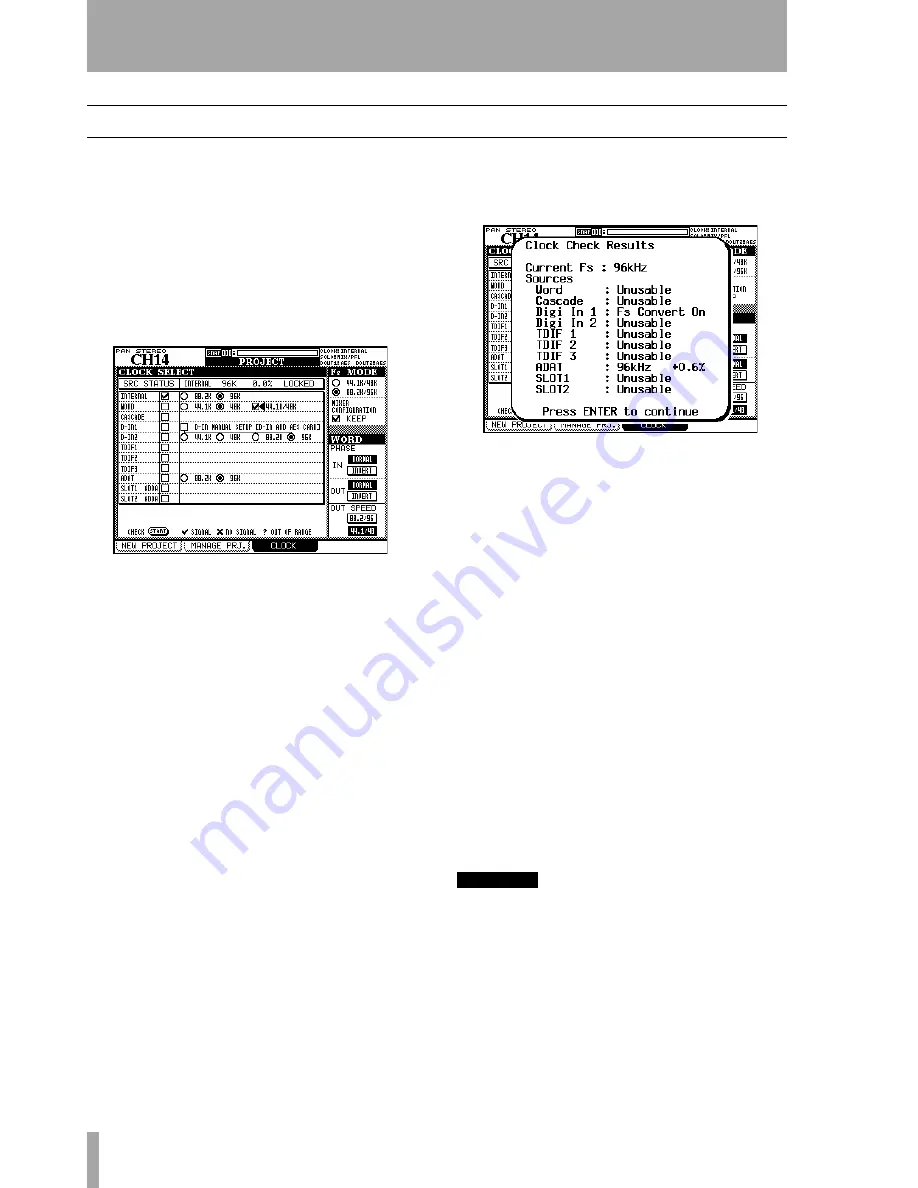
3 – Connections : Clock setting
44
TASCAM DM-3200
User’s Manual
Clock setting
When the connections have been made to the DM-
3200, you must select a clock source. The master
clock source is also used to determine the sampling
frequency for the whole project.
Remember that the DM-3200 can act as a clock
source or clock master, but there must be only one
master clock source in your studio setup.
Press the
PROJECT
key until the
CLOCK
screen
appears:
Fs MODE
The first item to be selected is the use of
the high-speed or normal clock. When the lower
88.2K/96K
(high-speed) option is selected, many of the
44.1K
and
48K
legends on the screen change to
88.2K
and
96K
respectively. In addition, in high-speed
mode, the digital inputs are also available, and the
number of available clock sources on the optional
AES/EBU interface card (if fitted) is reduced:
In both this and the normal speed clock screen, the
current clock status is displayed at the top of the
screen (as shown above).
Checking the clock
You can make a check of the
system by moving the cursor down to the bottom of
the screen and pressing the
CHECK [START]
button.
After confirming that you want to do this, a popup
appears, informing you of the status of all potential
clock sources.
Varispeed clocking
Note that the DM-3200 is
able to accept audio data and clock signals from
“varispeed” devices, provided the playback speed
and hence the sampling frequency is within 6% of the
nominal frequency.
Of course, when the out-of-normal clock is to be re-
transmitted to other devices, it depends on the imple-
mentation of the other devicse as to whether the
clock can successfully be accepted by them.
Clock change action
When the clock is
changed, you have an option to reboot and keep
(
KEEP
) the existing mixer configuration (
MIXER CON-
FIGURATION
), or to initialize the settings (
INITIALIZE
)
the DM-3200.
When you make the change to the clock, an appropri-
ate popup message appears, telling you what is about
to happen (either the mixer will reboot, or the data
will be initialized). Press
ENTER
to carry on with the
operation or a cursor key to cancel it.
WARNING
Whichever option you select here, remember that
changing the clock source and/or frequency may pro-
duce “thumps” and noise which may cause damage to
your hearing and the monitoring system, etc. Turn
down the levels of all such equipment before making
the change to the clock settings.
Figure 3.6: PROJECT CLOCK screen (high-speed)
Figure 3.7: Checking the clock sources






























