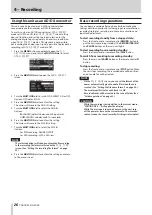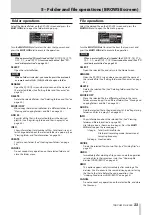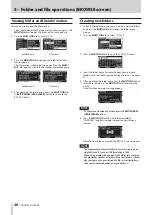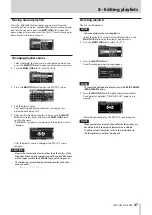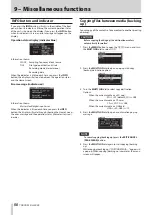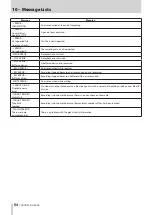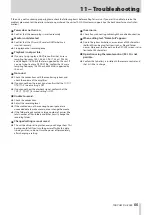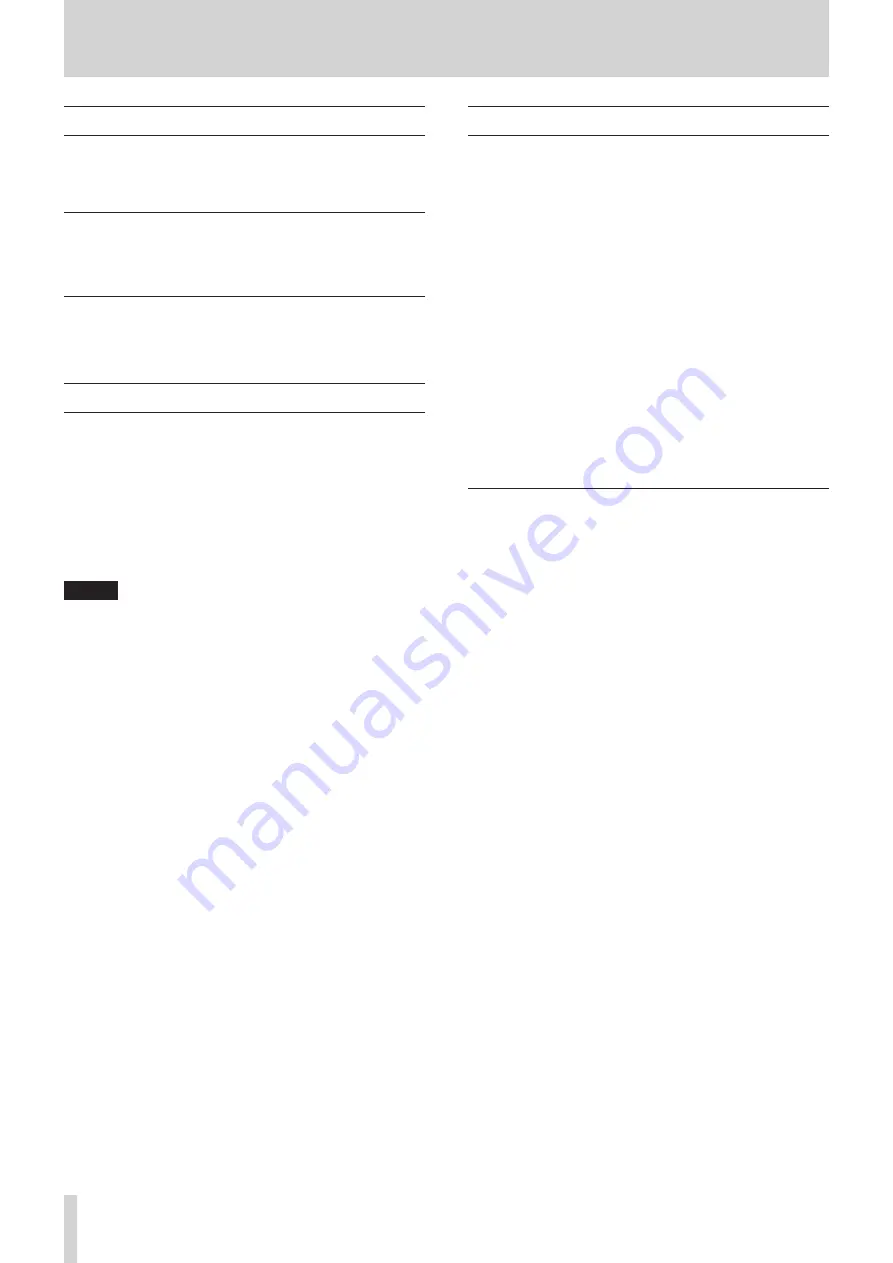
40
TASCAM DA-3000
6 − Playback
Selecting tracks
If the play area has more than one track, you can either skip
backward or forward to the track or enter the track number
directly to select a track for playback.
Skipping to the previous or next track
Use the
m
[
.
]/
,
[
/
] buttons on the main unit or
remote control to skip tracks.
Selecting tracks directly
On the
BROWSE
screen, you can turn the MULTI JOG dial to
select a track, and press the PLAY button to start playing it.
Searching backward and forward
You can search forward or backward in a track while listening to
the audio.
1. Play the desired track or put it into playback standby.
2. Press and hold the
m
[
.
]/
,
[
/
] button on the
front panel or remote control to start searching backward or
forward.
3. To stop searching, release the button you are holding.
The unit will return to the state it was in before searching
(playback standby or playback).
NOTE
• If you search forward to the end of a track, searching will
skip to the beginning of the next track and continue.
• If you search forward to the end of the last track, the unit
will enter playback standby unless the repeat setting is ALL,
in which case searching will skip to the beginning of the first
track and continue. (See “Repeat playback” on page 41.)
• If you search backward to the beginning of a track,
searching will skip to the end of the previous track and
continue.
• If you search backward to the beginning of the first track,
the unit will enter playback standby unless the repeat
setting is ALL, in which case searching will skip to the end of
the last track and continue. (See “Repeat playback” on page
Locating to specific positions
If you use a USB keyboard with a number pad or a USB number
pad, you can locate to specific positions when the unit is
stopped, playing back or in playback standby.
Press the * (asterisk) key to clear the track number and time
display and prepare the unit to receive numeric input.
Use the numeric keypad to enter numbers in the following order.
p
Track number: 3 digits
p
Elapsed time from track beginning: 2 digits each for hours,
minutes, seconds
For example, if you want to specify a location that is 1 minute 30
seconds from the beginning of track 2, you would press keys in
the following order.
0
w
0
w
2
w
0
w
0
w
0
w
1
w
3
w
0
When you finish entering the nine digits, the unit will automati-
cally locate to the specified position.
After locating to the new position, the unit will resume the same
status as before (stopped, in playback standby or playing back).
This means playback will start automatically from the located
position only during playback
Locating to a position after partial entry
If you press the press the MULTI JOG dial, PLAY button or
PAUSE button on the front panel (or remote control PLAY
button or F1 button) before you finish entering the time, you
will locate to the position that is specified at that point.
For example, suppose you input only:
0
w
0
w
2
w
0
w
0
w
1
w
2
Then, if you press the MULTI JOG dial, PLAY button or PAUSE
button, the unit will locate to 12 minutes after the beginning of
track 2.
The button pressed when locating determines what happens
after locating.
MULTI JOG dial pressed:
The unit resumes playback or playback standby according to
the status before locating.
PLAY button pressed:
Playback starts.
PAUSE button pressed:
The unit enters playback standby.
Remote control PLAY button pressed:
If playing back before locating, playback pauses after
locating.
If stopped or in playback standby before locating, playback
starts after locating.