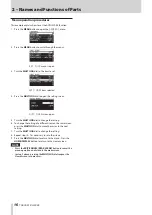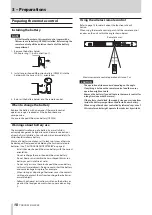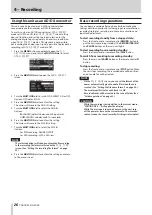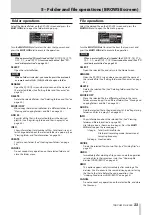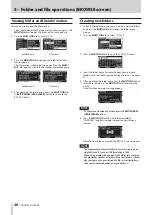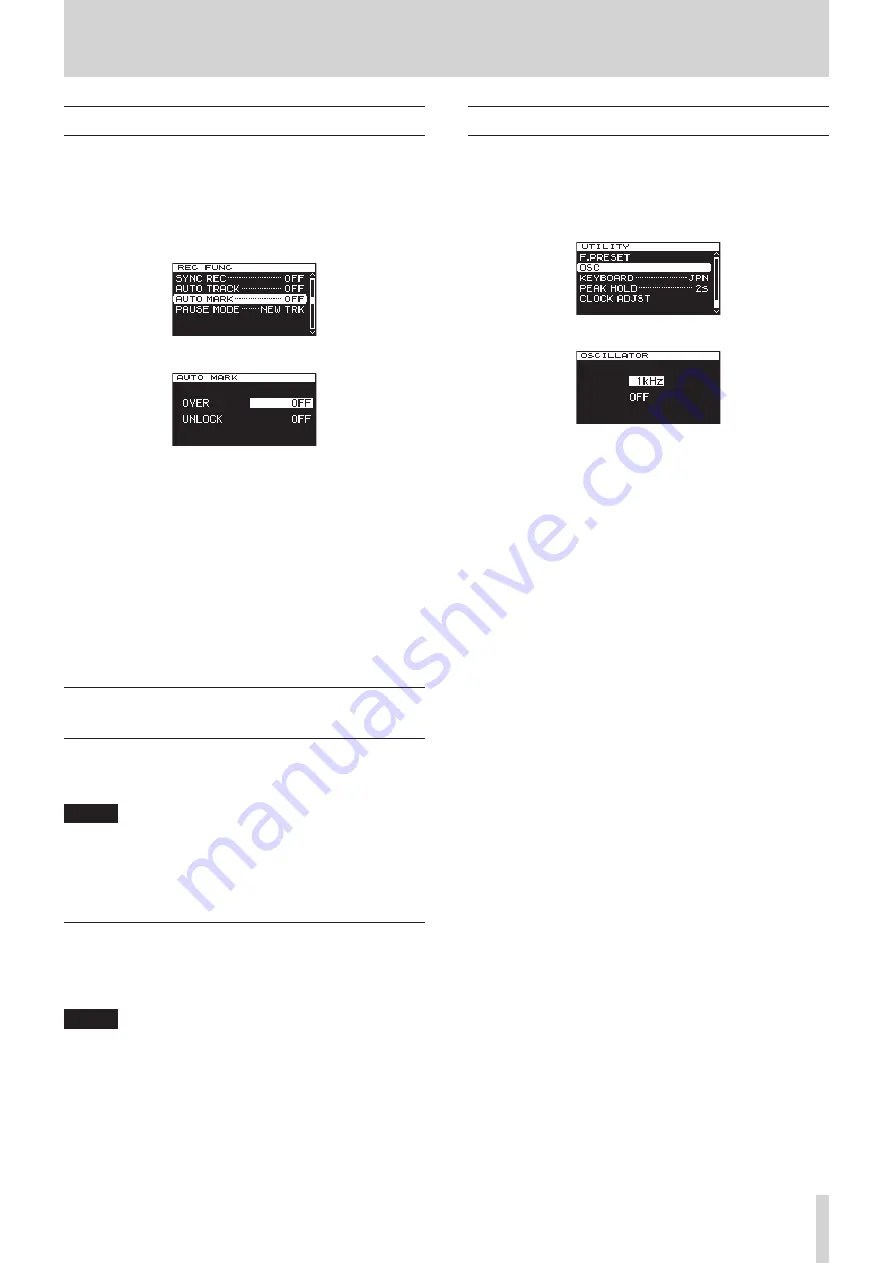
TASCAM DA-3000
29
4 – Recording
Setting the automatic mark function
By turning the
AUTO MARK
options ON, marks can be added
automatically whenever the OVER indicator lights or an external
clock synchronization error occurs. Use of this function allows
you to quickly find and check problems that occurred in the
system during recording.
1. Press the MENU button repeatedly to open the
REC FUNC
menu, and turn the MULTI JOG dial to select
AUTO MARK
.
2. Press the MULTI JOG dial to open the
AUTO MARK
screen.
3. Turn the MULTI JOG dial to select the
OVER
item. (When
OVER
is ON, a mark is added automatically whenever an
OVER level meter indicator lights.)
Options: OFF (default), ON
4. Press the MULTI JOG dial to confirm the setting.
The cursor moves to the
UNLOCK
item.
5. Turn the MULTI JOG dial to select
UNLOCK
. (When ON,
marks will be added when the unit unlocks from the external
clock.)
Options: OFF (default), ON
6. Press the MULTI JOG dial to confirm the selection and return
to the menu screen.
Adding marks manually during
recording
You can add marks at the positions you want while recording
and use those marks to change positions quickly during track
playback.
NOTE
During recording, adding marks is possible, but moving to
and deleting those marks is not possible. Moving to and
deleting marks is only possible when the track is stopped, in
playback standby or playing back. (See “Locating to marks”
on page 41.) (See “Deleting marks” on page 41.)
Adding marks when recording
During track recording, press the MULTI JOG dial (or remote
control MARK button) at any point where you want to add a
mark.
NOTE
• A maximum of 99 marks can be added to each track. Mark
information is stored in the track file.
• You can also add marks during track playback. (See “Adding
marks manually during playback” on page 41.)
Using the oscillator (OSC)
The unit can output a sine wave at a standard level.
You can choose from three output frequencies for the sine wave.
Use this to check connections, for example.
1. Press the MENU button to open the
UTILITY
menu, and
turn the MULTI JOG dial to select
OSC
.
2. Press the MULTI JOG dial to open the
OSCILLATOR
screen.
3. Turn the MULTI JOG dial to select the frequency of the oscil-
lator.
Options: 440Hz, 1kHz (default), 10kHz
4. Press the MULTI JOG dial to confirm the oscillator frequency,
and turn the oscillator ON. A sine wave is output, and the
level meters show the level of the oscillator.
Press the MULTI JOG dial again to turn the sine wave output
OFF or ON again as necessary.
5. Press the EXIT/CANCEL [PEAK CLEAR] button or MENU
button to return to the menu screen.