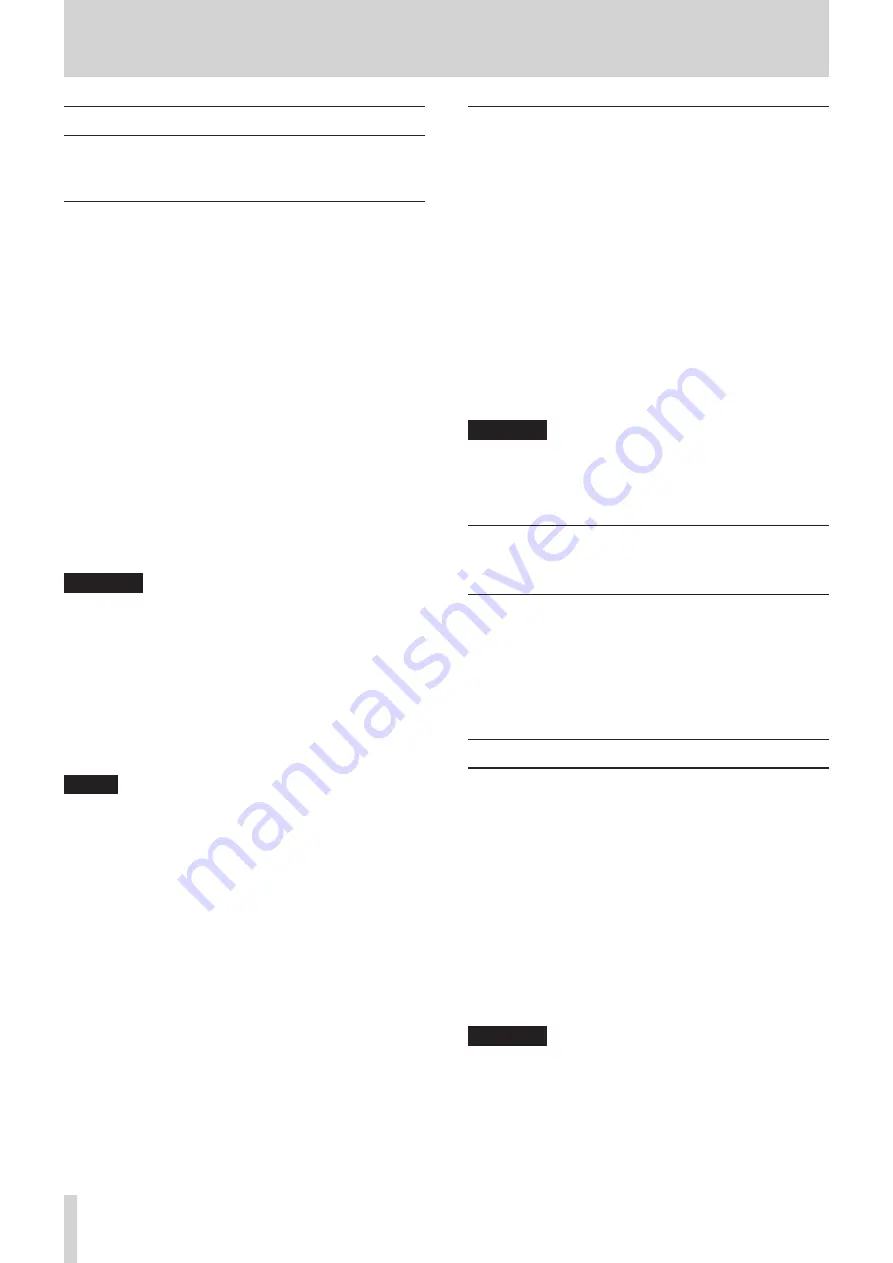
6
TASCAM US-20x20
3 – Installation
System requirements
Check the TEAC Global Site (http://teac-global.com/) for the
latest information about supported operating systems.
Windows
8
Supported operating systems
Windows 10 32-bit
Windows 10 64-bit
Windows 8 (including 8.1) 32-bit
Windows 8 (including 8.1) 64-bit
Windows 7 32-bit SP1 or later
Windows 7 64-bit SP1 or later
8
Computer hardware requirements
Windows computer with a USB 2.0 or USB 3.0 port
8
CPU/processor speed
2 GHz or faster dual core processor (x86)
8
Memory
2 GB or more
8
Display resolution
1280×800 or greater
CAUTION
•
The included USB cable (USB 2.0 or USB 3.0) and the USB
specification that can be used depend on the computer and
OS you are using. (See “Computer connections” on page
•
Operation of this unit was confirmed using standard
computers that meet the above requirements. This does
not guarantee operation with all computers that meet the
above requirements. Even computers that meet the same
system requirements might have processing capabilities
that differ according to their settings and other operating
conditions
NOTE
Since noise could occur depending on the computer system
used, we recommend selecting “High performance” in the
Power Options Control Panel.
Mac
8
Supported operating systems
OS X Yosemite (10.10.1 or later)
OS X Mavericks (10.9.5)
OS X Mountain Lion (10.8.5)
8
Computer hardware requirements
Mac with a USB 3.0 or USB 2.0 port
8
CPU/processor speed
2 GHz or faster dual core processor
8
Memory
2 GB or more
8
Display resolution
1280×800 or greater
CAUTION
The included USB cable (USB 2.0 or USB 3.0) and the USB
specification that can be used depends on the the computer
and OS you are using.(See “Computer connections” on page
iOS devices
Device made by Apple Inc. running iOS 7 or later
Supported audio drivers
8
Windows
USB Audio Class 2.0, ASIO 2.0, WDM (MME), MIDI
8
Mac
Core Audio, Core MIDI
Installing the dedicated software
To use this unit with a computer, dedicated software must be
installed on the computer.
Download the latest software for the operating system you are
using from the TEAC Global Site (http://teac-global.com/).
• To use this unit with a Windows computer, install the
Windows driver.
When you install the Windows driver, the Windows Settings
Panel application will be installed at the same time.
• To use this unit with a Mac, install the Mac Settings Panel
application.
The standard OS driver will be used.
• When using this unit with an iOS device, the standard OS
driver will be used, so there is no need to install dedicated
software.
CAUTION
Before starting to install software, quit other applications.







































