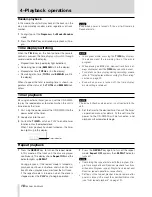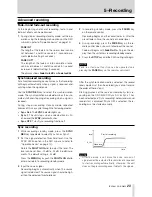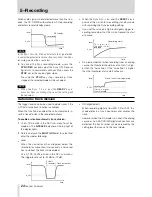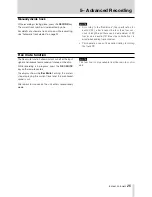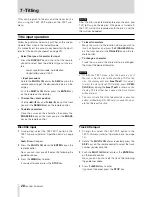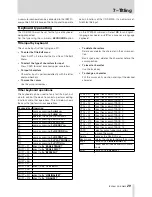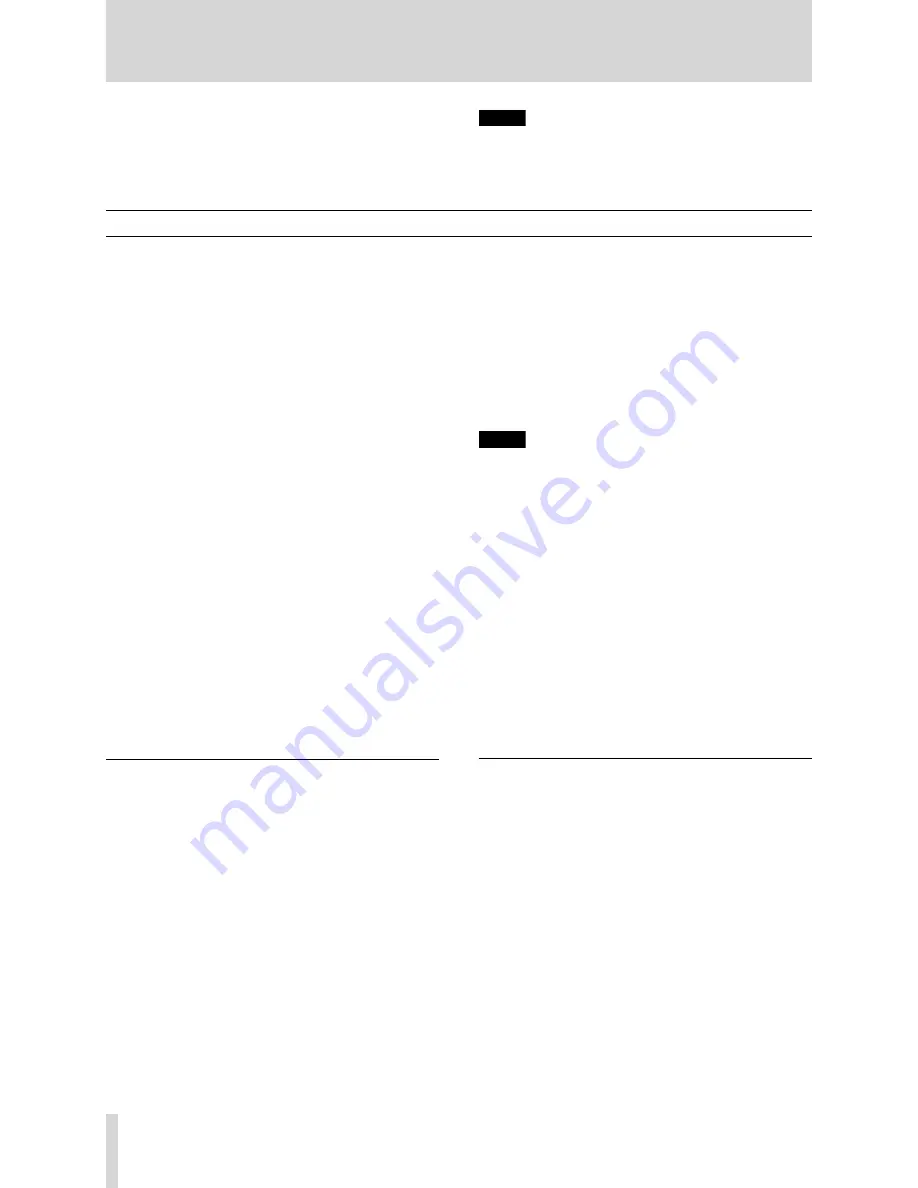
28
TASCAM CD-RW900
Titles can be given to the disc and the tracks on the
disc, using the TEXT EDIT option on the TEXT sub-
menu.
NOTE
After the title is selected and entered on the disc, and
TOC lights up on the dis-play, if the power is turned off,
the TOC will not be recorded onto the disc, and the
titles will not be added.
Follow the guidelines below to input titles on the screen.
Operate them when in the text edit mode.
It is more efficient to connect a keyboard for title input (
refer to “Title input by keyboard” on page 29).
≠
Select the type of character for input
Press the
DISPLAY
key on the unit or the remote
control to select from two different types of charac-
ters.
Lower case letters/code: no indication
Capital letters/code: CAPS
≠
Input procedure
Rotate the
MULTI JOG
dial or the
SKIP
keys on the
remote control to get the desired characters on the
display.
Push the
MULTI JOG
dial or press the
ENTER
key
on the remote control to enter.
≠
To move the cursor position
Use the
∆
/
˙
key and the
˚
/
¥
key on the front
panel, or the
SEARCH
key on the remote control.
≠
To delete characters
Place the cursor on the character, then press the
ERASE/DEL
key on the front pane, or the
ERASE
key on the remote control.
≠
To insert characters
Move the cursor to the location where you wish to
insert a character, and press the
FINALIZE/INS
key
on the front panel or the
FINALIZE
key on the re-
mote control.
≠
To change a character
Place the cursor on the character to be changed,
then input the desired character.
NOTE
≠
As with the
TEXT
menu, after the name is set, if
the disc is tried to eject without writing TOC on the
disc, the display will show
Sure?
Text!
.
If you want
to eject the disc without
TOC
writing, press
OPEN
/
CLOSE
key during the
Sure?
Text!
is shown on the
display. The text that have been edited or entered
will be erased.
≠
The disc or track title of the fainalized disc cannot be
edited. Unfinalizing (CD-RW only) is needed to oper-
ate the title input function.
Title input operation
Disc title input
1
During stop, select the TEXT EDIT option in the
TEXT sub-menu (refer to “Operation basic” on page
14).
Text> Disc
will appear.
2
Press the
MULTI JOG
dial or the
ENTER
key on the
remote control.
Now, you can input or edit the disc title following the
guidelines above.
3
Press the
MENU
key to enter.
If you want to cancel, press the
STOP
key.
Track title input
1
During stop, select the TEXT EDIT option in the
TEXT sub-menu (refer to “Operation basic” on page
14).
2
Rotate the
MULTI JOG
dial or repeatedly press the
SKIP
keys on the remote control to select the track
number you desire to title.
3
Push the
MULTI JOG
dial or press the
ENTER
key
on the remote control.
Now, you can input or edit the track title following
the guidelines above.
4
Press the
MENU
key to enter.
If you want to cancel, press the
STOP
key.
7−Titling