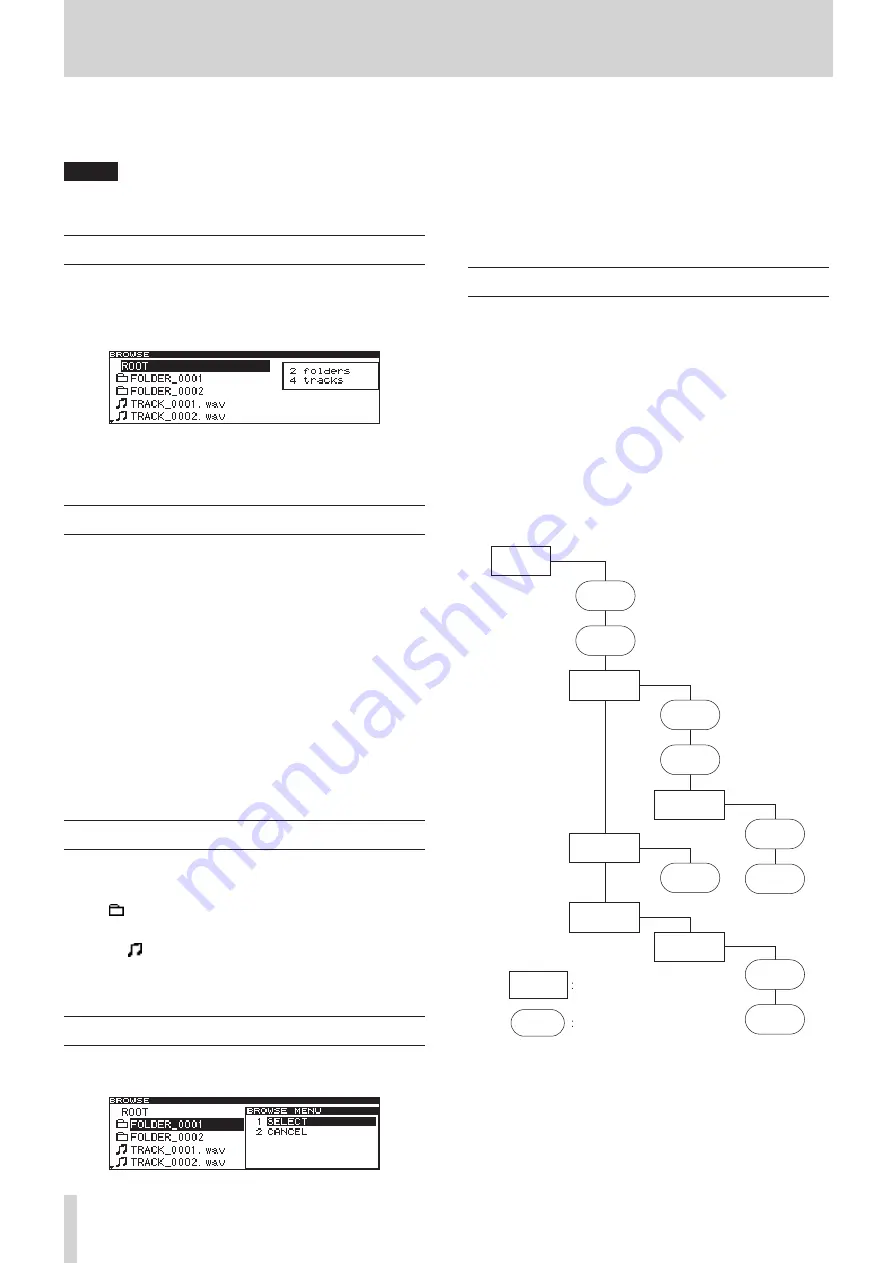
28
TASCAM CD-9010
6 – Working with files and folders
Using the
BROWSE
screen, you can work with WAV files on a data
CD in a folder structure. You can select folders and files, and then
enter folders and work with files.
NOTE
You cannot use this screen with unfinalized data CDs containing
WAV files.
Opening the BROWSE screen
The following operations assume that a data CD containing WAV
files is loaded.
When stopped, in playback standby or playing back, press the
BROWSE button to open the
BROWSE
screen.
When in playback standby, the
BROWSE
screen for the folder
containing the currently selected file opens and that file is
highlighted.
Navigating the BROWSE screen
When the
BROWSE
screen is open, use the DATA dial to select
folders and files.
Press the
•
DATA dial to open the
BROWSE MENU
pop-up for
that file or folder. (See “Folder operations” on page 28.)
When the
•
BROWSE
menu is open, press the BROWSE button
to close the
BROWSE
menu.
When a folder or file is selected, press the
•
BROWSE button
to scroll through folder and file names.
When the
•
BROWSE
screen is open, press the HOME button to
return to the Home Screen.
When a file or folder is selected, press the
•
PLAY button to
return to the Home Screen and play that file or folder.
When a file or folder is selected, press the
•
STANDBY button
to return to the Home Screen and put that file or folder into
playback standby.
Icons on the BROWSE screen
The icons that appear on the
BROWSE
screen have the following
meanings.
Folder ( )
Folders are shown with this icon.
Audio file ( )
The names of music files appear next to these icons.
Track titles are shown when CD-TEXT is available.
Folder operations
Select the desired folder on the
BROWSE
screen, and press the
DATA dial to open the folder
BROWSE MENU
pop-up.
Turn the DATA dial to select the desired item, and press the
DATA dial to execute one of the following operations.
SELECT
Opens the selected folder.
CANCEL
Cancels any operation with the selected folder, closes the
BROWSE MENU
and returns to the
BROWSE
screen.
File and folders on data CDs
Some data CDs store files inside folders in the same way that
ordinary computers do. In addition, several folders can be stored
inside another folder, creating a multilevel structure.
This unit assigns a folder number to each folder to manage
them. Folder numbers are assigned sequentially starting
with the folders at the highest level followed by the folders
(subfolders) inside them.
If the root folder of a data CD contains one or more audio files, it
will be numbered as the first folder.
Each audio file is also assigned a number. File numbers are
assigned in order starting from those in the lowest numbered
folder.
During ordinary playback of data CDs, tracks are played back in
the assigned numerical order just like those on audio CDs.
FILE 1
FILE 2
FILE 3
FILE 4
FILE 5
FILE 6
FILE 7
FILE 8
FILE 9
FILE
FOLDER 2
ROOT
(FOLDER 1)
FOLDER 3
FOLDER 3
FOLDER
FOLDER 4
FOLDER 5
FOLDER 6
Directory (folder)
WAV file
Data CD structure



























