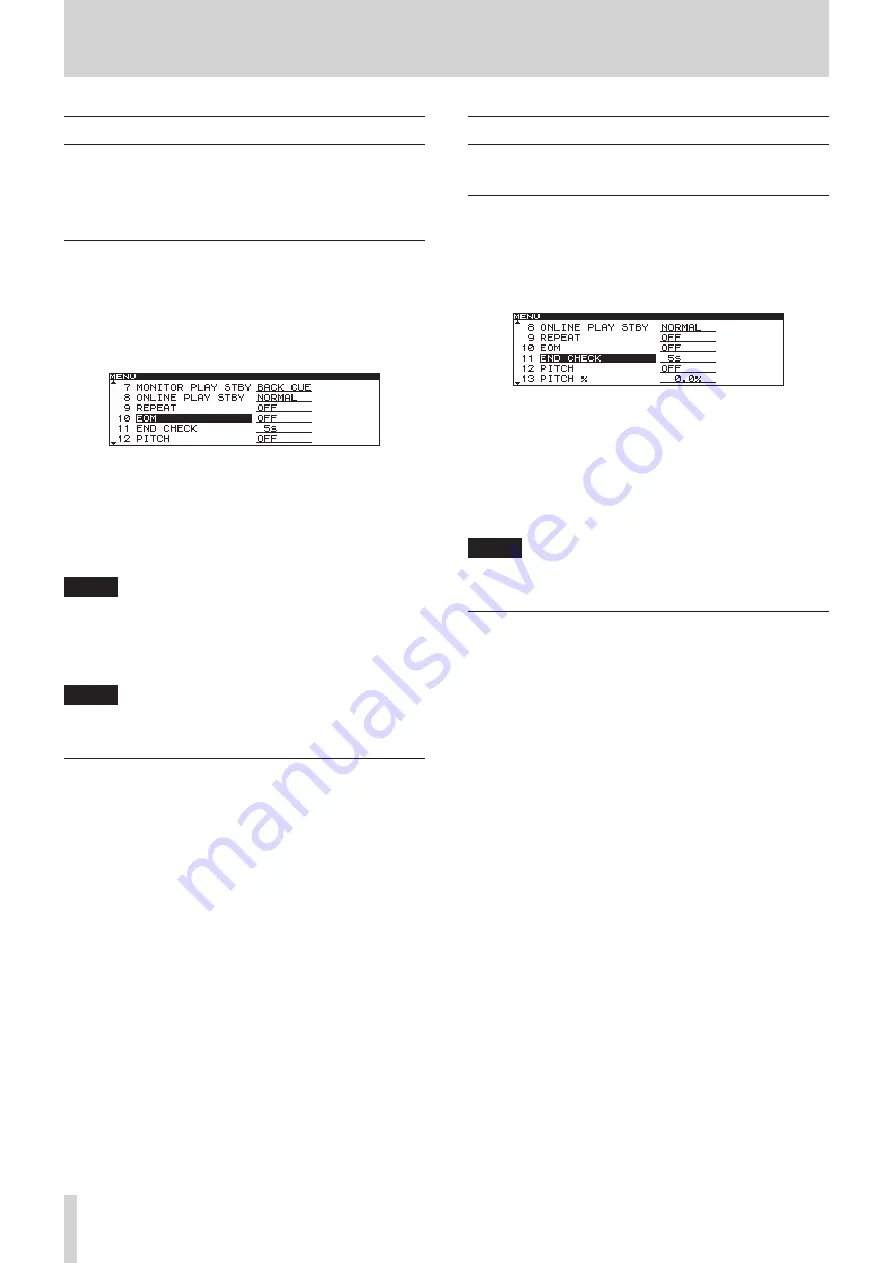
22
TASCAM CD-9010
4 – Playback
EOM functions
You can set the unit to output EOM tally signals from the
CONTROL I/O PARALLEL connector when the remaining
time on the track is less than the time set here using the EOM
function.
Setting EOM tally output trigger
Set the track remaining time that triggers output of an EOM tally
signal.
1. Press the
MENU
button to open the
MENU
screen.
2. Open the
PLAY
menu screen.
3. Select
EOM
.
4. Press the
DATA
dial to move the cursor right to select the
setting.
5. Turn the
DATA
dial to set the track remaining time to
trigger the EOM tally.
•
Options
:
OFF
(default value),
0s
,
5s
–
35s
(in 5-second
increments)
NOTE
If EOM TRACK is set to 0s, when the track ends, a pulse of about
100 ms will be output.
5. After completing the setting, press the
HOME
button to
return to the Home Screen.
NOTE
The EOM function setting is retained even when the power is
turned OFF.
How to use the EOM
1. Connect the device that will receive the EOM tally signal
to the
REMOTE
(
PARALLEL
) connector.
2. Turn ON the power of this unit and the receiving device.
3. Begin playback from this unit.
When the remaining time of the current track falls
•
below the specified time, an EOM tally signal is output
from the
REMOTE (PARALLEL)
connector.
While the EOM tally signal is being output, the "
:
" in the Home
Screen track time display (main display area) blinks.
Checking the ends of tracks
To check how tracks end, turn the
END CHECK
function ON.
Setting the amount of time checked
Set the time before the end of the track when checking starts.
1. Press the
MENU
button to open the
MENU
screen.
2. Open the
PLAY
menu screen.
3. Select
END CHECK
.
4. Press the
DATA
dial to move the cursor right to select the
setting.
5. Turn the
DATA
dial to set the time before the end of the
track that checking starts.
Options
:
5
(default value) –
35
(in 5 second increments)
6
.
After completing the setting, press the
HOME
button to
return to the Home Screen.
NOTE
The END CHECK function setting is retained even when the power
is turned OFF.
How to use the end check function
When using a TASCAM RC-9010/RC-9010S remote control (sold
separately), press the TRACK/[END CHK] button while pressing
and holding the SHIFT button to locate to a point at the set
number of seconds before the end of the currently selected
track and start monitoring playback.
After playback of the last part of the track completes, the unit
enters playback standby mode at the last cue point.






























