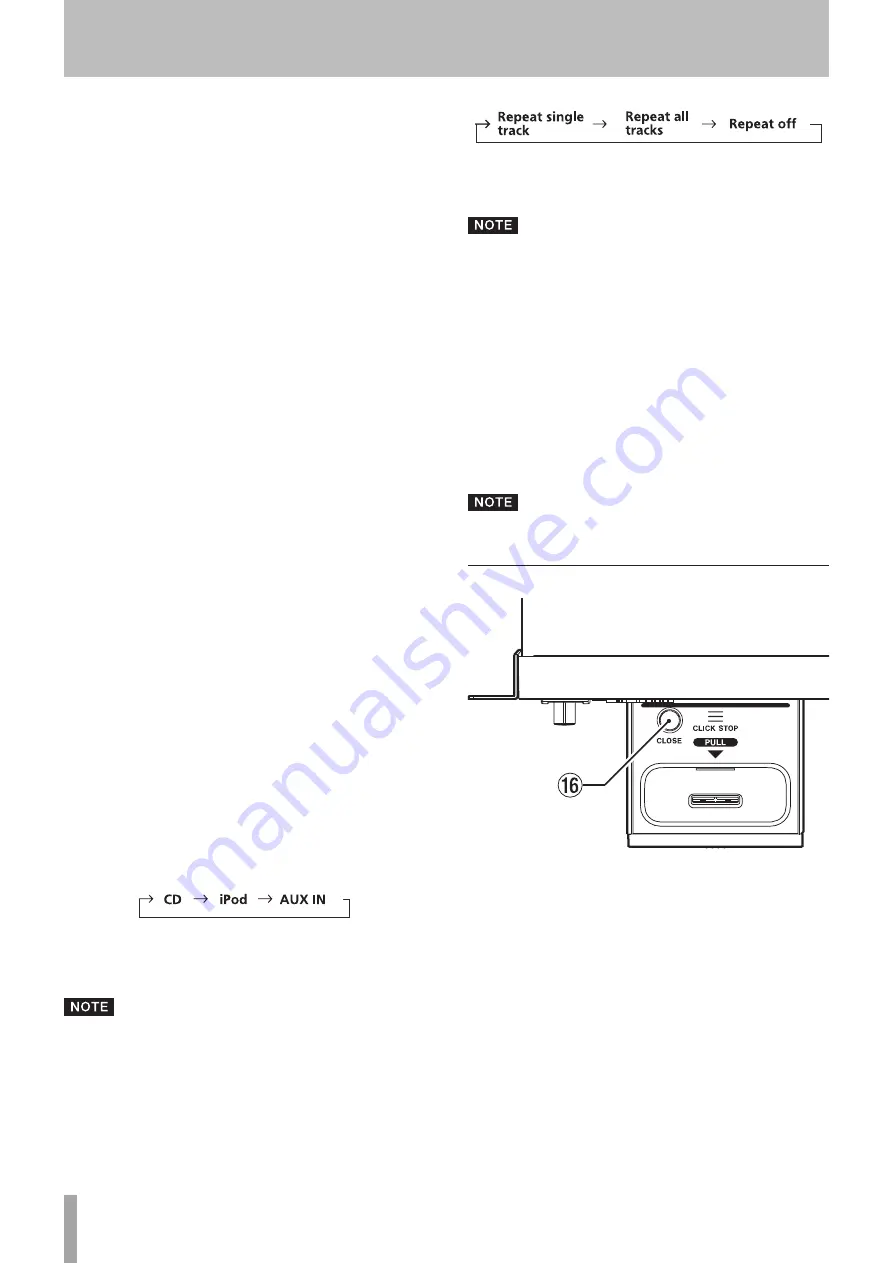
10
TASCAM CD-200i
2 − Names and Functions of Parts
w
DISPLAY (SHIFT) key (CD and iPod)
When the output source is set to CD, press this key to
change the type of time and text information shown
on the display. When this key is pressed, the type
of information currently displayed is shown for two
seconds. Press the key again during this time to change
the type of information shown. The information that can
be shown depends on the type of disc and the status of
operation. (See “Time and text information display” on
page 28.)
When iPod is selected, you can switch whether its video
is shown on the iPod itself or output through this unit’s
VIDEO OUT
jack.
You cannot, however, switch the video output
destination during video playback. Switch it while the
iPod is stopped or stop the playback once and then
switch it if the iPod is already playing back.
If switched during video playback, the new output
destination is used when playback is stopped then
started again.
When pressed at the same time as another key, this key
acts as the shift key, enabling the functions labeled under
each key in black characters on a white background.
e
PLAY MODE/INTRO CHECK (SOURCE SEL) key (CD
and iPod)
When the output source is set to CD, press this key
briefly to change the playback mode. The three
types of playback modes are continuous, shuffle and
programmed. (See “Playback modes” on page 25.)
During playback or when stopped, press and hold
this key to use the intro check playback feature. The
beginning of each track on the CD plays for 10 seconds
in order. During intro check playback, press and hold
this key again to return to the previous playback mode
and continue playing the current track. (See “Intro
Check” on page 30.)
Press this key while holding down the
DISPLAY
(
SHIFT
) key to cycle through the sound output sources
in the following order (see “Changing the output sound
source” on page 20.):
When the output source is set to iPod, press to cycle
through the three iPod shuffle modes, which include
Off, Song and Album.
• The intro check function cannot be used with iPods.
• iPod and AUX IN cannot be selected if devices are not
connected to this unit.
r
REPEAT (PITCH ON/OFF) key (CD and iPod)
Press this key to cycle through the repeat playback
modes in the following order (see “Repeat playback” on
page 28.):
Press this key while holding down the
DISPLAY
(
SHIFT
)
key to turn the pitch control function ON and OFF. (See
“Pitch control” on page 29.)
The pitch control function cannot be used with iPods.
t
FOLDER
˙
/
¥
(PITCH –/+) key (CD and iPod)
Use these keys when the output source is set to CD
and a data CD is loaded to change the playback folder.
Select ALL to set the entire disc as the playback area.
(See “Folder playback (with data CDs only)” on page
24.)
When the output source is set to iPod, use these to select
(skip between) albums.
Use these keys while holding down the
DISPLAY
(
SHIFT
) key to set the pitch control value. (See “Pitch
control” on page 29.)
The pitch control function cannot be used with iPods.
iPod dock
y
CLOSE button
Press this button to unlock the iPod dock when you want
to close it.
To close the iPod dock, press the dock panel while
pressing and holding this button.











































