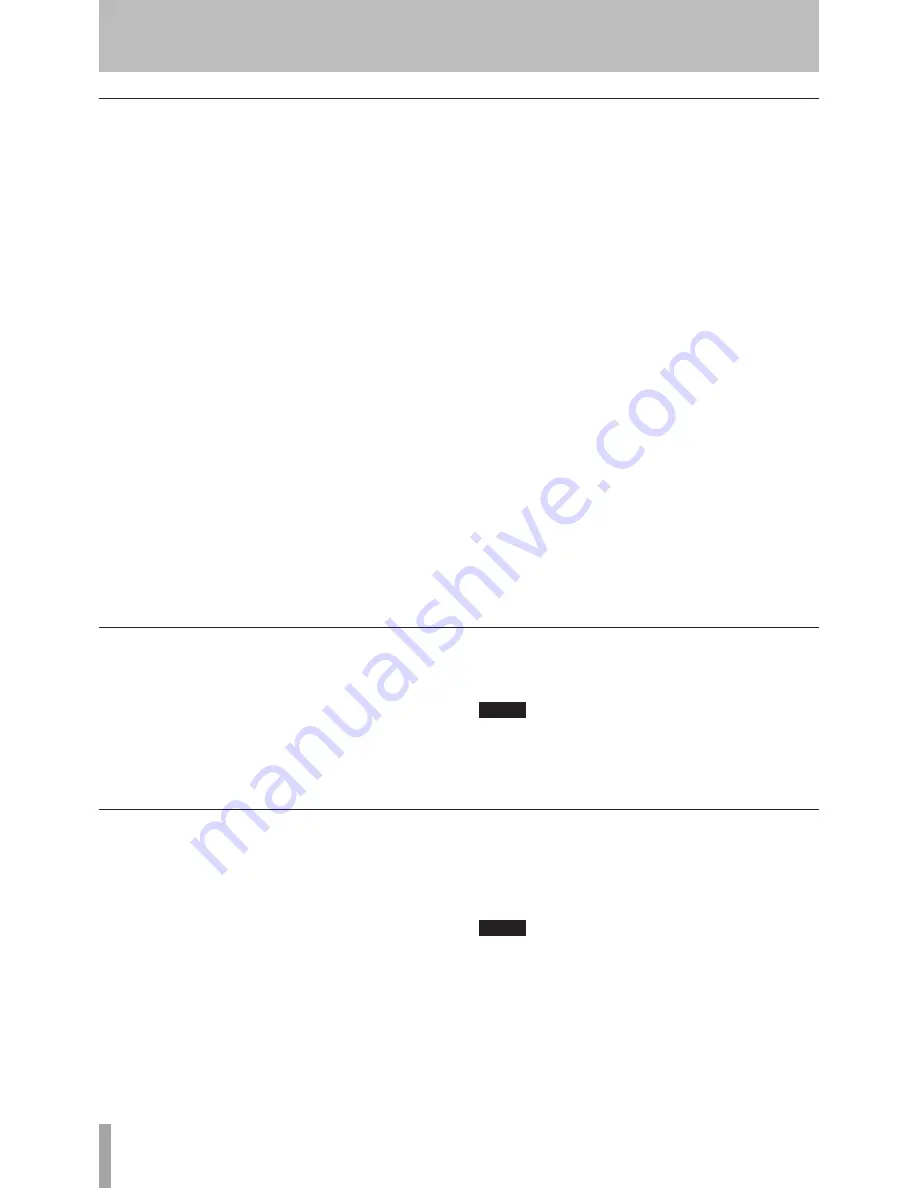
1- Introduction
TASCAM CC-222MKIII
Rec mute function
The rec mute function allows instant cut-off of the input
signal, and records four seconds of silence on the disc.
1 While recording is in progress, press the
REC
MUTE
key.
The display shows
REC MUTE
, the meters stop
displaying the current level and the monitored
sound is cut.
2 After about four seconds, the unit enters record
standby mode.
NOTE
This function is only available from the remote con-
trol unit. It is not possible to use this function with
the main unit only.
5- Recording CDs
Recording CDs
Copy-protection
The CC-222MKIII allows copy-protection to be applied
to the discs produced. Naturally, the copy-protection
applies only to digital-to-digital copies.
There are three settings:
FREE (may be freely copied), where no copy-pro-
tection is applied to the recorded disc.
1GEN (single-generation copying), where one digital
copy (“child”) can be made from the recorded disc,
but no digital copies (“grandchildren”) can be made
from the child.
PROH (copy prohibited) which prevents any digital
copies being made from the recorded disc
1 Press the
MENU
key repeatedly until the dis-play
•
•
•
shows
COPY ID>XXXX
, where
XXXX
is the current
setting for copy-protection as shown above.
2 Turn the
MULTI DIAL
or use the
SKIP
keys to
change the copy-protection setting.
NOTE
Copy-protection applies on a “per-track”, not a per-
disc basis. This means that you can apply different
copy-protection levels to different tracks (but you
can’t apply different copy-protection levels to dif-
ferent parts of the same track). If copy-protection is
important to your work, you may want to check this
setting every time you make a recording, to ensure
that you have the protection level that you want.
Fade-in and fade-out
To provide smooth beginnings and endings to recorded
tracks, the unit provides fade facilities.
Fade-ins are from –
∞
(silence) to the set input level (see
“Signal volume” on page 20) and fade-outs go from the
current input volume to silence.
The fade-in and fade-out times can be set indepen-
dently in increments of one second, from 1 second to 24
seconds.
To set the fade times:
1 Press the
MENU
key repeatedly until the display
shows
FADE IN > XXs
, where
XX
is the current
fade-in time, in seconds.
2 Turn the
MULTI DIAL
or use the
SKIP
keys to
change the value of the fade-in time.
3 Press the
MENU
key again so that the display
shows
FADE OUT> XXs
, where
XX
is the current
fade-out time, in seconds.
4 Turn the
MULTI DIAL
or use the
SKIP
keys to
change the value of the fade-out time.
It is possible to set the fade-in time only or the
fade-out time only.
To perform a fade-in:
1 With a recordable disc loaded, press the
RE-
ª
ª
CORD
key to enter record standby mode.
2 Start the source material, and press the
FADER
key on the remote control.
The display shows
FADE IN
for the time specified
in the menu item above.
As the fade progresses, the monitored signal
gradually becomes louder, reflecting the level
recorded on disc.
To perform a fade-out:
1 While recording, press the
FADER
key. The
display shows
FADE OUT
for the time specified in
the menu above.
As the fade progresses, the monitored signal
gradually becomes quieter, reflecting the level
recorded on disc.
2 When the end of the fade-out time is reached,
the unit goes into record standby mode. Record-
ing can be restarted with the
FADER
key or the
PLAY
or
PAUSE
keys.
The
FADER
key can be used and also the fade-in and
fade-out times can be reset to new values while record-
ing is in progress.
ª











































