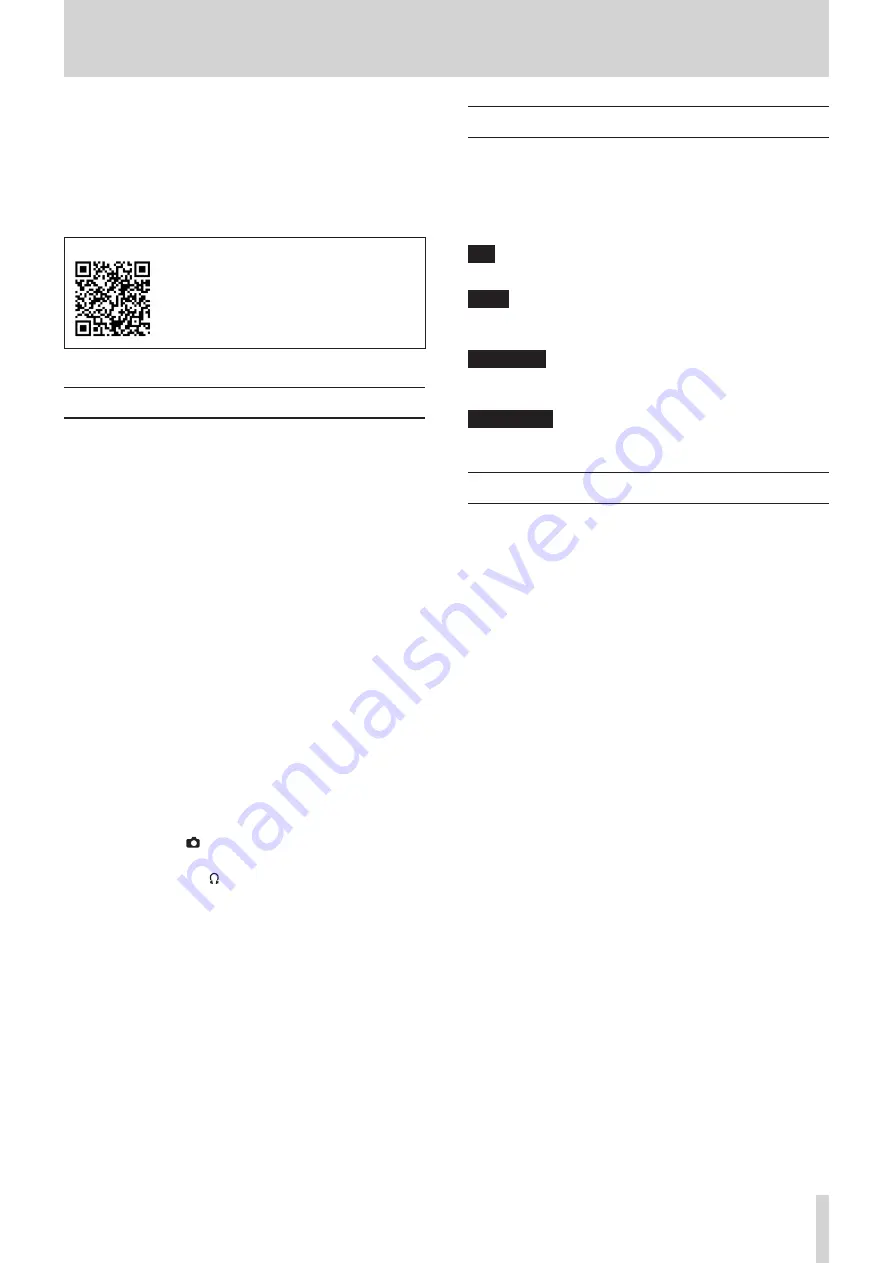
1 – Introduction
Thank you very much for purchasing a TASCAM CA-XLR2d
Microphone Adapter.
Before using this unit, read this Reference Manual carefully so
that you will be able to use it correctly and enjoy working with
it for many years. After you have finished reading this manual,
please keep it in a safe place for future reference.
You can download the Reference Manual from the TASCAM
website.
CA-XLR2d
https://tascam.jp/int/product/ca-xlr2d/docs
Features
o
Mic adapter to add XLR inputs to mirrorless cameras
o
2 XLR/TRS input jacks enable optimal mic selection for
different filming situations
o
Built-in high-performance AD converters enable direct
transmission of digital audio to cameras through compatible
accessory shoes without degradation (using compatible
models from Canon and Fujifilm)
o
Power can be provided by cameras through compatible
accessory shoes (using compatible models from Canon and
Fujifilm)
o
Built-in high-performance HDDA mic preamps on the XLR/
TRS inputs enable high audio quality, low noise and a wide
dynamic range (mic/line level switchable, +48V phantom
power supported)
o
3.5mm stereo mini jack supports plug-in power, enabling
connection of gun mics, lapel mics and wireless mics, for
example
o
Connection to numerous mics with analog inputs enabled
by included battery box, cold shoe mount adapter and mic
holder with shock mount structure to control vibration noise
o
Cold shoe on top enables attachment of mics, wireless
receivers and other devices that support shoe connection
o
Analog output jacks support two modes
i
Camera mode ( ) enables audio transfer to camera mic
inputs
i
Headphone mode ( ) enables direct monitoring using
headphones
o
The same unit can be used with compatible cameras from
both Canon and Fujifilm by using optional CA-AK1-C and CA-
AK1-F accessories shoe connection adapters (sold separately)
o
Attenuation function (0 dB/20 dB/46 dB)
o
Low cut filter function (OFF/80 Hz/220 Hz)
o
Limiter function
o
Auto level function adjusts recording levels automatically
o
Indicators that show level overloads for each channel
o
1+2 LINK function links VOLUME, LEVEL and LIMITER
operation of INPUT 1 and INPUT 2 when using a stereo mic,
for example
o
Cable holder useful for managing cables around the camera
Conventions used in this manual
The following conventions are used in this manual.
o
The camera, recorder or other equipment to which this unit is
connected is called the “connected device”.
o
As necessary, additional information is provided under TIP,
NOTE and CAUTION headings.
TIP
These are tips about how to use the unit.
NOTE
These provide additional explanations and describe special
cases.
ATTENTION
Failure to follow these instructions could result in damage to
equipment or lost data, for example.
V
CAUTION
Failure to follow these instructions could result in injury.
Trademarks
o
TASCAM is a registered trademark of TEAC Corporation.
o
Other company names, product names and logos in this
document are the trademarks or registered trademarks of
their respective owners.
TASCAM CA-XLR2d
3


















