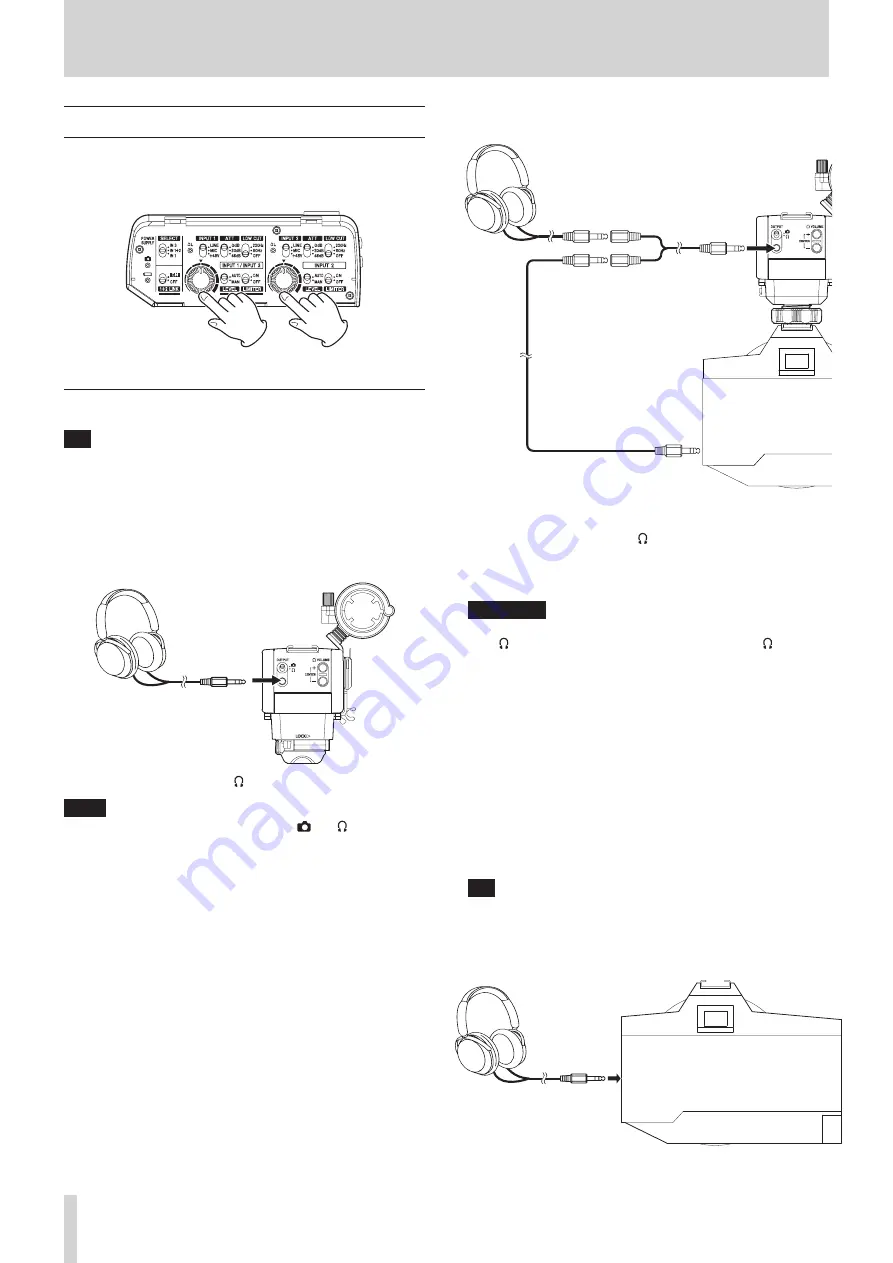
4 – Recording
Adjusting audio settings
After confirming on the camera that audio is being received,
adjust the input volume controls (
9
/
w
) while checking the
input meters shown on the camera display.
Adjust the sound while monitoring it.
Checking audio being recorded
TIP
By connecting headphones to this unit, the sound can be
monitored with relatively less latency than the sound output
from the camera headphone jack.
Monitoring through this unit
(CA-XLR2d-C/CA-XLR2d-F)
Set the OUTPUT switch (
r
) to and monitor the sound.
NOTE
When the OUTPUT switch (
r
) is set to , the /−
buttons (
y
) cannot be used to adjust the volume.
Monitoring through this unit (CA-XLR2d-AN)
AK-DR11C or AK-DR11CMKII
splitter cable
AK-DR11C or AK-DR11CMKII
attenuator cable
A splitter cable is necessary to monitor analog audio with a CA-
XLR2d-AN.
Set the OUTPUT switch (
r
) to , and use TASCAM AK-DR11C
or AK-DR11CMKII splitter and attenuator cables to connect
the OUTPUT jack (
t
) to the camera and to headphones or an
earphone, for example.
ATTENTION
i
Do not use for an analog connection to a camera when set
to without an attenuator cable. If used with the VOLUME
+/− buttons (
y
) near maximum level, excessive input could
occur depending on the camera input specifications, possibly
resulting in damage to the connected devices.
i
Touching this unit during recording might cause noise to be
recorded.
i
During video recording, noises from operation and other
activity of the camera and lens might be recorded.
i
This unit might not function properly near radio towers
and other sources that generate strong radio waves or
magnetism.
i
Always hold this unit firmly when operating its setting
switches and changing the mic orientation. Applying a
strong force to the connection parts could damage this unit
and the connected device.
TIP
To maximize the performance of this unit’s mic preamps, we
recommend setting this unit’s volume as high as possible.
Monitoring through the camera
16
TASCAM CA-XLR2d





















