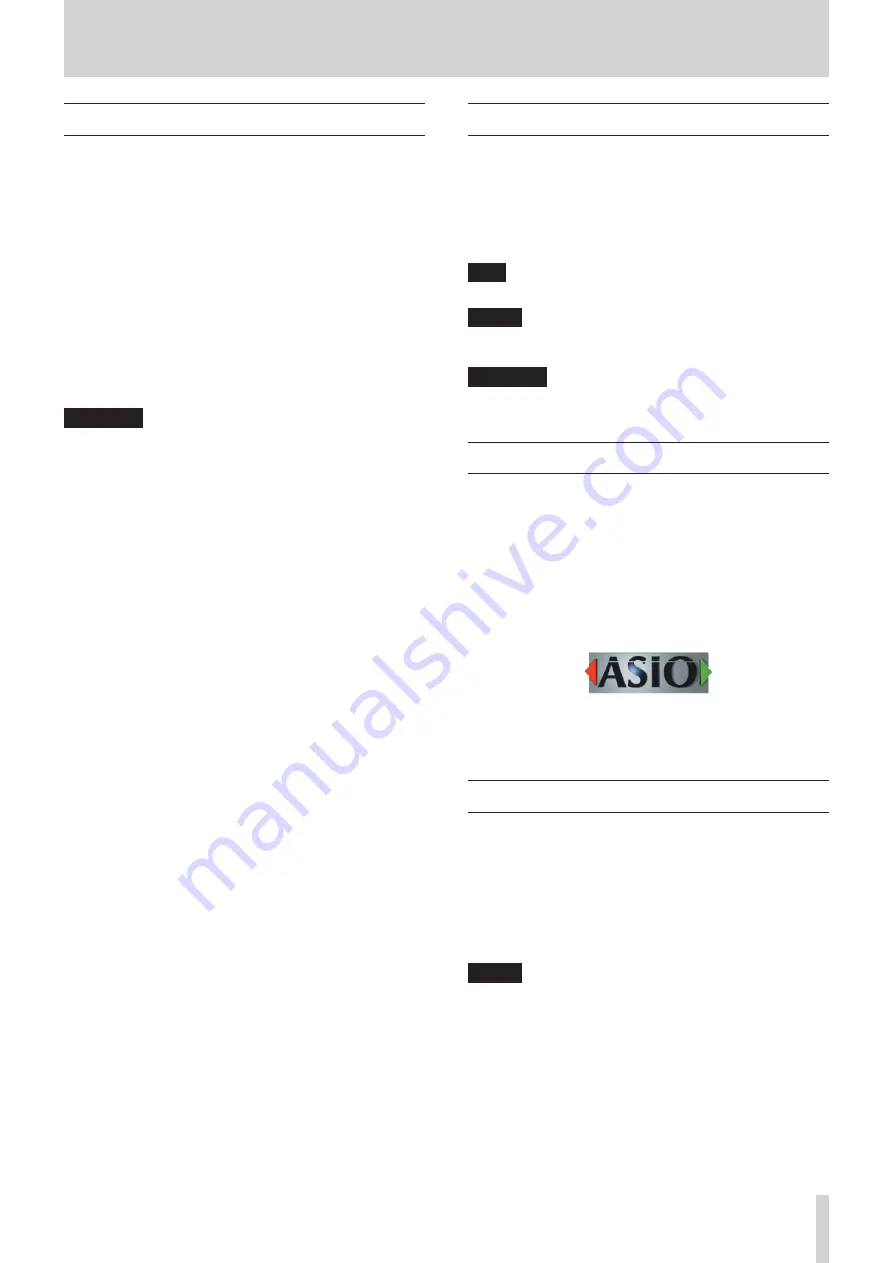
TASCAM US-2x2/US-4x4
3
1 – Introduction
Features
o
24-bit/96kHz audio interface
o
Multiple
1
analog signals (L/R) can be input simultaneously
and output to a computer by USB at the same time
o
Multiple XLR mic inputs (balanced
2
) and standard TRS jack
inputs (balanced
3
/unbalanced
4
)
o
Electric guitars and basses, for example, can be connected to
the standard TS jack inputs when the MIC/LINE INST switch
is set to INST (instrument input)
5
o
Balanced stereo line
6
and headphone
7
outputs
o
MIDI IN and OUT connectors
o
Direct monitoring function allows input monitoring with low
latency
o
USB port (USB-B type, USB 2.0 standard)
Use the included USB cable to connect the unit to a
computer. To connect to an iOS device, use a Lightning to
USB Camera Adapter made by Apple Inc.
CAUTION
When using a US-2x2 that is connected to a computer, it will
operate using USB bus power.
Since the power supply is insufficient when using the
unit connected by USB to an iOS device, however, please
purchase a separate external power supply device for this
use.
(When using a US-4x4, always connect the included AC
adapter.)
o
Software mixer function convenient for live broadcasting and
karaoke (for Windows)
o
DAW software included
1
US-2x2: 2 inputs, US-4x4: 4 inputs
2
XLR-3-31 equivalent
US-2x2: 2 inputs, US-4x4: 4 inputs
The US-2x2 has XLR/TRS combo jacks
3
Standard 6.3mm (1/4") TRS stereo jack
(MIC/LINE INST switch set to MIC/LINE)
US-2x2: 2 inputs, US-4x4: 4 inputs
4
Standard 6.3mm (1/4") TRS stereo jack
(MIC/LINE INST switch set to INST)
US-2x2/US-4x4: both 2 inputs
5
Only IN1-IN2 on the US-4x4
6
Standard 6.3mm (1/4") TRS stereo jack
US-2x2: 2 outputs, US-4x4: 4 outputs
7
Standard 6.3mm (1/4") stereo jack
US-2x2: 1 output, US-4x4: 2 outputs
8
Note about computer operation
If you are unsure about anything related to the basic operation
of a computer when it is mentioned in an explanation in this
manual, please refer to the computer operation manual.
To use this unit with a computer, dedicated software must be
installed on the computer.
For details about software installation, see “Installing the
dedicated software” on page 6.
Conventions used in this manual
The following conventions are used in this manual.
o
Buttons, connectors and other physical parts of this unit are
written using a bold font like this: PHONES knob.
o
Information shown on the computer display is written like
this “OK”.
o
Additional information is provided as necessary as tips, notes
and cautions.
TIP
These are tips about how to use the unit.
NOTE
These provide additional explanations and describe special
cases.
CAUTION
Failure to follow these instructions could result in injury,
damage to equipment or lost recording data, for example.
Trademarks and copyrights
o
TASCAM is a trademark of TEAC CORPORATION, registered in
the U.S. and other countries.
o
Microsoft, Windows, Windows Vista and Windows Media
are either registered trademarks or trademarks of Microsoft
Corporation in the United States and/or other countries.
o
Apple, Mac, OS X and macOS are trademarks of Apple Inc.
o
IOS is a trademark or registered trademark of Cisco in the U.S.
and other countries and is used under license.
o
ASIO is a trademark of Steinberg Media Technologies GmbH.
o
Other company names, product names and logos in this
document are the trademarks or registered trademarks of
their respective owners.
Using the TEAC Global Site
You can download this Reference Manual and the Owner’s
Manual necessary for this unit from the TEAC Global Site (
http://
teac-global.com/
).
1.
Open the TEAC Global Site (http://teac-global.com/).
2.
In the TASCAM Downloads section, click the desired
language to open the Downloads website page for that
language.
NOTE
If the desired language does not appear, click Other
Languages.
3.
Click the product name in the “Search by Model Name”
section to open the Downloads page for that product.
4.
Select and download the Owner’s Manual that are needed.


















