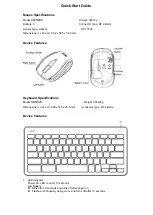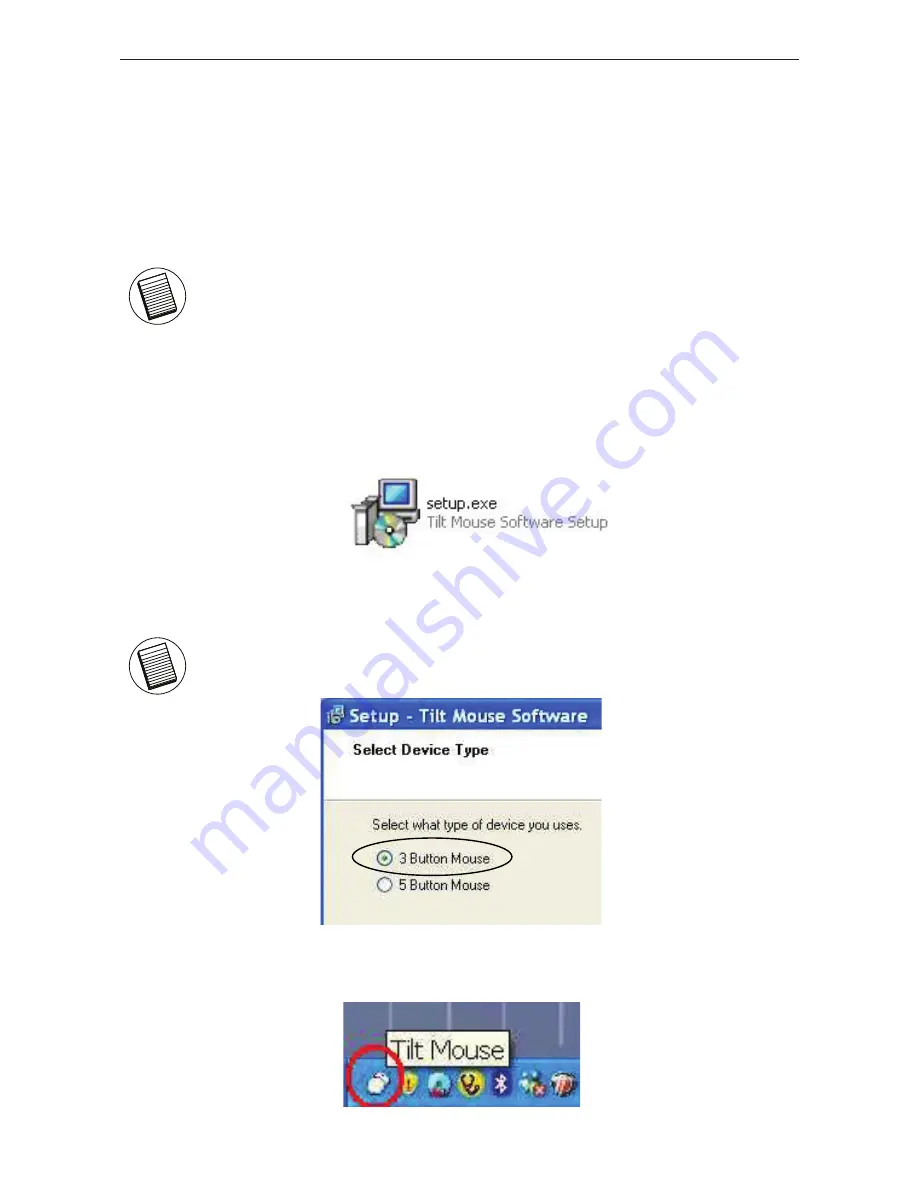
Wireless laser Stow-N-Go
TM
Rechargeable Notebook Mouse
Installing the tilt-wheel software
driver
This mouse is equipped with a 4-way scrolling function.
To enable the tilt-wheel function, the software driver must be
installed.
1. Please download the software driver (Model # AMW28) from the
official Targus web site: http://www.targus.com
Save the
setup.exe
file to your computer and double click on the
icon to launch the installation process.
2. The
Installation Wizard
window will prompt.
Follow the on-screen instructions to complete the installation.
NOTE: THE TILT-WHEEL FEATURE IS SUPPORTED BY THE MAC OPERATING
SYSTEM. NO DRIVER INSTALLATION IS NECESSARY. THE FOLLOWING STEPS
ARE FOR WINDOWS OPERATING SYSTEMS ONLY.
NOTE: PLEASE SELECT THE “3 BUTTON MOUSE” OPTION WHEN PROMPTED
TO DO SO.
After the software driver is successfully installed, there will be a
“Tilt Mouse” icon located in the task bar.
7