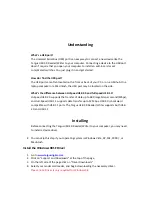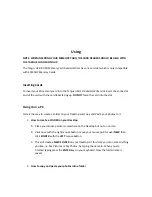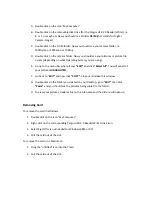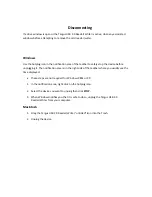Using
NOTE:
WHEN
INSERTING
YOUR
MEMORY
CARD,
THE
CARD
READER
SHOULD
BE
HELD
WITH
THE
TARGUS
LOGO
FACING
UP.
The
Targus
USB
2.0
SD
Memory
Card
Reader/Writer
has
one
card
slot
which
is
only
compatible
with
SD/SDHC
Memory
Cards.
Inserting
Cards
To
insert
your
SD
memory
card
into
the
Targus
USB
2.0
Reader/Writer
slot
insert
the
connector
end
of
the
card
with
the
card
label
facing
up.
DO
NOT
force
the
card
into
the
slot.
Using
it
on
a
PC
Here
is
the
way
to
create
a
Folder
on
your
Desktop
and
Copy
and
Paste
your
photos
to
it.
1.
How
to
create
a
FOLDER
on
your
Desktop
A.
Place
your
mouse
pointer
somewhere
on
the
Desktop
but
not
on
an
icon.
B.
Click
once
with
the
right
mouse
button,
move
your
mouse
pointer
over
NEW
then
click
FOLDER
with
the
LEFT
mouse
button.
C.
This
will
create
a
NEW
FOLDER
on
your
Desktop.
At
this
time
you
can
name
anything
you
like,
i.e.
My
Pictures
or
My
Photos,
by
typing
the
name
in.
When
you
are
finished
typing
press
the
ENTER
key
on
your
keyboard.
Now
the
folder
name
is
saved.
2.
How
to
copy
and
paste
your
photos
into
a
folder