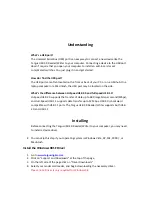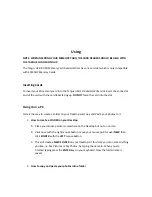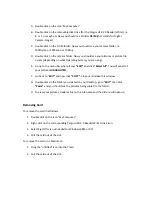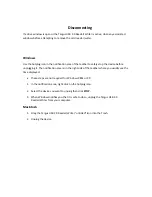Understanding
What’s
a
USB
port?
The
Universal
Serial
Bus
(USB)
port
is
an
easy
way
to
connect
a
new
device
like
the
Targus
USB
2.0
Reader/Writer
to
your
computer.
Connecting
a
device
to
the
USB
port
doesn’t
require
that
you
open
your
computer
to
install
an
add
‐
in
card
or
set
complicated
switches.
You
just
plug
it
in
and
get
started.
How
do
I
find
the
USB
port?
The
USB
ports
are
often
located
on
the
front
or
back
of
your
PC,
or
on
a
USB
hub.
On
a
laptop
computer
or
a
Macintosh,
the
USB
port
may
be
located
on
the
side.
What’s
the
difference
between
Hi
‐
Speed
USB
2.0
and
full
speed
USB
1.1?
Hi
‐
Speed
USB
2.0
supports
the
transfer
of
data
up
to
480
megabits
per
second
(Mbps),
and
Full
‐
Speed
USB
1.1
supports
data
transfer
up
to
12
Mbps.
USB
2.0
is
backward
compatible
with
USB
1.1
ports.
The
Targus
USB
2.0
Reader/Writer
supports
both
USB
2.0
and
USB
1.1.
Installing
Before
connecting
the
Targus
USB
2.0
Reader/Writer
to
your
computer,
you
may
need
to
install
a
device
driver.
You
can
skip
this
step
if
your
operating
system
is
Windows
Vista,
XP,
ME,
2000,
7,
or
Macintosh.
Install
the
Windows
98SE
Driver
1.
Go
to
www.targusdigital.com
.
2.
Click
on
“Support
and
Downloads”
at
the
top
of
the
page.
3.
On
the
left
side
of
the
page
click
on
“Driver
Downloads”
4.
Select
your
model
card
reader,
and
begin
downloading
the
necessary
driver.
Please
note:
Driver
is
only
required
for
Windows
98.