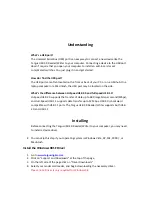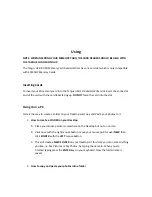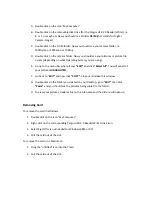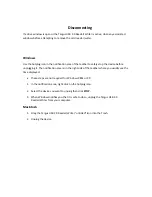Connecting
Connecting
the
Targus
USB
2.0
Reader/Writer
to
the
USB
port
is
simple.
You
don’t
need
to
turn
off
or
restart
your
computer
when
attaching
the
Targus
USB
2.0
Reader/Writer.
Since
the
Targus
USB
2.0
Reader/Writer
is
powered
by
the
USB
connection,
an
AC/DC
power
adaptor
is
NOT
needed.
Before
connecting
the
Targus
USB
2.0
Reader/Writer,
complete
the
device
driver
installation.
See
INSTALLING.
Use
the
USB
cable
to
connect
your
card
reader/writer
to
the
computer
directly.
When
the
Targus
USB
2.0
Reader/Writer
is
connected
for
the
first
time,
your
computer
may
display
a
message
that
the
device
is
being
installed
(may
vary
slightly
depending
on
your
operating
system).
Windows
Disk
Icons
When
you
connect
the
Targus
USB
2.0
Reader/Writer
on
a
Windows
operating
system,
a
newly
assigned
removable
disk
icon
drive
letter
representing
the
card
slot
will
be
shown
in
“My
Computer”.
Macintosh
Disk
Icons
When
you
connect
the
Targus
USB
2.0
Reader/Writer
on
a
Macintosh
operating
system,
a
removable
disk
icon
labeled
“untitled”
representing
the
card
slot
will
show
on
the
desktop
when
a
card
is
inserted.