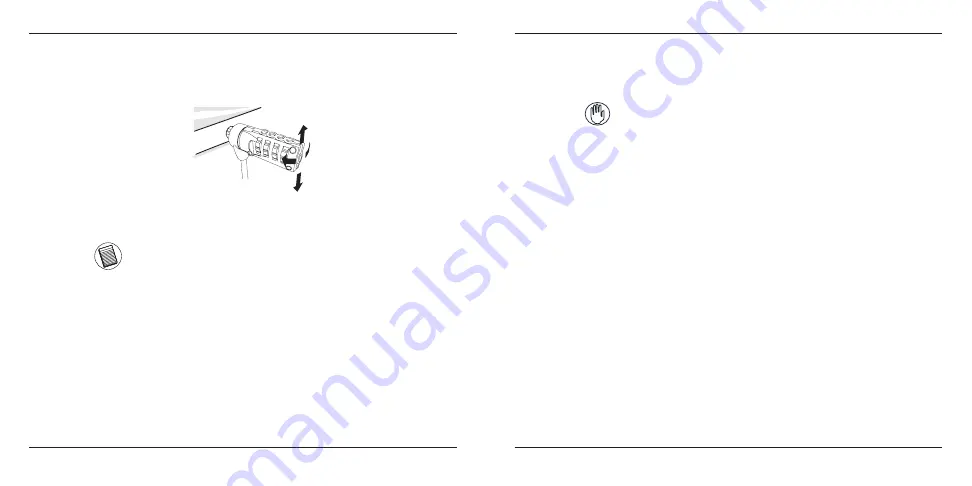
Targus Notebook Security DEFCON
®
CL Combination Cable Lock
12
Targus Notebook Security DEFCON
®
CL Combination Cable Lock
13
2 Pull the DEFCON locking device away from the computer and check
whether the gap is excessive.
3 If so, try each of the SecureSpacers to determine which one fits the gap.
The SecureSpacers come in three sizes: 1.6 mm, 0.8 mm, and 0.4 mm.
NOTE: DO NOT REMOVE THE ADHESIVE STRIP FROM ANY OF THE SECURESPACERS
UNTIL YOU DECIDE WHICH ONE TO USE.
4 Once you know which SecureSpacer you are going to use, remove the
locking device from the computer. Then remove the adhesive strip from
the back of the SecureSpacer and attach the spacer to the DEFCON
lock.
Unlocking the DEFCON CL
WARNING: DO NOT ATTEMPT TO REMOVE THE DEFCON CL WITHOUT USING THE
COMBINATION. TO DO SO WILL PHYSICALLY DAMAGE YOUR NOTEBOOK COM-
PUTER.
1 Using the dials, enter the correct combination.
2 The combination appears in the windows.
3 Press and hold the locking button to realign the locking teeth.
4 Remove the DEFCON CL from your notebook computer’s lock slot.
DEFCON Security Base Plate
Included with your DEFCON CL Combination Cable Lock is the Security
Base Plate for the security of desktop computers.
Using the DEFCON Security Base
Plate
1 Choose a solid location to attach the DEFCON Security Base Plate: a
piece of furniture, or metal cabinet. If you plan to use the two screws,
you can use the base plate as a template to pre-drill the holes.








































