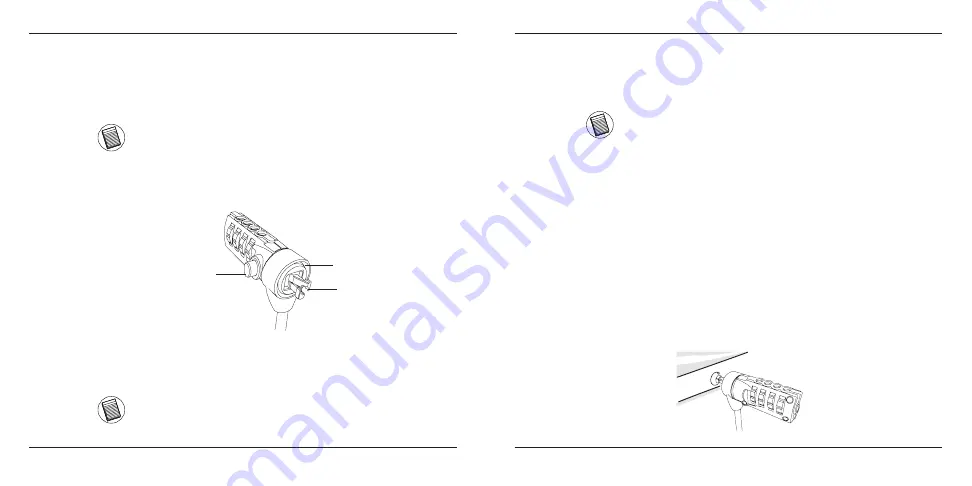
Targus Notebook Security DEFCON
®
CL Combination Cable Lock
10
Targus Notebook Security DEFCON
®
CL Combination Cable Lock
11
Locking the DEFCON CL to your
Notebook Computer
NOTE: HOLD THE DEFCON CL WITH BOTH HANDS FOR ADDITIONAL STABILITY
WHILE INSERTING OR REMOVING THE LOCK.
1 Using the dials, enter the correct combination. The combination appears
in the windows.
Secure Spacer
Locking button
Locking teeth
DEFCON CL
2 Press and hold the locking button to align the locking teeth.
NOTE: FOR THE LOCKING BUTTON TO DEPRESS COMPLETELY YOU MUST ENTER
THE CORRECT COMBINATION.
NOTE: DUE TO THE VARIATION IN THE SIZE OF THE SECURITY SLOTS ON VARIOUS
NOTEBOOK MODELS, YOU MAY FIND THAT THERE IS SOME SLACK BETWEEN THE
LOCK AND THE COMPUTER. THE SUPPLIED DEFCON SECURESPACERS ARE THE
BEST SOLUTION FOR OPTIMAL FIT AND SECURITY.
3 Insert the DEFCON CL into your notebook computer’s lock slot and
release the locking button.
4 Turn the dials to conceal your combination. Due to differences in the
size of the security slots on various notebook computers, you may find
that there is some slack between the DEFCON locking device and the
computer. The DEFCON SecureSpacers provide optimal fit and security.
Using the DEFCON
SecureSpacers
1 Insert your DEFCON locking device into the computer’s lock slot.





















