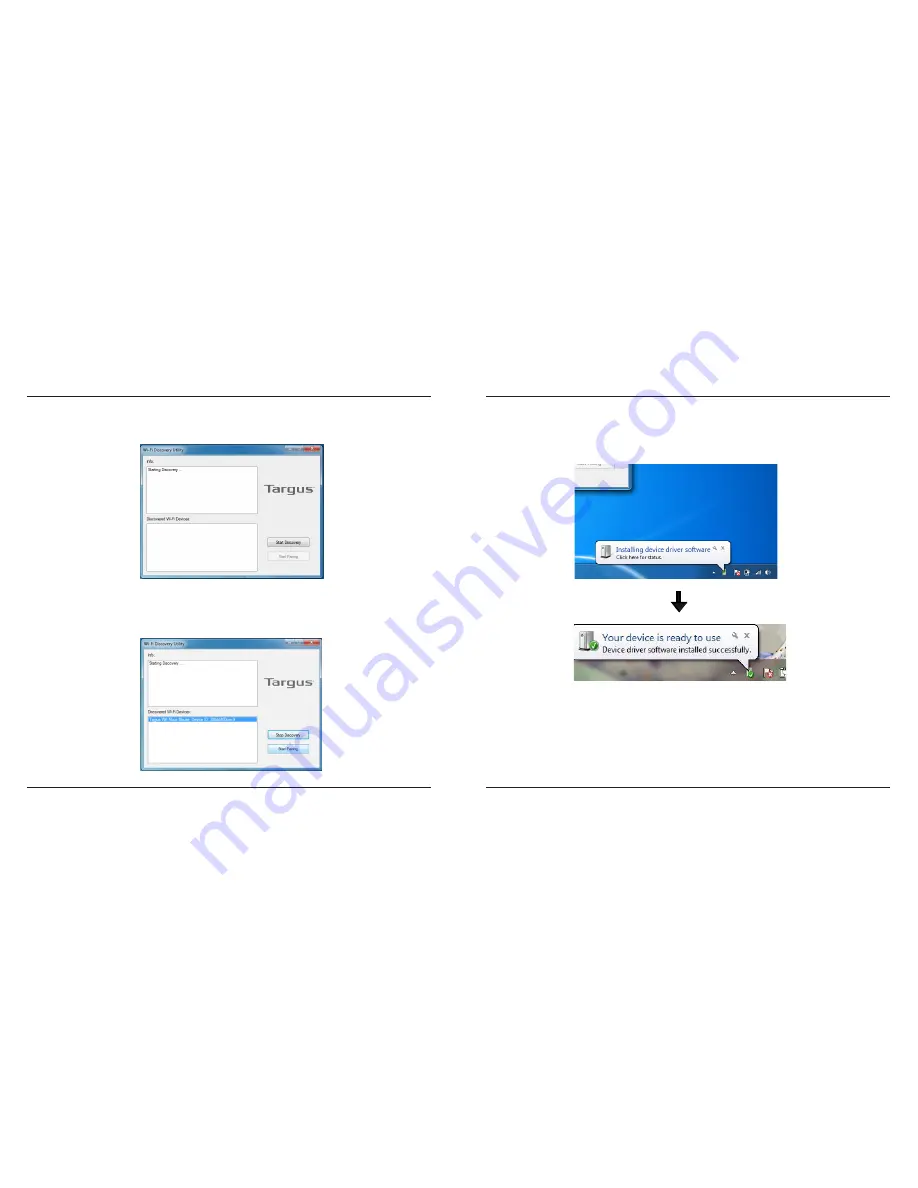
Targus Wi-Fi
®
Mouse
8
Targus Wi-Fi
®
Mouse
9
4. The computer will list discovered Wi-Fi devices in the bottom box. Once your
mouse is in the bottom box, highlight it and click Start Pairing. The computer
will start pairing with your mouse.
5. Windows® 7 will detect the mouse and find the driver automatically. Your
mouse is ready to use now.
3. Click Start Discovery to pair your mouse to the computer.



























