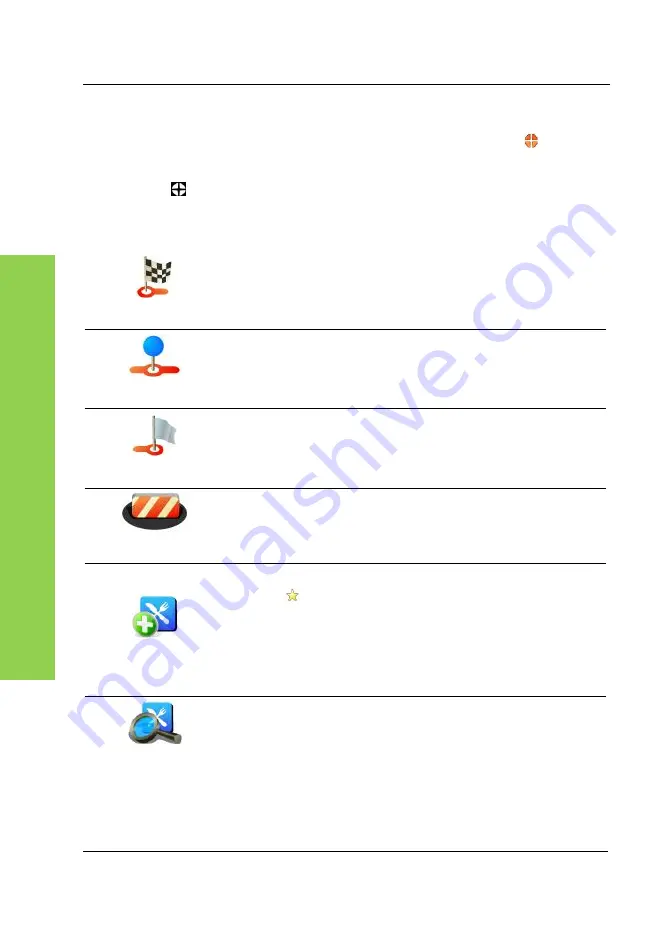
Map Options
56
English
N
avi
ga
tion
3.7.5.2
Options for the position mark
Tap any point on the map to mark an additional position. The icon
Position
mark
will appear on the selected position on the map.
Tap the icon in the button bar to open the context menu for the position
mark. The following options are available for joining the position mark with the
route:
Navigate there
Replaces the destination by the position marker and
recalculates the route.
Travel via
Inserts the marked position as a waypoint and
calculates a new route. The existing destination will be
preserved.
Continue
Adds another destination to a route and moves an
existing destination to become a waypoint.
Avoid...
Set a radius around the marked position on the map to
exclude it from the route calculation (see description
on page 57).
Add as POI
Transforms the position mark into a favourite by
tapping
Favourites
.
You can also create a category by tapping the
New
button. Enter a name for the category, select an icon
form the list, enter a name and tap
Done
to confirm
(see page 80).
Find nearby POI
Select a POI by category from the list or select Show
All to display all POI entries located near your
destination.
Summary of Contents for PNA-E3520
Page 2: ......
Page 15: ...Package Contents Navigation Device PNA E3520 PNA E3520T 13 Introduction ...
Page 16: ...Overview 14 English Introduction 2 2 Overview ...
Page 136: ...Details of Guarantee 134 English Appendix 6 6 Details of Guarantee ...
Page 137: ...Details of Guarantee Navigation Device PNA E3520 PNA E3520T 135 Appendix ...
Page 138: ...Serial number 136 English Appendix 6 7 Serial number PNA Serial Number ...
Page 139: ......






























