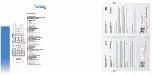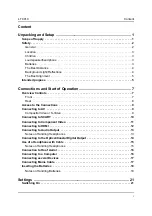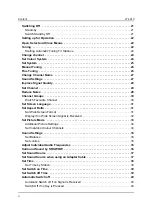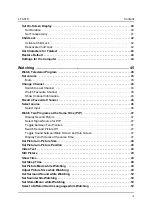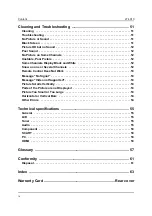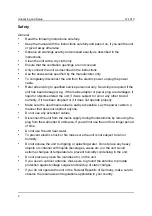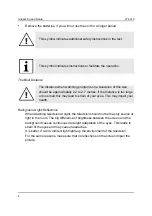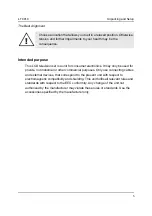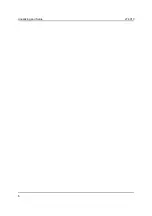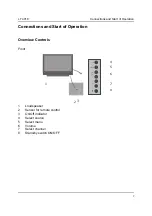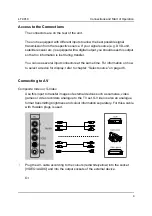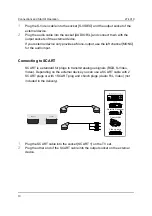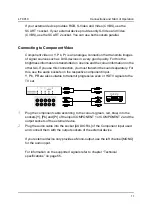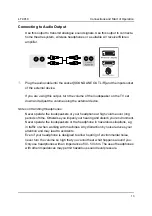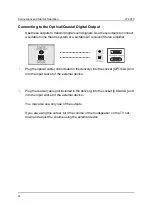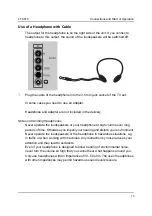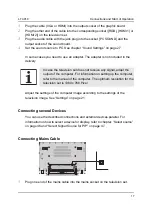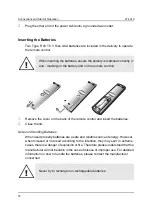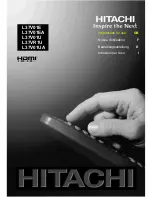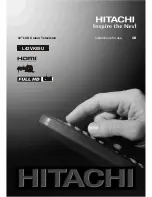LT 4010
Unpacking and Setup
3
Location
•
Avoid humid and/or dusty environments.
•
Place the unit on level, non-vibrating surfaces.
•
Do not place the unit close to the outlets of air conditioners or heaters.
•
Make sure the unit is easily accessible from all sides.
•
Only use suitable stands, supports, carts or tables that ensure the unit does not
tip over. If you place the unit on a cart, move it with caution to prevent injuries or
damage resulting from tip-over.
•
Do not install the unit close to heat sources such as radiators, stoves or other
devices (including amplifiers) radiating heat. Avoid exposure to direct sunlight.
•
Do not operate the unit close to magnetic fields (e.g. loudspeakers).
•
Make sure to provide sufficient ventilation. (Do not place the unit in racks, on thick
carpets, on a bed or any other place where the ventilation openings could be
covered and leave a space of at least 10 cm to all sides of the unit.)
Children
•
Children: electric devices are not for children. Never leave children to play with
electric devices without supervision. Children are not always able to judge
possible dangers correctly. Keep the packaging material away from children,
there is a danger of suffocation.
•
Small parts can be perilous if swallowed. Keep small parts away from children. If
a small part was swallowed, immediately contact a doctor.
Loudspeaker/headphone
•
Never operate the loudspeakers or your headphone at high volume over long
periods of time. Otherwise you imperil your hearing and disturb your environment.
•
Never operate the loudspeakers or the headphone in hazardous situations, e.g.
in traffic or when working with machines. Any distraction by noise reduces your
attention and may lead to accidents.
•
Even if your headphone is designed to allow hearing of environmental noise,
never turn the volume so high that you cannot hear what happens around you.
•
If you want to use a headphone on the line out connector, use a headphone with
an impedance of 30 - 50 Ohm.
Batteries
•
Mind the polarity of the batteries (+/-) when inserting. Use only similar batteries
(manufacturer, carbon, alkaline, old, new) together.
Summary of Contents for LT 4010
Page 1: ......
Page 2: ......
Page 12: ...Unpacking and Setup LT 4010 6 ...
Page 26: ...Connections and Start of Operation LT 4010 20 ...
Page 66: ...Glossary LT 4010 60 ...
Page 68: ...Conformity LT 4010 62 ...
Page 71: ...LT 4010 Index 65 W Watch favourites 30 45 ...
Page 72: ...Index LT 4010 66 ...