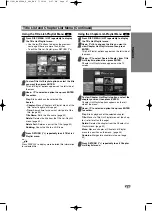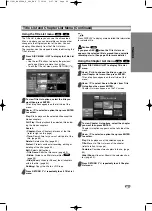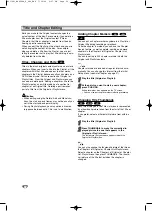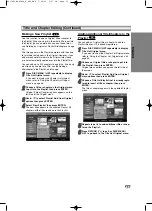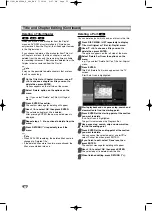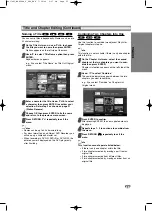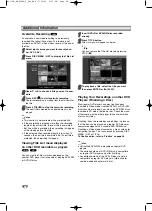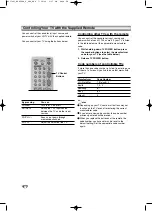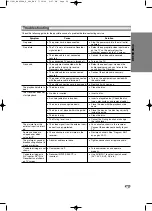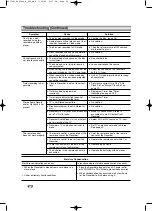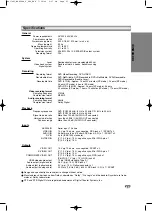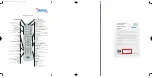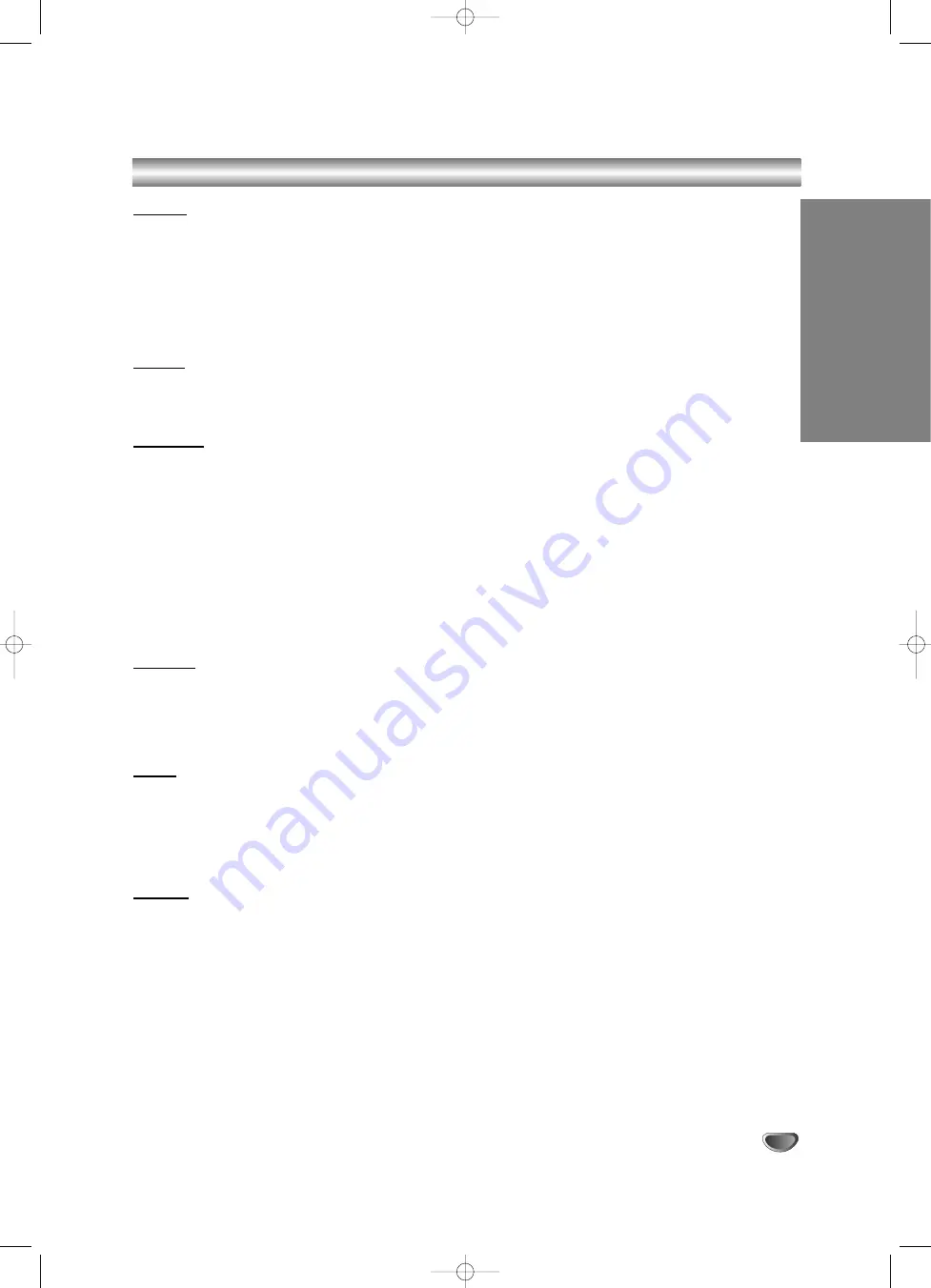
61
REFERENCE
Specifications
General
Power requirements
AC 220-240V, 50 Hz
Power consumption
27W
Dimensions (approx.)
430 X 78.5 X 310 mm (w x h x d)
Mass (approx.)
5.2 kg
Operating temperature
5˚C to 35˚C
Operating humidity
5 % to 90 %
Television system
PAL B/G, PAL I/I, SECAM D/K colour system
Recording format
PAL
System
Laser
Semiconductor laser, wavelength 650 nm
Video head system
Double azimuth 4 heads, helical scanning
Signal system
PAL
Recording
Recording format
DVD VideoRecording, DVD-VIDEO
Recordable discs
DVD-ReWritable, DVD-Recordable, DVD+ReWritable, DVD+Recordable,
DVD+Recordable (Double Layer)
Recordable time
DVD (4.7GB) : Approx. 1 hour 20 minutes (XP mode), 2 hours (SP mode),
4 hours (LP mode), 6 hours (EP mode)
DVD+R DL (8.5GB) : Approx. 2 hours (XP mode), 3 hours
40 minutes (SP mode), 7 hours 10 minutes (LP mode), 11 hours (EP mode)
Video recording format
Sampling frequency
27MHz
Compression format
MPEG 2
Audio recording format
Sampling frequency
48kHz
Compression format
Dolby Digital
Playback
Frequency response
DVD (PCM 48 kHz): 8 Hz to 22 kHz, CD: 8 Hz to 20 kHz
DVD (PCM 96 kHz): 8 Hz to 44 kHz
Signal-to-noise ratio
More than 100 dB (AUDIO OUT connector)
Harmonic distortion
Less than 0.008% (AUDIO OUT connector)
Dynamic range
More than 95 dB (AUDIO OUT connector)
Inputs
AERIAL IN
Aerial input, 75 ohms
VIDEO IN
1.0 Vp-p 75 ohms, sync negative, RCA jack x 1 / SCART x 2
AUDIO IN
0 dBm more than 47 kohms, RCA jack (L, R) x 1 / SCART x 2
DV IN
4 pin (IEEE 1394 standard)
S-VIDEO IN
(Y) 1.0 V (p-p), 75
Ω
, negative sync, Mini DIN 4-pin x 1
(C) 0.3 V (p-p) 75
Ω
Outputs
VIDEO OUT
1.0 Vp-p 75 ohms, sync negative, SCART x 2
S-VIDEO OUT
(Y) 1.0 V (p-p), 75
Ω
, negative sync, Mini DIN 4-pin x 1
(C) 0.3 V (p-p) 75
Ω
COMPONENT VIDEO OUT
(Y) 1.0 V (p-p), 75
Ω
, negative sync, RCA jack x 1
(Pb)/(Pr) 0.7 V (p-p), 75
Ω
, RCA jack x 2
HDMI video/audio output
19 pin (HDMI standard, Type A)
Audio output (digital audio)
0.5 V (p-p), 75
Ω
, RCA jack x 1
Audio output (optical audio)
3 V (p-p), 75
Ω
, Optical connector x 1
Audio output (analog audio)
2.0 Vrms (1 KHz, 0 dB), 600
Ω
, RCA jack (L, R) x 1 / SCART
Design and specifications are subject to change without notice.
Manufactured under license from Dolby Laboratories. “Dolby”, “Pro Logic” and the double-D symbol are trade-
marks of Dolby Laboratories.
DTS and DTS Digital Out are registered trademarks of Digital Theater Systems, Inc.
RC174P1_NA4UTTA_S_48T_ENG 7/24/06 2:07 PM Page 61