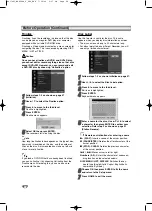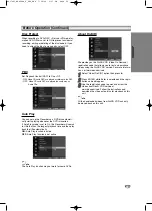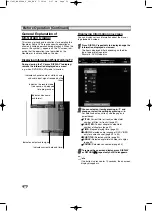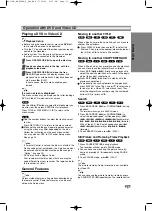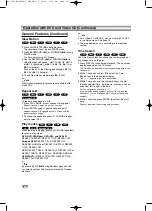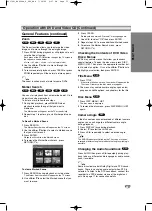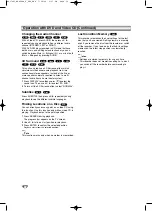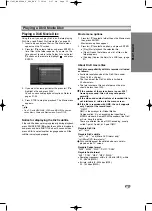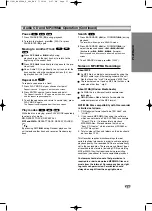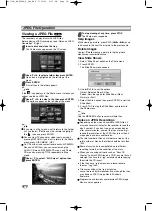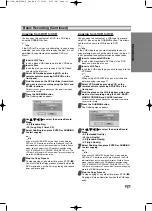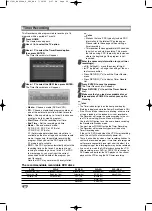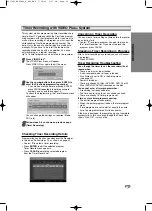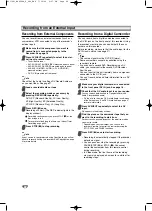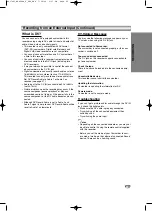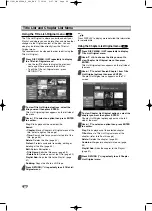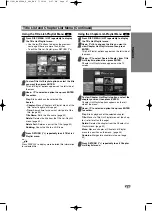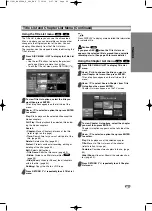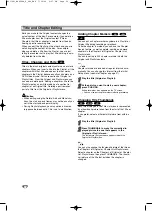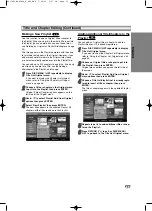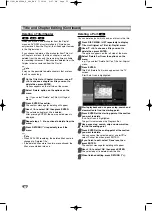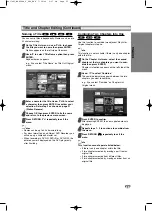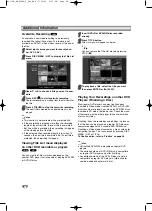42
Timer Recording
This Recorder can be programmed to record up to 16
programs within a period of 1 month.
11
Press HOME.
The Home menu appears.
2
2
Use
b
/
B
to select the TV option.
3
3
Use
v
/
V
to select the Timer Record option
then press ENTER.
The Timer Record List will appear.
4
4
Use
v
/
V
to select the NEW then press ENTER.
The Timer Record menu will appear.
•
Media
– Choose a media (DVD or VCR).
•
PR
– Choose a memorized program number, or
one of the external inputs from which to record.
•
Date
– Choose a date up to 1 month in advance,
or select a daily or weekly program.
•
Start Time
– Set the recording start time.
•
End Time
– Set the recording end time.
•
Mode
– Choose a record mode.
DVD: SP, LP, EP, XP, or AT (Auto)
VCR: SP, LP, AT (Auto)
AT (Auto) mode determines how much time is
available on the disc or tape and switches record
mode, if necessary, to complete recording the
program. When you set the PDC option to ON,
AT mode is not available.
•
PDC
– The PDC system automatically adjusts the
recording time so that even if a program is not
running to schedule, you won’t miss it. For PDC
to work properly, you must input the correct
announced time and date of the program you
want to record.
Note that PDC may not work with every station.
otes
• Stations that use PDC typically include PDC
information in the teletext TV guide pages.
Please refer to these pages when setting a
timer recording.
• This recorder takes approximately 20 seconds
to switch on and start recording. This means
that when using PDC, there may be instances
where the beginning of the program is not
recorded.
5
5
Enter the necessary information for your timer
recording(s).
•
b
/
B
(left/right) – move the cursor left/right
•
v
/
V
(up/down) – change the setting at the cur-
rent cursor position
• Press RETURN (
O
) to exit the Timer Record
menu.
• Press RETURN (
O
) to display Timer Record
List.
6
6
Press ENTER to save the program.
The Timer Record List will appear.
77
Press RETURN (
O
) to exit the Timer Record
List.
8
8
Make sure that you load a recordable disc or
tape and press POWER to switch your unit to
Standby.
otes
• The Timer indicator lights on the front panel display.
(Nothing is displayed while the Power Save Mode is ON.)
• If the Disc and Tape indicator are blinking, either no disc
or tape is loaded, or the loaded disc is not recordable.
• The Recorder will record the audio according to the cur-
rent TV tuner setting (Stereo, Mono or Bilingual).
Use the AUDIO button to set the audio before switching
the Recorder to Standby mode.
•
You must press POWER to stop the Timer Recording.
• The Recorder will automatically power off when the
Timer Recording ends.
If the unit is DVD mode when the VCR timer recording
ends, the unit will not automatically power off.
• There is a short delay when a timer recording finishes to
confirm the recorded program. If two timer recordings are
set to record sequentially (one right after the other), the
very beginning of the later program may not be recorded
.
• If you wish to watch the DVD playback during the VCR
timer recording, press DVD (or DVD/VCR) to change to
DVD mode and perform the DVD playback. You cannot
playback the VCR during the DVD timer recording.
The recommendable recordable DVD discs
DVD-R
DVD+R
DVD-RW
DVD+RW
DVD+R(DL)
Mitsubishi (8x, 16x)
Mitsubishi (8x, 16x)
Mitsubishi (4x)
Mitsubishi (4x)
Mitsubishi (2.4x, 8x)
That’s (8x, 16x)
Ricoh (8x, 16x)
Verbatim (4x)
SONY (4x)
Maxell (2.4x)
Verbatim (8x)
Verbatim (8x)
JVC (4x)
Imation (4x)
-
-
-
Victor (4x)
Maxell (4x)
-
-
-
Maxell (4x)
Ricoh (4x)
-
RC174P1_NA4UTTA_S_48T_ENG 7/24/06 2:07 PM Page 42