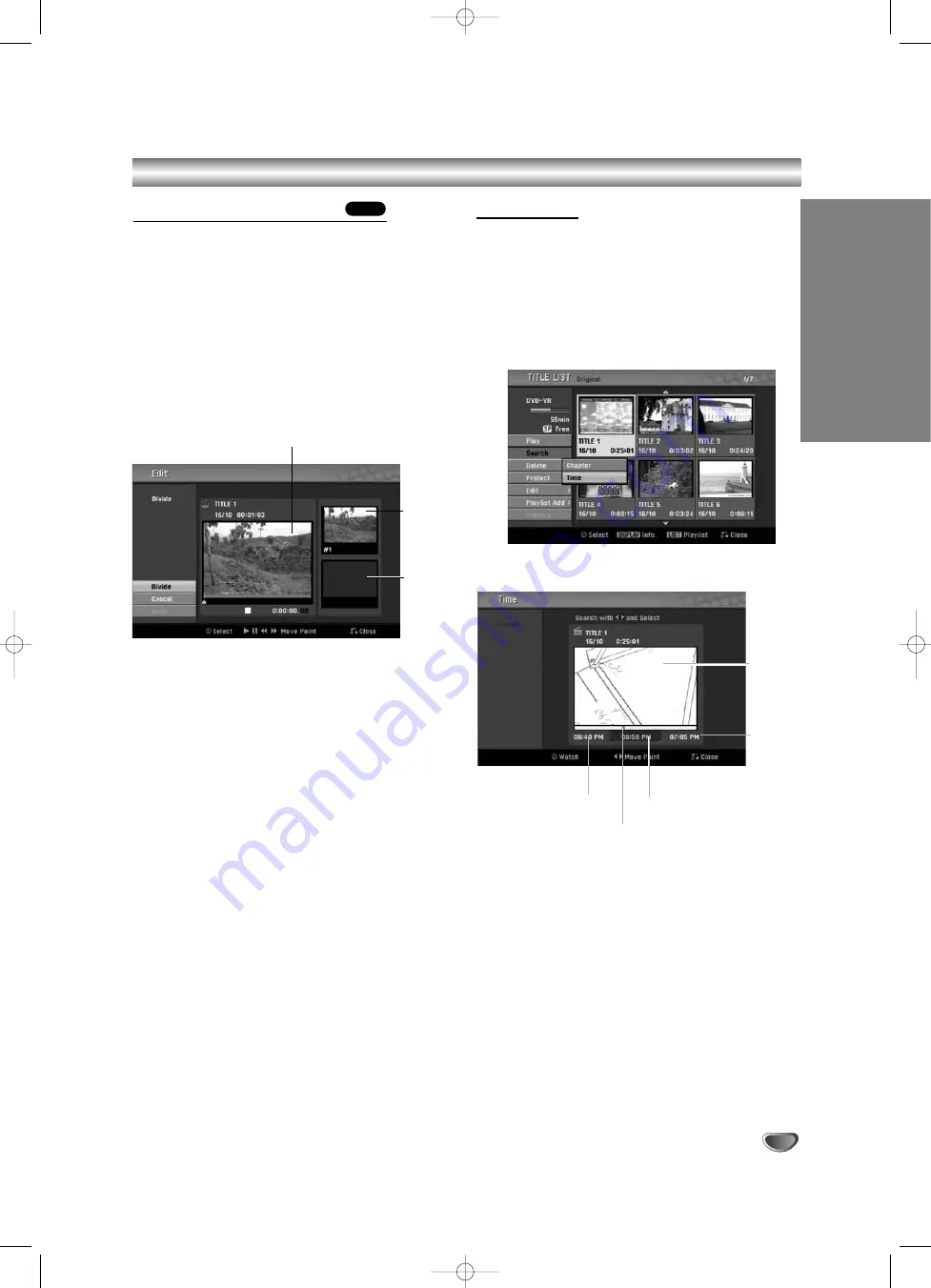
55
EDITING
Title and Chapter Editing (Continued)
Divide One Title Into Two
Use this command to split a title up into two new titles.
11
On the Title List menu, select a title you want to
divide then press ENTER.
The menu options appears on the left side of the
screen.
2
2
Select ‘Edit - Divide’ from the Title List menu
options.
3
3
Press ENTER when ‘Divide’ option is highlight-
ed.
Title Edit-Divide menu appears and goes into STOP
mode.
4
4
Use pause step, search, skip and slow-motion
to find the point you want to divide the title.
5
5
When ‘Divide’ option is highlighted, press
ENTER at the point.
You can clear the dividing point and exit the Title
Edit-Divide menu, use
v
/
V
to select ‘Cancel’
option then press ENTER. The dividing point is
clear.
6
6
Choose ‘Done’ option then press ENTER to fix
the dividing point.
The title is divided into two new titles. It take up to
4 minutes to divide.
Time Search
You can select start point of the title.
11
Use
b
/
B
/
v
/
V
to choose a title on the Title
List menu then press ENTER.
The options appears on the left side of the menu.
2
2
Select Time option then press ENTER.
Example : Title List (DVD-VR).
Time Search menu appears on the TV screen.
3
3
Use
b
/
B
to find the point you want to start.
The point increase 1 minute step.
If you press and hold
b
/
B
then the point increase
5 minute step.
4
4
Press ENTER to start selected point.
+RW
The first
title’s
thumbnail
Current picture
The
second
title’s
thumbnail
Current
picture
Start time
End
time
Selected time
Selected point
RC174P1_NA4UTTA_S_48T_ENG 7/24/06 2:07 PM Page 55








































