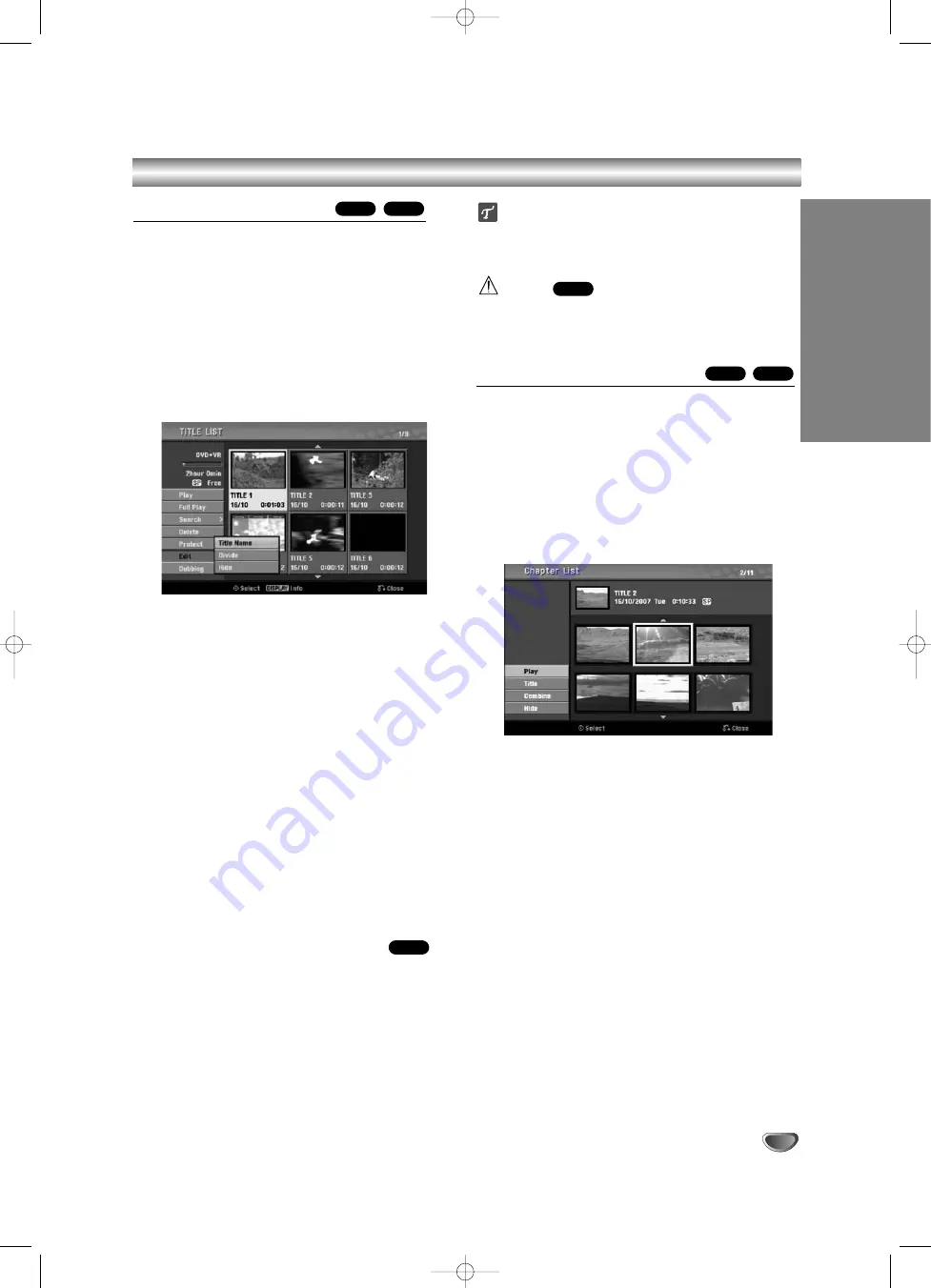
49
EDITING
Title List and Chapter List Menu (Continued)
Using the Title List menu
The Title List is where you can see the all recorded
titles, and where you can delete titles and make other
changes to the Original content of the disc. You can
also play titles directly from the Title List menu.
The recorder must be stopped in order to edit using the
Title List menu.
11
Press DISC MENU / LIST to display the Title List
menu.
• Use the
v
/
V
buttons to display the previous/
next page if there are more than 6 titles.
• To exit the Title List menu, press RETURN (
O
).
2
2
To view Title List options, select the title you
want then press ENTER.
Title List options appears on the left side of the
menu.
3
3
Use
v
/
V
to select an option then press ENTER
to confirm.
Play:
Starts playback the selected title except the
hidden chapters.
Full Play:
Starts playback the selected title includ-
ing the hidden chapters.
Search
• Chapter:
Moves Chapter List menu of the title.
(refer to right on this page).
• Time:
Search time for you want start point of the
title. (page 55)
Delete:
Deletes the title. (page 52)
Protect:
Protects accidental recording, editing or
deleting of the title. (page 54)
Edit:
Selects Edit options.
• Title Name:
Edits the title name. (page 53)
• Divide:
Divides one title into two titles.
(page 55)
• Hide (Show):
Hides (or Shows) the all chapters
within the title. (page 54)
Dubbing:
Copys the title to a VHS tape.
4
4
Press RETURN (
O
) repeatedly to exit Title List
menu.
ip
Press DISPLAY to display more detailed title information
for selected title.
Caution
If you press REC (
z
z
) when the Title List menu
appears, the selected title is erased then overwrite
recording starts. (See page 56 for more details.)
Using the Chapter List menu
11
Press DISC MENU / LIST to display Title List
menu.
2
2
Use
v V b B
to choose the title you want to
view Chapter List menu then press ENTER.
Title List options appears on the left side of the
menu.
3
3
Use
v
/
V
to select ‘Search-Chapter’ from Title
List options then press ENTER.
Chapter List menu appears on the TV screen.
4
4
To view Chapter List options, select the chapter
you want then press ENTER.
Chapter List options appears on the left side of the
menu.
5
5
Use
v
/
V
to select an option then press ENTER
to confirm.
Play:
Starts playback of the selected chapter.
Title:
Moves to Title List menu of the chapter.
(refer to left on this page)
Combine:
Combines two chapters into one. (page
53)
Hide (Show):
Hides (or Shows) the selected chap-
ter. (page 54)
6
6
Press RETURN (
O
) repeatedly to exit Chapter
List menu.
+R
+RW
+RW
+RW
+R
+RW
RC174P1_NA4UTTA_S_48T_ENG 7/24/06 2:07 PM Page 49




























