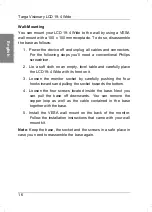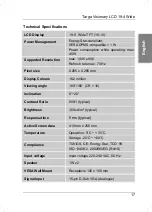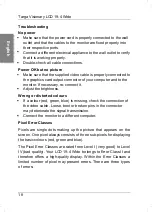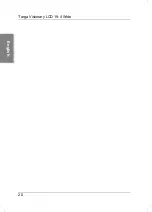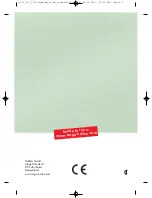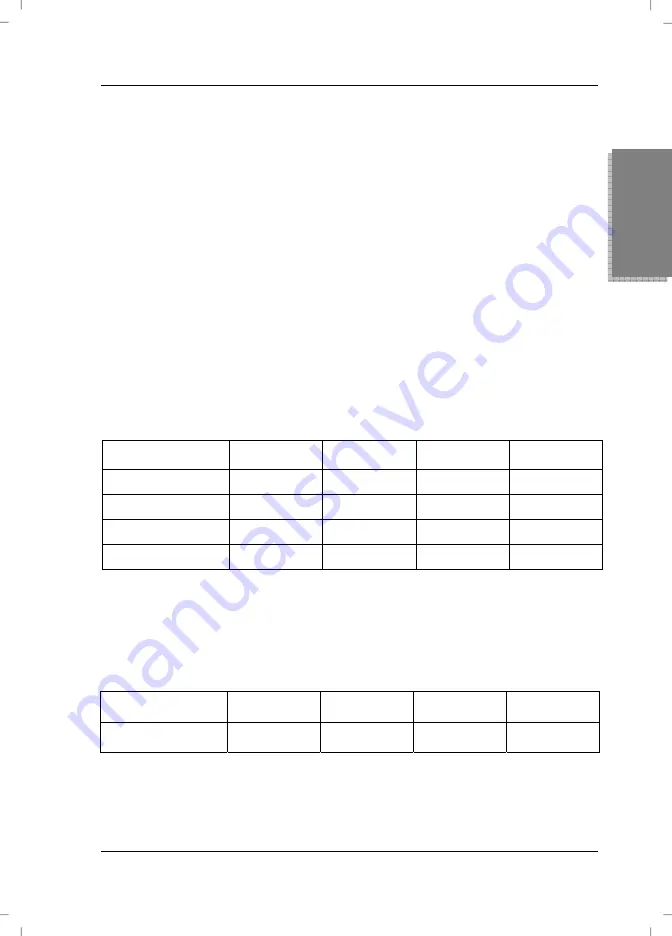
Targa Visionary LCD 19-4 Wide
19
English
Type 1:
Continuous lighting pixel (a bright, white dot), even when
it should not light.
Type 2:
Non-lighting pixel (a dark or black dot) even when it
should light.
Type 3:
Abnormal or defective sub-pixels of the basic colours
(e.g. steady lighting with half intensity, non-lighting of a
specific colour, blinking or flickering, but not included in
Type 1 or Type 2).
Furthermore, a so-called cluster (a matrix of 5x5 pixel) may contain
a limited number of erroneous pixel only.
For Error Class II, for each 1 million pixel only 2 pixel may contain
errors of Type 1, Type 2 and Cluster; it may present up to 5
erroneous pixels of Type 3 (see the following table).
Error Class
Type 1
Type 2
Type 3
Cluster
I
0 0 0 0
II
2 2 5 2
III
5 15 50 5
IV
50 150 500 50
Considering the recommended resolution of your LCD 19-4 Wide
(1440 x 900) it contains 1,296,000 pixel. From this value we can
deduce the maximum amount of erroneous pixel (see the following
table).
Error Class
Type 1
Type 2
Type 3
Cluster
LCD 19-4 Wide
3 3 7 3