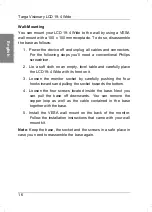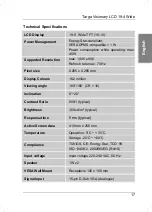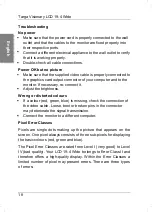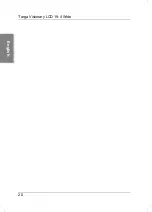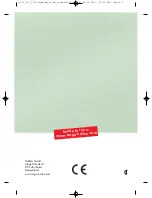Reviews:
No comments
Related manuals for 19"

725
Brand: 3M Pages: 15

Dynapro ET 355 Monitor HL
Brand: 3M Pages: 23

VLCD-5
Brand: Ebird Pages: 11

RD 96
Brand: janitza Pages: 30

W03
Brand: Jamr Technology Pages: 24

SyncMaster 732NW
Brand: Samsung Pages: 50

SyncMaster 740B Plus
Brand: Samsung Pages: 63

SyncMaster 730MP
Brand: Samsung Pages: 72

IDS665-1
Brand: Smart Technologies Pages: 98

OF1905-EN30C-RT
Brand: smart touch Pages: 39

BeeConnect Plus 50120
Brand: Reer Pages: 64

Maestro Series
Brand: Packard Bell Pages: 56

InView 2706-PENETx2-SC
Brand: Spectrum Controls Pages: 8

RS300X
Brand: Polar Electro Pages: 2

LVM-174W
Brand: TV Logic Pages: 48

EM5 ULTRA
Brand: Gates Underwater Products Pages: 14
VXD-P44UWHD
Brand: voxicon Pages: 11

UA-853
Brand: A&D Pages: 100