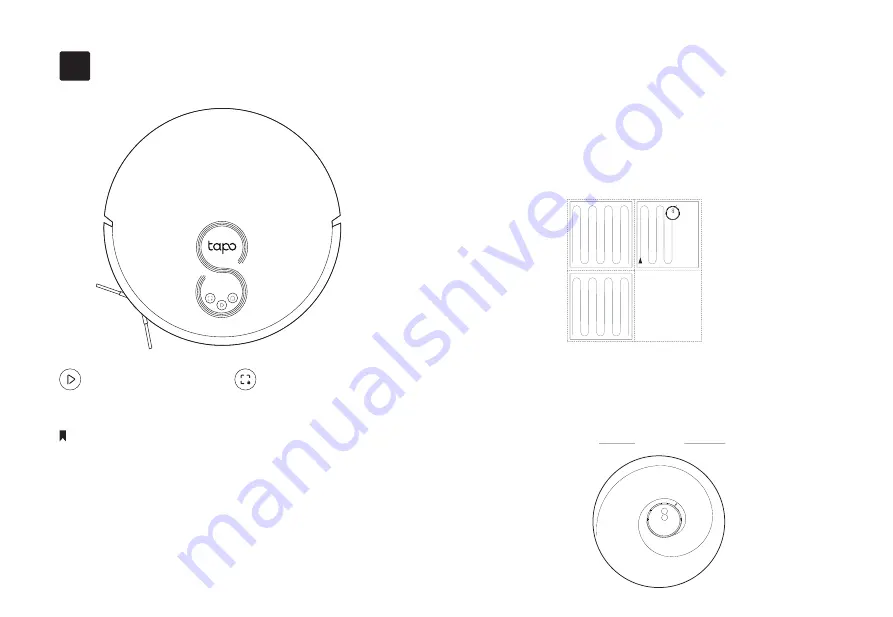
Cleaning
6
• Cleaning cannot start if the battery is too low. Charge your robot vacuum first.
• Pick up obstacles like wires, clothing, and plastic bags. Loose wires and objects
may get caught in the robot vacuum, resulting in disconnection or damage to
wires and property.
• Put away high pile carpeting before cleaning.
• Do not pick up the robot vacuum during cleaning.
• If the cleaning area is too small, the area may be cleaned twice.
• If the robot vacuum is paused for 10 minutes, it will automatically enter sleep
mode and the cleaning job will be canceled.
The robot vacuum will automatically explore and clean
your home in neat rows. It will return to the charging
station at the end of a cleaning job and whenever it
needs to recharge.
Notes
In Spot Cleaning mode, it will sweep the circular area
with a diameter of 1.5m (4.9ft) calculated from its own
position.
1.5m (4.9ft)
Press Once
Start/pause cleaning.
Start spot cleaning.
Press Once
8






































