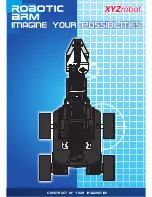Summary of Contents for RobotWare 7.7
Page 1: ...ROBOTICS Application manual Scalable I O ...
Page 6: ...This page is intentionally left blank ...
Page 38: ...This page is intentionally left blank ...
Page 54: ...This page is intentionally left blank ...
Page 80: ......
Page 81: ......