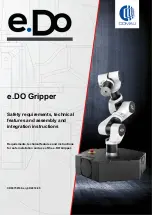Summary of Contents for uArm Swift Pro
Page 1: ......
Page 4: ...4 Product Overview 1 Reference Frame...
Page 6: ...6 3 Extension Description...
Page 8: ...8 2 Laser Preparation Required Parts Laser head Thumb nut...
Page 17: ...17 Step 3 Plug in the 4th axis motor...
Page 19: ...19 Step 2 Wiring Step 3 For the IIC modules...
Page 28: ...28 Step 12 Move the object slowly and the arm will follow it...
Page 38: ...38 4 Dig deeper into programming functions variables etc...