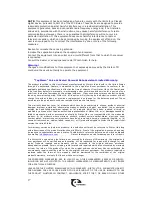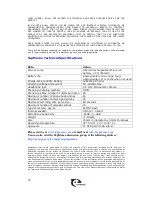9
Adding a name:
To add a new name to the phone book, do the following: Press the TapKey
button. TapMemo will wake up and emit a short tone. Say "phone book".
TapMemo will repeat your command. You are now in the phone book menu. When
another short tone is heard, say "add new". TapMemo will ask you for the name
to add and will then ask you to repeat it. Then, TapMemo will ask you for the
phone number itself. Say the phone number, digit by digit. After each digit you
say, TapMemo will try to recognize that digit and say it back to you. If you hear
that TapMemo recognized a wrong digit, press the volume up or down button to
delete that digit. When you are done entering the phone number, say nothing or
press the TapKey. TapMemo will read back the entire number and will ask you to
confirm it. Now, you can add a short message with the address or any other
information you wish. If you do not wish to record any data, or to stop recording,
press the TapKey. TapMemo will thank you and store the name, number and
recording. Now, Another name adding cycle will start automatically. If you do not
wish to add another name, press the TapKey after the prompt "please say a name
to add" is heard.
Please note that if TapMemo does not recognize a digit you say, it will ask "what
did you say?" and you will be able to say the digit again. If the unit will fail to
recognize a digit 4 times
successively, it will ask you to manually enter it using the
TapKey button. Once you do, TapMemo will go back to the normal voice recognition mode.
Searching for (and hearing) a name:
Access the “phone book” menu. Don't remember how? Just press the TapKey.
After the tone, say "phone book" and you are there!
Say "search", and, at the prompt, say the name you wish to find. If found,
TapMemo will play it back, play the additional data that you have recorded, and
then tell you the phone number. TapMemo will then ask you if you wish it to dial
the number for you. If you do, say "yes" when asked, then hold TapMemo
approximately 2" from your telephone mouthpiece. TapMemo will count down 3
seconds and will emit the special tones (called DTMF tones) required to dial that
number.
Another method of hearing a name details (phone number and its additional data)
is by using the "entries playback" command. Read below for more details.
Deleting a single name:
Access the “phone book” menu. Don't remember how? Just press the TapKey.
After the tone, say "phone book" and you are there!
Say "delete", and, at the prompt, say the name you wish to delete. If found,
TapMemo will playback that name and ask you for confirmation before deleting
the name. Once deleted, a name cannot be restored.
Another method of deleting a name (along with its phone number and the
additional data) is by using the "entries playback" command. Read below for
more details.