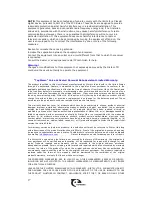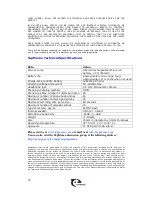5
If you press one of these buttons while TapMemo is busy doing something else,
like playing back a memo, the volume level will change, but no verbal response
will be given.
Under the “entries playback” function of the phone book, memo pad and calendar,
the two volume buttons become “previous” and “next” buttons, enabling you to
scroll up and down among the entries. No change in the volume level will occur
while in these functions.
Three basic rules needed to achieve good voice recognition results:
•
Background Noise
-
While using TapMemo, try to keep the background
noise as low as possible, especially when adding a new name, memo or
appointment. Trying to add a new entry while other people are loudly
talking in the same room will result in failure or simply a bad entry that
TapMemo will later have difficulty recognizing
•
Speak Clearly
- It is important that you speak clearly and as naturally as
possible when commanding TapMemo or when adding a new entry. Try not
to talk too soft or too loud.
•
Differentiate Entries
- Make new entries sound different from the ones
you have already added. Similar entries will be rejected by TapMemo. This
applies only to entries in the same set; so, for example, you can give the
exact same name to one memo and one appointment, but you must
differentiate between two memo names.
Working with an Earphone:
Plugging an earphone into TapMemo will cause the internal speaker to be muted,
enabling you to maintain a certain amount of privacy. Another advantage of using
an earphone is that you save a lot of power since the speaker is the most power-
consuming part of TapMemo. We estimate that using an earphone will
triple
the working time of TapMemo between charge cycles.
Chapter Two - Setting up your TapMemo
Now that you know WHAT can be done, let's describe HOW it can be done. The
first thing we recommend is that you set the clock. Are you ready? Here we go.
Clock Setting:
Press the TapKey button. TapMemo will wake up from its beauty sleep and emit a
short tone. Say "system setup". TapMemo, being a good friend, will repeat your
command. You are now in the setup menu. Another short tone is heard.
Say "set clock" and follow the verbal instructions to set up the current date and
time. Note that the hour setting is based on a 24 hour clock. As any other well
educated device, TapMemo will thank you when you are done and read back the
current date and time.
Now that the clock is ticking, explore other commands under the setup menu.
Begin with battery power.