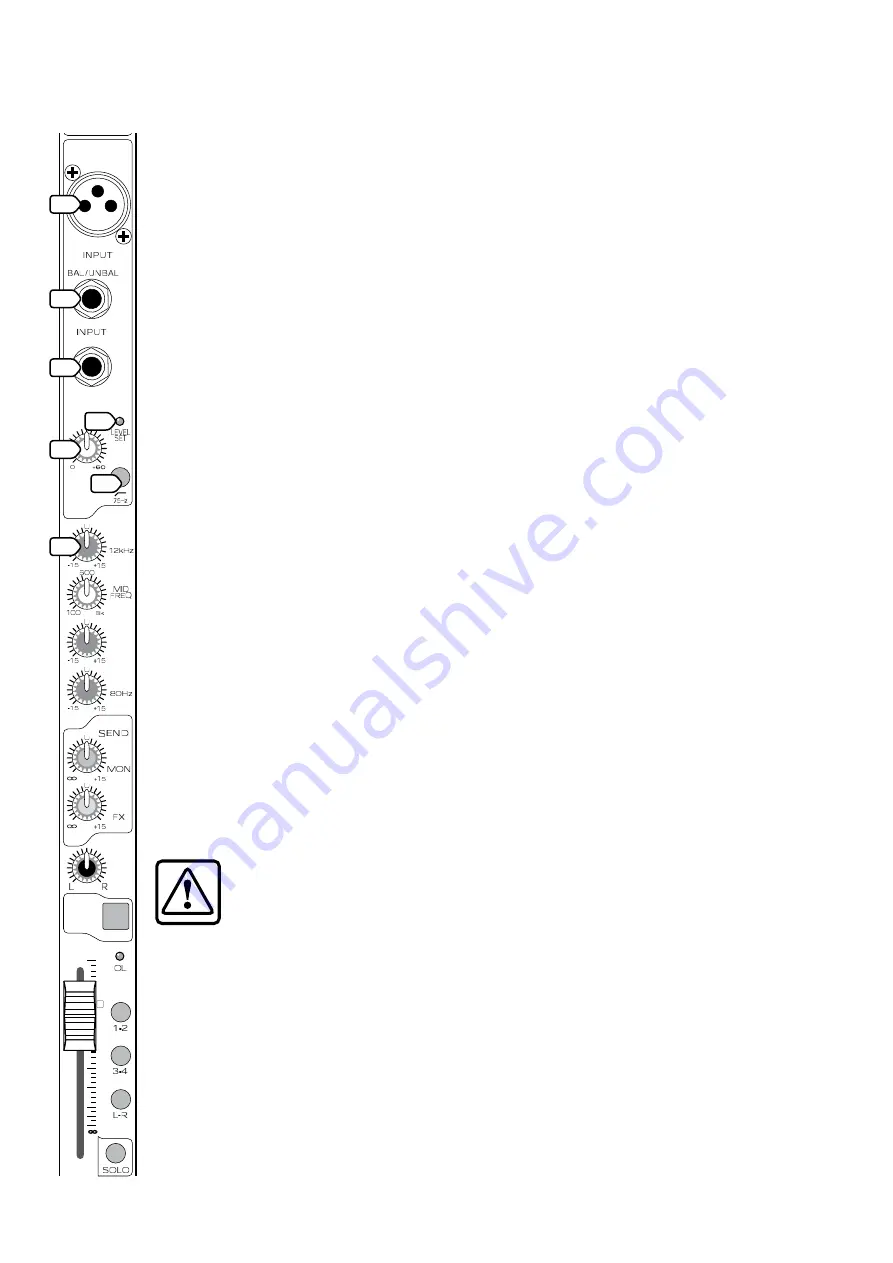
9
Blend 16 Features
MONO CHANNELS
Mono channels 1 to 8 allow adjustment
of EQ, Pan, and Level for mono signals. The
output from each channel strip can be
assigned to the main mix and subgroups.
Auxiliary signals can be tapped off and
sent to Aux bus 1 (monitors) and Aux bus 2
(effects).
The
U
symbol on most of the controls
stands for “unity gain,” meaning there
is no change in signal level. Once you
have adjusted the GAIN control correctly,
you can set every control at
U
, and your
signals will travel through the mixer at
optimal levels.
Use the XLR inputs, or the 1/4" inputs,
but not both on the same channel at the
same time. Dedicate each mono channel
to only one input at a time.
See Appendix B for more information on
XLR, 1/4" TRS, and TS connectors.
1. MICROPHONE INPUTS
Channels 1 to 8 each have a real butch
and rugged, low-noise, phantom-powered
microphone preamplifier, providing
crystal-clear amplification. Their balanced
circuitry rejects all manner of extraneous
interference. Professional condenser,
dynamic, and ribbon mics all sound
excellent through these XLR inputs.
You can plug in almost any kind of
balanced mic that has a standard XLR-
type male mic connector. See Appendix B
for more information on XLR connectors.
These XLR inputs can p48 VDC
phantom powering on pins 2 and 3. This
can be turned on and off using the rear
panel PHANTOM POWER (54) switch.
Caution:
DO NOT connect
a line-level device to an
XLR input with the phantom
power switched on. This could
damage the device. Use the
stereo channel LINE (19) jacks instead.
Do not use phantom power with tube or
ribbon microphones, as this may cause
damage.
. INST INPUTS
The INST (instrument) inputs accept 1/4"
TRS balanced and TS unbalanced plugs.
These high-impedance inputs are
suitable for the direct connection of
instruments such as guitars, without the
need for a direct box or guitar preamp.
. INSERTS
These 1/4" TRS inputs allow you to insert external
processing equipment into the channel signal path
(after the LOW CUT (6) switch and before the EQ).
Using a special Insert plug, the mono signal can
be sent out to a processor, and the processed signal
returned, all on the same plug (see Appendix B).
Nice.
. GAIN CONTROL
If you haven’t already, please read “SET THE
LEVELS” on page 4.
This control allows you to adjust the input sensitivity
of the MIC (1) and INST (2) inputs. This allows signals
from the outside world to be adjusted to the correct
level, not too strong to cause distortion and not too
weak to be lost in noise.
5. INPUT LEVEL SET LED
This handy LED lets you know that the signals
going into the mixer are adjusted correctly.
After you connect a microphone or line-level
component to the mixer, do a sound test and
adjust the GAIN (4) control until this LED flickers just
occasionally. If it glows constantly, turn the GAIN (4)
down. If the LED is doing almost nothing, turn it up.
6. LOW CUT FILTER SWITCH
This inserts a low cut filter into the signal path,
reducing the bass level (below 75 Hz, at 12 dB per
octave, if specs are your thing). This occurs after
the GAIN (4) level, but before the INSERT (3), EQ
(7-10) and AUX (11-12) sections. Use this to cut
down the low bass from things like stage rumble,
mumble, bumble, and any low sounds that seem to
come from two apartments down. We recommend
you use this on all channels unless they have low
frequency signals such as kick drums and bass
guitars.
EQUALIZATION
Each EQ control provides up to +15 dB of boost,
and –15 dB of cut, with no change to the signal in
the center position (0 dB).
Although you can bring a sound to life with
proper EQ, you can also mess things up. If you max
the EQs on every channel, you’ll get mix mush, not
to mention driving your mix levels near or beyond
clipping. So equalize subtly; use cut as well as boost.
7. HIGH EQ
Turn this clockwise to boost the level of all
frequencies above 12 kHz. Turn it counter-clockwise
to cut the levels.
Use this wisely to add sizzle to cymbals or an
overall sense of transparency or edge to keyboards,
vocals, guitar, and bacon frying. Turn it down a little
to reduce sibilance or hide tape hiss.
MIC
1
INST
INSERT
1
GAIN
1
MUTE
EQ
PAN
1
2
AUX
HIGH
MID
LOW
10
dB
30
20
10
40
50
5
5
60
U
1
5
6
7










































