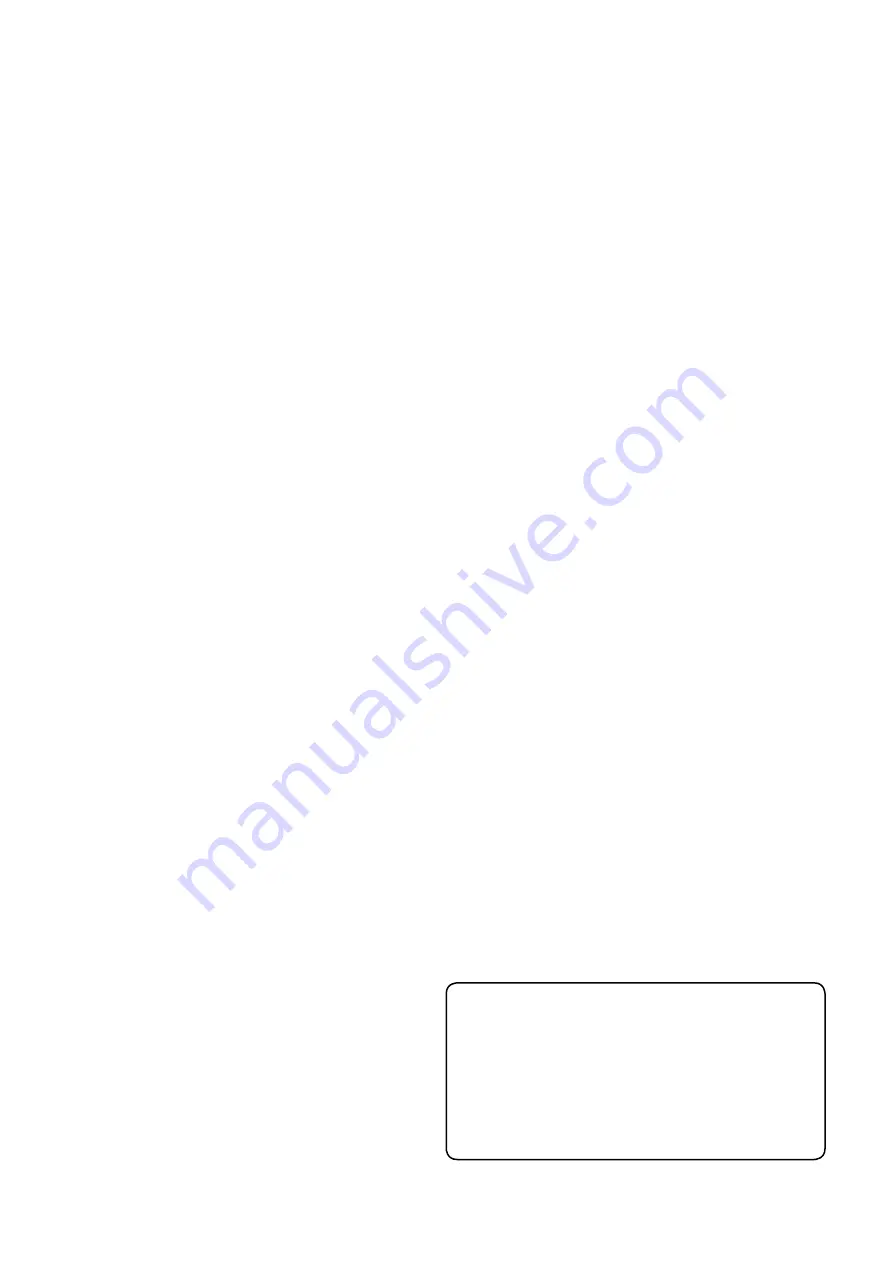
6
No Communication with the mixer:
• The PC driver may not be installed correctly.
Make sure your computer meets the system
requirements. Uninstall the driver from the Add/
Remove Programs control panel, restart your
computer, and reinstall the driver.
• Restart your computer and the mixer.
I hear my Windows/Mac sounds
through my mixer, but I don’t want to:
The mixer should not be selected as your computer’s
sound system default device. To disable it:
• On a PC, go to Control Panel>Sound and Audio
Devices. In the Audio tab, be sure the Blend 16
is not selected as the default device for sound
playback.
• On a Mac, go to Applications>Utilities>Audio
MIDI Setup. In the Audio Devices tab, be sure the
Blend 16 is not selected for your default or system
outputs. You can also change this in the Sounds
Preferences pane of the OS X System Preferences
application.
My guitar (or other instrument)
doesn’t sound as good as I expect:
• If your guitar is connected directly to the mixer
(i.e., without a direct box or preamp), be sure you
are using the INST input on channels 1-8.
• Check the mixer Gain and EQ settings, and make
sure you have not overdone the EQ or the audio is
clipping.
• Could we suggest you might need more practice?
Can I transfer my classic record
collection?
• Yes, but please follow all copyright rules.
• Mixer channels 13 and 14 can accept phono
level signals from a turntable. The internal phono
preamp equalizes and boosts your turntable
phono-level signals to line-level.
• It is most likely that your turntable has RCA
outputs, so you will need to buy adapters from
RCA (female) to 1/4" (male). These adapters are
commonly stocked in most electronics and audio
stores.
• Some companies provide software plug-ins that
remove pops and clicks from the recordings. This
kind of spoils some of the fun though.
Still having USB problems?
• Be sure you are running the latest drivers.
• If after updating, you still are having problems,
please call tech support.
Repair
Service for Tapco products is available at a
factory-authorized service center. Service for Tapco
products living outside the United States can be
obtained through local dealers or distributors.
If your unit needs service, follow these instructions:
1. Review the preceding troubleshooting suggestions.
Please.
2. Call Tech Support at 1-877-827-2669, 7 am to 5 pm
PST, to explain the problem and request a Service
Request Number. Have your serial number ready.
You must have an Service Request Number before
you can obtain warranty service.
3. Keep this owner’s manual and the detachable
linecord. We don’t need them to repair the unit.
4. Pack the unit in its original package, including
endcaps and box. This is VERY IMPORTANT. Tapco
is not responsible for any damage that occurs due
to non-factory packaging.
5. Include a legible note stating your name, shipping
address (no P.O. boxes), daytime phone number,
Service Request Number, a copy of your sales
receipt, and a detailed description of the problem,
including how we can duplicate it.
6. Write the Service Request Number in BIG PRINT on
top of the box. Units sent without the SR number
will be refused.
7. Tech Support will tell you where to ship the unit
for repair. We suggest insurance for all forms of
cartage.
8. You will need to contact the authorized service
center for their latest turn-around times. The unit
should be packaged in its original packing box,
and must have the Service Request Number on
the box. Once it’s repaired, the authorized service
center will ship it back by ground shipping, pre-
paid (if it was a warranty repair).
Note:
Under the terms of the warranty, you must
ship or drop-off the unit to an authorized service
center. The return ground shipment is covered for
those units deemed by us to be under warranty.
Note:
You must have a sales receipt from
an authorized Tapco dealer for your unit to be
considered for warranty repair.
Lonely? Looking for that special
someone? Do you have a question
about your TAPCO Mixer?
Please call our Technical Support chaps at
1-877-
87-669
, Monday to Friday, from 7 am to 5 pm PST.
After hours, visit www.tapcogear.com and look under
Contact Us

















