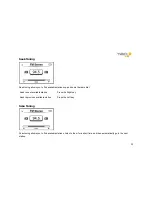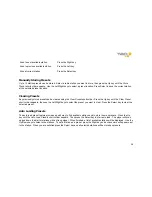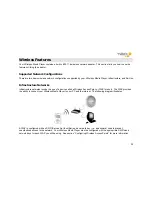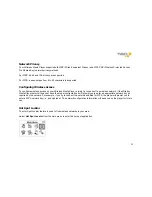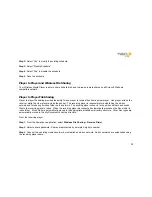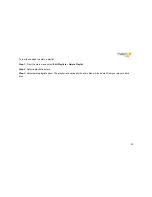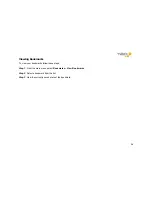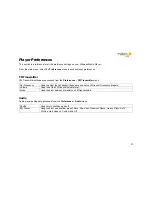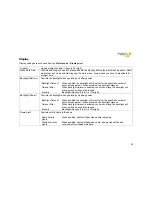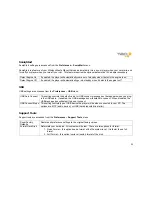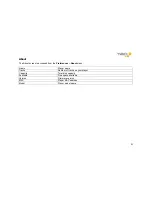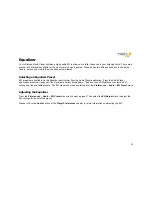38
Step 2
: Select “Yes” to modify the existing schedule.
Step 3
: Select “Disable Schedule”.
Step 4
: Select “Yes” to disable the schedule.
Step 5
: Save the schedule.
Player to Player and Wireless File Sharing
Your
Wireless Media Player
is able to share its hard disk, and to browse remote shares on a Microsoft Windows
compatible network.
Player to Player File Sharing
Player to player file sharing provides the ability for one player to receive files from another player. One player acts as the
receiver, while the other player acts as the sender. The receiving player is responsible for establishing the ad-hoc
network and for sharing its inbox folder on the network. The sending player connects to the ad-hoc network and sends
files to the receiving player’s inbox. When the receiving player disconnects it automatically processes the files within its
inbox folder. Music files are automatically moved to the appropriate artist/album directory structure. Other files types are
automatically moved to the
My Documents
directory structure.
From the receiving player:
Step 1
: From the SoniqSync application, select
Wireless File Sharing – Receive File(s)
.
Step 2
: Select a share password. Shares are protected by a simple 4-digit pin number.
Step 3
: Connect to an existing wireless network, or establish an ad-hoc network. Ah-hoc networks are established using
the receiving player name.
Summary of Contents for WMP235
Page 1: ...1 User Guide ...