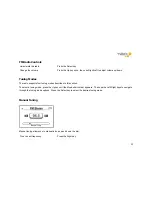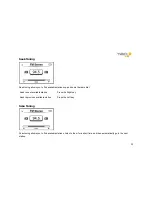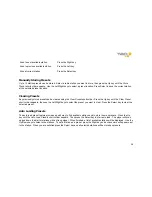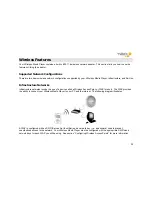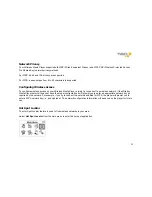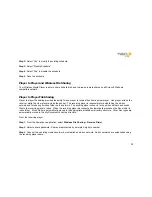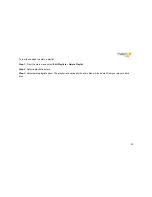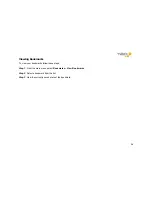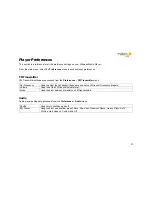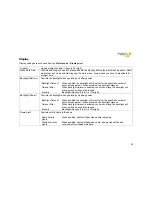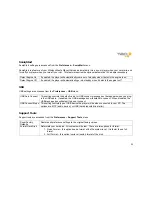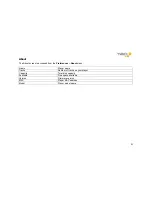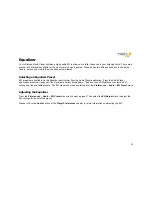37
1.1.1.7 Audible.com
An audible.com service account can be scheduled to download new subscription issues and/or new books to your
Wireless Media Player
.
To schedule an Audible account for the first time, follow these steps:
Step 1
: From the
SoniqSync Setup – Scheduled Sync
menu, select the appropriate Audible account.
Step 2
: Select “Yes” to setup the schedule.
Step 3
: Select the actions you want to perform: Refresh Subscriptions and/or Refresh New Books.
Step 4
: Select the time of day you want to sync to run.
Step 5
: Save the schedule.
To modify an existing schedule for an audible account, follow these steps:
Step 1
: From the
SoniqSync Setup – Scheduled Sync
menu, select the appropriate Audible account.
Step 2
: Select “Yes” to modify the existing schedule.
Step 3
: Modify the actions you want to perform.
Step 4
: Select a new time of day.
Step 5
: Save the schedule.
To disable a schedule for an audible account, follow these steps:
Step 1
: From the
SoniqSync Setup – Scheduled Sync
menu, select the appropriate Audible account.
Summary of Contents for WMP235
Page 1: ...1 User Guide ...